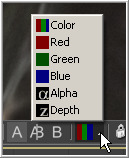Eyeon:Manual/Display View/Choosing Color Channels
From VFXPedia
Choosing Color Channels
Fusion's display views and subviews are not limited to displaying only the full color version of the image. The separate Color and Depth Channels that comprise the image can be viewed separately.
Use the Channel toolbar button (shown below), the view's context menu or keyboard shortcuts to change the channel displayed in a view.
Click the triangle on the side of the toolbar button to show the list of channels. Clicking elsewhere on the button will switch between Full RGB and Alpha, or the currently viewed channel.
The following hotkeys will also change the channel displayed in the active view:
- C - Full RGB color display
- R - Display Red channel
- G - Display Green channel
- B - Display Blue channel
- A - Display Alpha channel
- Z - Display Z-Buffer channel
Viewing Non Color Channels
The Fusion view has only support for the RGBA and Z channels. To view the auxiliary image data stored in RLA or OpenEXR files, it may first be necessary to copy the data from the auxiliary channel to one of the color channels using a channel boolean tool. Many auxilliary channels employ a 32 bit datatype, so ensure the image is processing at 32bit per channel before applying the channel boolean, or else the data may end up being incorrectly displayed.