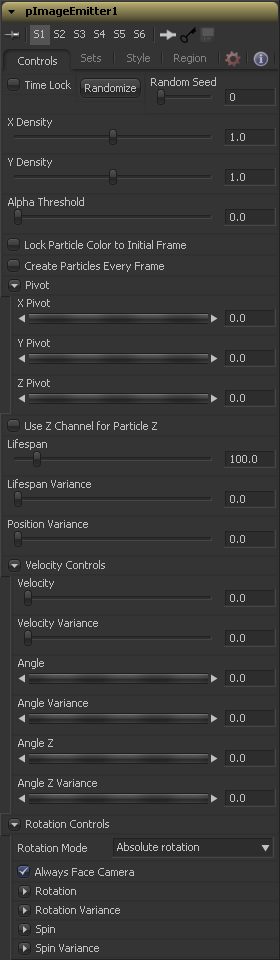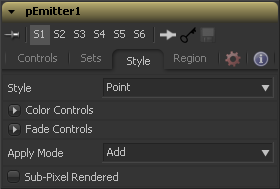Eyeon:Manual/Fusion 6/pImageEmitter
From VFXPedia
[ Main Manual Page ]
pImageEmitter [pIE] | |
|
The pImageEmitter tool takes an input image and treats each pixel of the image as if it were a particle. The main differences between the pImageEmitter and the normal pEmitter is that instead of emitting particles randomly within a given region, this tool emits pixels in a regular 2D grid with colors based on the input image. | |
Contents |
Note: The pixels are emitted in a fixed-size 2D grid on the XY plane, centered on the Pivot position. Changing the Region from the default of All allows you to restrict particle creation to more limited areas. If you need to change the size of this grid, use a Transform 3D tool after the pRender.
Note: Remember that the various emitter controls apply only to particles when they are emitted. That is, they set the initial state of the particle, and do not affect it for the rest of its lifespan. Since pImageEmitter (by default) emits particles only on the first frame, animating these controls will have no effect. However, if the Create Particles Every Frame checkbox is turned on, new particles will be emitted each frame, and will use the specified initial settings for that frame.
Controls Tab
The great majority of controls in this tool are identical to those found in the pEmitter, and those controls are documented there. Below are the descriptions of the controls unique to the pImageEmitter tool.
The X and Y Density sliders are used to set the mapping of particles to pixels for each axis. They control the density of the sampling grid. A value of 1.0 for either slider indicates 1 sample per pixel. Smaller values will produce a looser, more pointilistic distribution of particles, while values above 1.0 will create multiple particles per pixel in the image.
The Alpha Threshold is used for limiting particle generation so that pixels with semi-transparent alpha values will not produce particles. This can be used to harden the edges of an otherwise soft alpha channel. The higher the threshold value, the more opaque a pixel has to be before it will generate a particle. Note that the default threshold of 0.0 will create particles for every pixel, regardless of alpha, though many may be transparent and invisible.
Select this checkbox to force the particles to keep the color with which they were born throughout the life of the particle. If this is off, and the input image changes on successive frames, the particles will also change color to match the image. This allows "video playback" on a grid of particles.
Enabling this creates a whole new set of particles every frame, instead of just one set on the frame. This can lead to very large particle systems, but allows some interesting effects, for example if the particles are given some initial velocity, or if emitting from an animated source. Try a small velocity, Angle Z of -90 and a seething Fast Noise as a source, to get smoothly-varying clouds of particles that you could fly through. Note that if this checkbox is left off, only one set of particles is ever created, and thus animating any of the emitter's other controls will have no effect.
These controls allow you to position the grid of emitted particles.
If the input image used to generate the particles has a Z depth channel, that channel can be used to determine the initial position of the particle in Z space. This can have an interesting hollow shell effect when used in conjunction with camera rotation in the pRender tool.
Style Tab
The Style tab provides controls that affect the appearance of the particles, allowing the look and feel of the particles to be determined and animated over time.
Please see 'Particle Styles' in the Particles chapter to learn more about styles.
Conditions and Regions Tab
Please see 'Particle Common Controls' in the Particles chapter.
Tips for pImageEmitter (edit)
Want more particles per pixel, but want more control over the interpolated values? Leave the Density at 1.0, but put a Scale after the input image. You can then control the density as well as set the filter type. --Chad 14:14, 18 November 2009 (EST)
pImageEmitter's Center
The number of particles depends on the input image's size. To emit a grid with a fixed number of particles in each axis, you need to calculate the X and Y density like this:
XDensity = [desired number of columns] / [image width] YDensity = [desired number of rows] / [image height]
If the distance between each particle should instead be equal (e.g. aligned in squares), use the same number for both X and Y density.
In both cases, you will notice that the grid isn't centered properly around the emitter's center. There's always one row and one column missing. If you need the plane centered (for example exactly in front of the camera) you can modify the pivot values on the first tab (not on the transform tab) to half the distance between each row or column:
Pivot.X = 1 / (2 * [number of columns]) Pivot.Y = 1 / (2 * [number of rows]) / [image aspect]
(If you have used the same value for X and Y density, you also have to use the same value for X and Y pivot).
This screenshot demonstrates the calculations you need to perform. It doesn't have to be expressions, but they demonstrate the formulas better than the final numbers.
| The contents of this page are copyright by eyeon Software. |