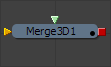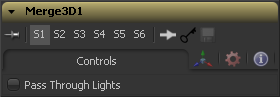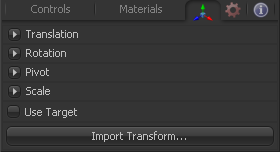Eyeon:Manual/Fusion 6/Merge 3D
From VFXPedia
[ Main Manual Page ]
The Merge 3D tool is used to combine separate 3D elements into the same 3D environment.
For example, with a scene that is created with an image plane, a camera and a light, the camera would not be able to see the image plane and the light would not affect the image plane until all three objects are introduced into the same environment using the Merge 3D tool.
The tool tile displays only two inputs at first but, as each input is connected, a new input will appear on the tool, assuring there is always one free to add a new element into the scene.
The merge provides the standard transformation controls found on most tools in Fusion's 3D suite. Unlike those tools, changes made to the translation, rotation or scale of the merge affect all of the objects connected to the merge. This behavior forms the basis for all parenting in Fusion's 3D environment.
External Inputs
- Merge3D.SceneInput[#]
- [ any, see description ] These inputs expect a 3D scene. When the tool is constructed it will display two inputs. There is no limit to the number of inputs this tool can accept. The tool dynamically adds more inputs as needed, ensuring that there is always at least one input available for connection.
Controls
When the Pass Through Lights checkbox is selected, lights will be passed through the merge into it's output so that they can affect downstream elements. Normally, the lights are not passed downstream to affect the rest of the scene. This is frequently used to ensure projections are not applied to geometry introduced later in the scene.
Transform Tab
The options which appear in this tab determine the position of the geometry created by this tool. Since these controls are identical on all tools that generate geometry, these controls are fully described in the Common 3D Controls section of this documentation.
Tips for Merge 3D (edit)
| The contents of this page are copyright by eyeon Software. |