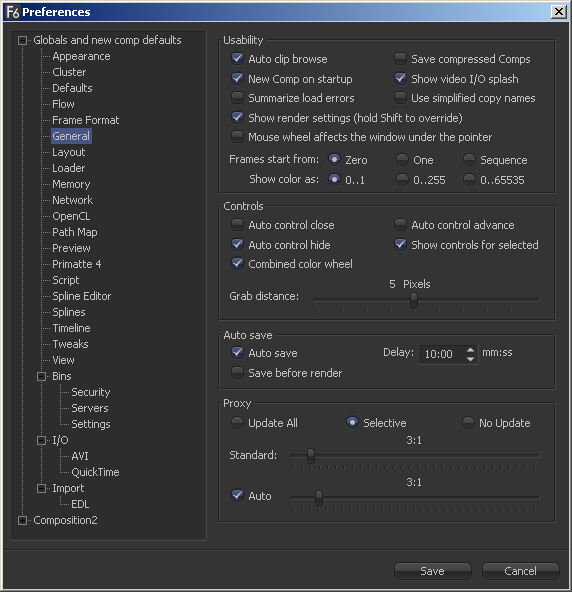Eyeon:Manual/Fusion 6/General Preferences
From VFXPedia
[ Main Manual Page ]
Contents |
General Preferences
These presets affect the behavior of Fusion's interface to suit personal preferences.
Usability
- Auto Clip Browse
When this control is selected, Fusion automatically displays the file browser whenever a new loader or saver is added to the flow.
- New Comp On Startup
When checked, Fusion will create a new, blank flow each time the program is started.
- Summarize Load Errors
When loading comps that contain unknown tools (e.g. comps that have been created on other computers with plugins not installed on the current machine) Fusion will summarize missing tools in the console rather than presenting a dialogue for every missing tool.
- Save Compressed Comps
This option enables the saving of compressed flows. Compressed flows take up less space on disk, although they may take a moment longer to load. Flows containing complex spline animation and many paint strokes can grow into tens of megabytes when this option is disabled. Note though that compressed comps are not ASCII based and thus can not be edited with a text editor, unless saved again uncompressed.
- Show Video I/O Splash
This toggles whether the Fusion Splash image will be displayed onto the video DDR board in your system.
- Use simplified copy names
This option reduce the occurrence of underscores in tool names when copying.
- Show Render Settings
When this checkbox is selected, the Render Settings dialog will be displayed every time a render is started. Holding SHIFT down while starting a render will prevent the display of the dialog for that session, using whatever settings were applied during the last render. Disabling this option reverses this behavior.
- Mouse wheel effects the window under the pointer
Normally the Mouse wheel zooms in the currently active window. With this option active it will zoom in window underneath the pointer, so you don't have to click into a window first to make it active.
- Frames Start From
This designates the starting frame number for clip times in the Loader and its clip list.
- Show Color As
Determines the numeric scale Fusion uses to represent colors. The available options are: Normalized (0 to 1), 8 bit (0 to 255), 16 bit (0 to 65,535). This does not affect the actual processing or quality of the image.
Controls
- Auto Control Close
When selected, multiple tool control headers will be visible but only one tool control header will be opened at any given time. Otherwise, any number of tool controls may be opened at the same time. This setting has no affect unless the Auto Control Hide checkbox is cleared.
- Auto Control Hide
When selected, only one of the tool controls for the currently selected tool will be made visible. Otherwise, all tool control headers will be visible.
- Auto Control Advance
When selected, the Tab key and Enter key will cause the keyboard focus to advance to the next edit box within a tool's control. When cleared, Enter will cause the value entered to be accepted, but the keyboard focus will remain in the same edit box of the control. The Tab key can still be used to advance the keyboard focus.
- Show Controls For Selected
When this option is disabled, Fusion will only show tool controls for the active tool. By default, it is enabled showing controls for all selected tools.
- Combined Color Wheel
When this option is enabled, Fusion's color corrector shows one Color Wheel for the master, shadow, midtones and highlight channels.
- Grab Distance
This slider ranges from 1 to 10 and defaults to 5. It designates the active area around the pointer and should be modified only if there are difficulties in selecting points for modification in paths and spline curves. Smaller values represent more accurate selection.
Auto Save
- Auto Save
When enabled, Fusion will automatically save a comp to a back up file at regular intervals. If a backup file is detected when attempting to open a file, Fusion will offer the choice of loading either the backup or the original.
After a crash or power failure, select the backup. If the backup file is saved, it will overwrite the original file. If the backup file is closed without saving, Fusion will delete it without touching the original file.
When checked, an Auto Save is performed at intervals defined by the user.
- Save Before Render
When selected, Fusion will automatically save the comp before it performs a preview or final render.
- Delay
Use this control to set the interval between Auto Saves. Take care to set the interval in full time notation(i.e. 10:00). Just typing 10 causes an Auto Save to occur every 10 seconds.
Proxy
- Update All, Selective, No Update
This sets the Update mode used by new compositions. The default mode is Selective, which renders only the tools needed to display the images in the display view. All will render all tools in the composition, whereas None prevents all rendering.
- Standard And Auto
These sliders designate the default ratio used to create proxies when the Proxy and Auto Proxy modes are turned on. These settings do not affect the final render quality.
When the images are being processed at a fraction of their original size, the display view areas will use the original image size for display purposes. In other words, even though smaller images are being used for processing, the image viewing scales refer to original resolutions.
Additionally, image processing performed in Proxy Scale mode may differ slightly from full resolution rendering.
The Proxy and Auto Proxy size ratios may be changed from within the interface itself by right-clicking on the Prx and APrx buttons beside the Render Button and selecting the desired value from the context menu.