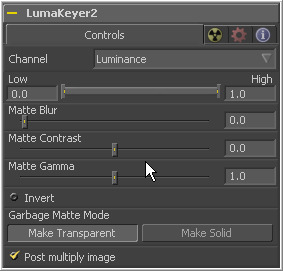Eyeon:Manual/Tool Reference/Matte/Luma Keyer
From VFXPedia
|
Matte Tools |
|
Luma Keyer |
Contents |
Controls Tab
Use this drop-down list to select the color channel used for creating the matte. Select from the Red, Green, Blue, Alpha, Hue, Luminance, Saturation and Depth (Z-Buffer) channels.
This slider works by defining a range of luminance values in the image to create a matte. Any value below the lower threshold becomes black in the matte. Any value above the upper threshold becomes white (solid) in the matte. All values within the range create the gray scale matte.
Matte Blur blurs the edge of the matte using a standard constant speed gaussian blur. A value of zero results in a sharp, cutout-like hard edge. The higher the value, the more blur applied to the matte.
The contrast slider changes the look up table curve of the mattes luminance values. This creates a soft cropping of the matte at the low end of the slider and a hard edge expansion of the matte at higher slider values.
Matte Gamma raises or lowers the values of the matte in the semi-transparent areas. Higher values cause the gray areas to be more opaque and lower values cause the gray areas to be more transparent. Completely black or white regions of the matte remain unaffected.
When toggled on, the matte is inverted, causing all transparent areas to be opaque and all opaque areas to be transparent.
Garbage mattes are mask tools or images connected to the Garbage Matte input on the tool's tile. The garbage matte is applied directly to the alpha channel of the image. Generally, garbage mattes are used to remove unwanted elements that cannot be keyed, such as microphones and booms. They are also used to fill in areas that contain the color being keyed, but that the artist wishes to maintain.
Garbage mattes of different modes cannot be mixed within a single tool. A matte control tool is often used after a keyer tool to add a garbage matte with the opposite effect of the matte applied to the keyer.
- Make Transparent
- Select this button to make the Garbage Matte transparent.
- Make Solid
- Select this button to make the Garbage Matte solid.
Select this option to cause the keyer to multiply the color channels of the image against the alpha channel it creates for the image. This option is usually enabled, and is on by default.
Deselect this checkbox and the image can no longer be considered pre-multiplied for purposes of merging it with other images. Use the Subtractive option of the Merge tool instead of the Additive option.
For more information, see the Merge tools documentation.
| The contents of this page are copyright by eyeon Software. |