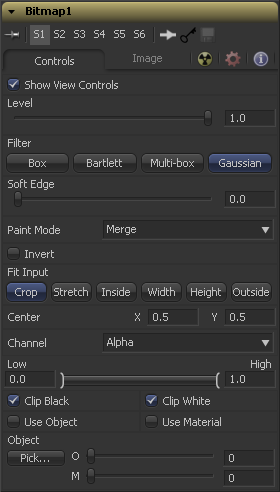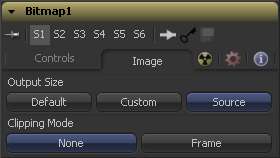Eyeon:Manual/Fusion 6/Bitmap
From VFXPedia
[ Main Manual Page ]
Bitmap Mask [Bmp] | |
|
The Bitmap Mask allows images from the flow to act as masks for tools and effects. Bitmap masks can be based on values from any of the color, alpha, hue, saturation, luminance and auxiliary coverage channels of the image. Tools can also be masked based on the object or material ID of a 3D rendered image (provided those channels were included when the file was rendered). The output of any tool can be connected directly to another tool's Effect Mask input. The bitmap mask tool is not required for many common tasks. If the output is connected directly, the common controls tab for the masked tool will display a control to select which channel of the mask image is used to create the mask. However, bitmap mask tools may still be required to connect to other mask inputs on some tools, such as Garbage Mattes and Pre-Masks. Also, using a bitmap mask tool between the mask source and the target tool provides additional options that would not be available when connecting directly, such as combining masks, blurring the mask or clipping its threshold. Many of the controls found in this mask tool are common to all mask tools. These controls are documented at Common Mask Controls. | |
Contents |
Controls Tab
Please refer to the Common Mask Controls.
This control defines how the image source is treated if it does not fit the dimensions of the generated Mask. Imagine a 720*576 image source being used to generate a 1920x1080 mask. In the following section we refer to "image source" as being the 720x576 image (yellow) and "Mask" as being the mask that is actually generated (gray).
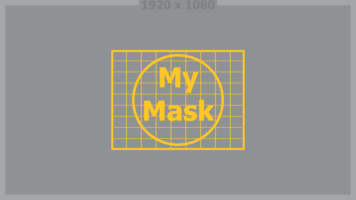
If the image source is smaller than the generated Mask it will be placed according to the X/Y controls, masking off only a portion of the Mask.
If the image source is bigger than the generated Mask it will be placed according to the X/Y controls, and cropped off at the borders of the Mask.

The image source will be stretched in X and Y to accomodate the full dimensions of the generated Mask.
This might lead to visible distortions of the image source.
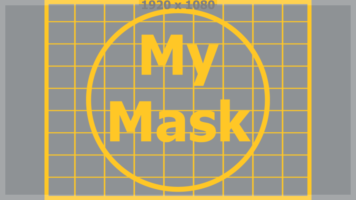
The image source will be scaled uniformly until one of it's dimensions (X or Y) fits the inside dimensions of the Mask.
Depending on the relative dimensions of image source and Mask Background either the image source's width or height may be cropped to fit the respective dimension of the Mask.

The image source will be scaled uniformly until it's width (X) fits the width of the Mask.
Depending on the relative dimensions of image source and Mask the image source's Y-dimension might not fit the Mask's Y-dimension,
resulting in either cropping of the image source in Y or the image source not covering the Mask's height entirely.
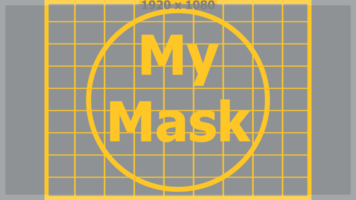
The image source will be scaled uniformly until it's height (Y) fits the height of the Mask.
Depending on the relative dimensions of image source and Mask the image source's X-dimension might not fit the Mask's X-dimension,
resulting in either cropping of the image source in X or the image source not covering the Mask's width entirely.

The image source will be scaled uniformly until one of it's dimensions (X or Y) fits the outside dimensions of the Mask.
Depending on the relative dimensions of image source and Mask either the image source's width or height may be cropped or not fit the respective dimension of the Mask.
Use this control to select the Channel of the input image used to create the mask. Choices include the red, green, blue and alpha channels, the hue, luminance or saturation values, or the auxiliary coverage channel of the input image (if one is provided).
The Threshold range control can be used to clip the bitmap image. Increasing the value of the low control will clip pixels below the specified value to black (0.0). Decreasing the high value will force pixels higher than the specified value to white (1.0).
This control has no affect unless the input image contains a Material or Object ID channel. When toggled on, the selected object ID and/or material ID is used to create a mask based on the selected object or material. When toggled off, the regular color channels will generate the mask.
Image Tab
Please refer to Common Mask Controls.
Tips for Bitmap (edit)
EyeonTips:Manual/Fusion 6/Bitmap
| The contents of this page are copyright by eyeon Software. |