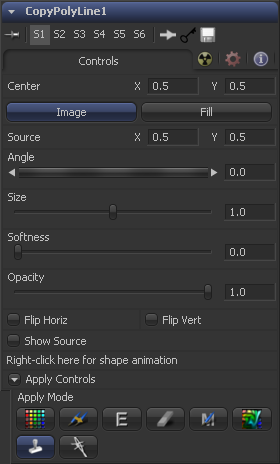Eyeon:Manual/Fusion 6/CopyPolyLine
From VFXPedia
[ Main Manual Page ]
- [B-Spline]
- [BezierSpline]
- [Calculation]
- [Character Level Styling]
- [Circle]
- [CloneMultistroke]
- [CompName]
- [Coordinate Transform 3D]
- [CopyEllipse]
- [CopyPolyLine]
- [CopyRectangle]
- [Cubic Spline]
- [Expression]
- [Fill]
- [Follower]
- [From Image]
- [GradientColorModifier]
- [MIDI Extractor]
- [Multistroke]
- [Natural Cubic Spline]
- [Offset]
- [PaintGroup]
- [Path]
- [Perturb]
- [PolylineStroke]
- [Probe]
- [Publish]
- [Rectangle]
- [Shake]
- [Stroke]
- [TextScramble]
- [TextTimer]
- [TimeCode]
- [Track]
- [Vector]
- [XY Path]
Copy Polyline [-/-] | |
|
The Copy Polyline only works on Paint tools. It creates a user definable Polyline to clone elements from one area of the image to the other. See the Polylines_and_Rotoscoping chapter of this manual. It can be applied by clicking on the | |
Contents |
Controls
The Center of the Polyline. Move this control to determine where the content will be copied to.
The Source will be used to copy content to the destination.
The Fill color will be used to create a plain fill on the destination.
The Center of the Source Polyline. Move this control to determine where the content will be copied from. Activate "Show Source" to see the on screen controls.
The Width and Height of the Polyline. This can also be modified with the on screen controls
The Rotation of the Polyline. This can also be modified with the on screen controls
The overall Size of the Polyline. This is a multiplier to the Width and Height settings.
The Softness of the edge of the Polyline.
The overall opacity of the output.
The area inside the Polyline will be flipped horizontally and/or vertically.
Show the on screen controls to adjust the position of the source Polyline.
Please see the Apply Controls of the Paint tool
Tips for CopyPolyLine (edit)
EyeonTips:Manual/Fusion 6/CopyPolyLine
| The contents of this page are copyright by eyeon Software. |