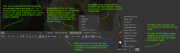Wishlist/User Interface Improvements
From VFXPedia
Requests for UI improvements to speed up general workflow.
Contents |
User Interface Improvements
- Easy macro tool, simply you can press ctrl and drag the control you want to the macro tool window such glow size...
- In the main comments area (not the tool comments) it would be nice to have formatting options or at least a way to disable formatting from copying over with text. Problem I'm having is that I copy text from our pipeline website which is sometimes black or gray, or very small and it's difficult to read once pasted into the comments box. --Justin
- Some kind of sheet that lists similar tools' attributes and allows to change and connect them, at once (sketch 1, sketch 2, and a detailed explanation of the concept). --Gringo
- An "animation" switch, like in Softimage XSI. If you turn animation off (gray button), all the changes to a vertex position or to a parameter are applied to all frames. Otherwise all the changes create or modify keyframes (red button). And the third switch position lets you edit parameters depending on whether they are animated or not (current style, orange button). Here is a sketch. --Gringo
- Partially implemented as the Multiframes Mode for polygons in Fusion 6. --Gringo
- --It would be totally awesome if there were two options for this mode:
- 1. All keyframes
- 2. Keyframes within render range only
- The reason is masks for rotating objects. E.g. a mask for an arm which hangs down at the beginning and then rises up. In this case vertices which are moved to the right at the beginning should be moved to the left in the end. Sometimes the Offset operation (O+Drag) could help, sometimes - not. But this could be achieved by consecutive editing in several positions with the Multiframes range limiting.--Gringo 06:50, 17 July 2009 (EDT)
- This would be at the top of my priority list, even if it's just "all frames" vs. "current frame". Being able to offset a parameter without having to fiddle with the spline editor is a must, and nearly every program supports this (doesn't seem very hard to implement in Fusion, either, but maybe I'm missing some deep structural reason why Fusion got to version 6 without supporting this).
- Extending the ideas above, I'd suggest defining the "effect range" using two controls: "apply to (full / past / future)" and "within (all frames / render range)" (both can be easily represented by icons and would take up very little space in the interface). To offset parameters within the current render range, we'd select "full + render range". To modify all frames before the current frame, we'd select "past + all frames". And so on. Fusion would automatically apply the offset to every key within the resulting range. Turning on the "animate" button would grey out these controls, and changing any parameter would simply create a keyframe instead. - RMN 18:57, 20 August 2011 (EDT)
- Add some kind of "processor evaluation" where a number associated with every option is related to some scale in the amount of processing that is required to perform that option eg. boxblur would have a value of 10, but gaussian would have a value of 50 (these are arbitrary numbers used to demonstrate the idea). You would also be able to have calculated number for every tool and a even a whole comp. This would give juniors years of experience in understanding what takes a lot of time to process and what doesn't.
- --Tilt 09:43, 22 December 2006 (Central Standard Time) Why not just select "Full Tile Render Indicators", press Render and watch it go? Plus, I think that a script can retreive the time a tool has taken to render a frame, so this could already be part of the solution.
- --Mhatton This is exactly what I don't want to happen - I am not looking at an evaluation of a flow after its been created - thats too late. I am looking for an "apriori" evaluation, where a user can know without ever having used the software that there is a rating system associated with every tool and function that indicates "approximately" how much processing it will take to use that item.
- --Chad 10:30, 16 January 2007 (Central Standard Time)But won't that change? How long does the motion blur checkbox take? It's dependant on all the upstream tools. And something like Blur will change based on the method, size, and the depth of the image.
- -- This could be solved by using O-notation or "runtime numbers" from 0 to 5. 0 would be fastest tool (linear?) and 5 would be very slow (logarithmic?).
- -- Actually, the List Frame Render Times.eyeonscript by Izyk displays information about every node in the Console, but the kind of presentation implemented in the Softimage Performance Monitor is easier to perceive. --Gringo 14:50, 3 August 2009 (EDT)
- -- Couldn't you just put the sting into the comments or a suffix of the name of the tool? You could also color-code tools if you wanted. --Chad 16:37, 10 August 2009 (EDT)
- Proxysize could also work a motionblur samples multiplier or have a second selection for "proxy motionblur multiplier". So, if you work in .5 proxies with motionblur turned on (say you are using 10 samples) it renders only 5 samples.
- Option to skip existing frames in Render Setup. --Gringo
- Modifer key option when playing or advancing frames to only go to cached frames. --[[User:Chad|Chad]
- Make viewport focus to follow cursor instead of current click-to-focus behaviour. Currently there needs to be extra click everytime to first focus a viewport before channel hotkeys can be used. This gets tiring after a while.
- The rename dialog (F2) should display some feedback when the name that is being entered is already in use (e.g. disabling the OK button or tinting the input field red while typing). Maybe even a dropdown/auto-completion feature. It's annoying to type in a name, just to learn that it was already in use and do it all again. As another solution, the auto-naming could be triggered (_1, _2,...) if the entered tool name already exists. --Tilt 08:05, 4 March 2012 (EST)
- Optionally sync the flipbook to the timeline. This would allow for a quick check of animated splines on top of a flipbook while playing it --Lightwolf
- An option in the Preferences that could force Fusion to create relative paths for sources from upper-level folders like Comp:\..\..\Sources\Subfolder\Sequence.000.ext rather than absolute. --Gringo
- The zoom/pan functionality of the wheel/MMB in the flow view is handy. How about adding that to the Time Ruler? Use the wheel to zoom about the pointer, or pan forwards and backwards in time. --Chad
- Ability to drag and drop a clip from Explorer with a hotkey (e.g. Ctrl) so that it began from the current time. Useful if the main part of your composition begins not from the beginning of the timeline. --Gringo
- Easier means of determining the memory footprint of an image. We have the Image Info SubV, the nice tooltips in the flow, and the XxY label in the upper right of the 2D viewers. None of them shows the current memory used by the tool/image in the viewer. I want to know if a tool is using 1MB or 100MB so I can gauge my cache capacity. --Chad 16:02, 14 July 2009 (EDT)
- Show Guides in status bar when you are at those frames (or less than .5 away). Perhaps also show purple vertical lines in the time bar thing? --Chad 12:16, 20 April 2010 (EDT)
- Allow the use of (Ctrl + Ins) for copy, (Shift + Del) for cut and (Shift + Ins) for paste. - RMN 18:37, 20 August 2011 (EDT)
- Ability to select and move multiple viewer control widgets at the same time (currently only available for vertices of polylines or gridwarp meshes). It would be great to be able to move several transform centers concurrently by the same amount. This would also help tweaking corner pins, where you might want to adjust the amount of perspective shearing by moving an edge ( = two points) at the same time or even 4 corners. --Tilt 08:45, 15 March 2012 (EDT)
- Additional modifier key for brackets that skips to keyframes in upstream tools. So you can select a merge and skip to the keyframes of the FG or BG. --Chad 11:19, 24 April 2012 (EDT)
- Additional modifier key for brackers that skips to the midpoint between the previous and next keyframes. So if the keyframes were on frame 30 and 43, would skip to 36.5. --Chad 23:06, 6 August 2012 (EDT)
- More flexible frame skipping in playback. Currently we have .5, 1-5, 8, 10, 15, 16, 20, 25, 30. For high framerate (above 30) and high frequency (below .5) we have no options, and it would be generally nice to have more flexibility in the middle. There no 24, for example. --Chad
- Are you familiar with Nuke's interface? It has a separate number entry for the large step size and separate buttons to jump by that increment (+ hotkeys SHIFT left/right). So you can still go by 1 frame unlike in Fusion. I wouldn't mind seeing this copied... -Tilt 14:37, 15 August 2013 (EDT)
- So maybe have modifiers keys for frame advance and play? And replace the preset numbers with a slider or typein? Thinking out loud, you have the play button which when clicked unmodified would play back every frame at the comp playback rate. Ctrl click would play every Nth frame (from the global start time as a base) at the comp playback rate, Alt click would play every Nth frame but hold it so the playback speed matches the comp playback rate, and Shift click would play only through cached frames for the currently viewed tools. The same modifier keys could do something similar for the frame skipping? Except you'd need to have the keyframe skipping instead of two variations on the playback speed. --Chad 18:45, 15 August 2013 (EDT)
- Fusion, when you open it, asks you if you'd like to open unsaved comps that were autosaved. Cool. How about also opening comps that were emergency saved after a crash? So you have a comp open, Fusion crashes, emergency save is generated, open Fusion again, Fusion prompts you to open the emergency saved comps. Would get us back up and running faster than using the recent files menu. This of course isn't useful if Fusion doesn't crash a lot, but we'll leave that for another wishlist... --Chad 12:36, 21 April 2014 (EDT)
Menus & Toolbars
- Centralized toolbars, like master.prefs there should be a master.toolbars --Nebukadhezer
- A second vote for centralized toolbars. This would really solidify the usefulness of the toolbars. --FredP
- Allow Sub-folder menus under the Comp Scripts Menu to be Torn-Off just like every other menu. --Cvisco
- In the Add Tool context menu, when a submenu contains only one item (like with paint and tracker and some 3rd party plugins) allow us to add the tool without actually going into the submenu. Why should I have to hold my mouse over "paint" while the submenu flies out so I can carefully slide over to "paint" again? --Chad
- Multiple tool shelves that can be hidden at the side of the GUI but pop-open on a mouse over (a bit like windows toolbars set to "Auto-Hide"). This could extend to the bin as well. It would leave the main window free from clutter but still make tools easily accessible by a simple mouse move / pen swipe--Lightwolf
- Allow user defined colors for toolbar additions. Having 50 blue-purple toolbar buttons isn't intuitive. I want to make some green, red, orange, etc. --Chad 18:26, 29 September 2009 (EDT)
- Alternatively, introduce icons which might be loaded by matching REGS_ID or REG_OpIconString or macroname_icon.bmp for macros (similar to macroname.bmp for bin icons). Pigsfly thread. --Tilt 08:05, 4 March 2012 (EST)
- Add tooltips for recent files that shows the full path (so we can see what's between the ellipsis). Along those lines, maybe have the tear-off menu be larger? Or even the submenu itself? --Chad
- With higher resolution monitors, it seems like it would be handy to have much larger recent file lists. Keep the default to 10, but allow us to go higher? I'd love to have 15 or 20 in there. --Chad 10:27, 30 May 2012 (EDT)
- I can easily make it 15 entries, but can't go higher than that due to some internal MFC limitation (it'll happily show more than 15, but you can't select/load any beyond 15). Stuart 17:17, 30 May 2012 (EDT)
Masks & Polylines
- Is it just me, or does fusion really need the ability to talk to Mocha Pro? Being able to bring a tracked roto shape from mocha pro into fusion and having the fusion shape have an animated center (via track from mocha) and for the shape to only have key frames for the shape change (via mocha) would be a tremendous boost in the integration and cross talk of these two heavily used products. Beneficial for all. If we wait for Imagineer Systems to do it, it will never happen. We need a good way to get this done.
- While doing roto it would be great not only to select multiple vertices by drawing a square selection box or using CRTL to do various selection boxes, but also to draw a kind of free selection box, by pressing ALT for example (like a lasso selection tool).
- When you edit splines/ polylines and you are working in 'Modify Only' it would be great if you could bend a path between two vertices by dragging it without selecting vertices in advance (insead of using the grab controls)
- What if any tool could be connected directly to the Garbage matte or Glow Mask input without a Bitmap mask node just like to the Effect mask input? --Gringo
- Instead of forcing me to click on the bezier handle point to move it, let me grab any point (greater than halfway?) along the vector between the bezier key point and the handle point. In the flow, I can grab the end half of a pipe and move it, I would like the same for bezier handles. In many cases, the handle point is off-screen, and I can't see the curve that it is affecting and the point at the same time without zooming far out. --Chad
- It would be nice if there was a way to change the magnitude of a bezier handle without changing the direction. --Chad
- --What about holding Shift key while dragging handles?
- --That only lets you change BOTH handles. I want to be able to change the magnitude of only the incoming or outgoing handle. --Chad
- A hotkey that changes the selection between the current mask inner spline point and the outer spline point. And back. So you could hit say... D or something repeatedly, and it would toggle between the inner and outer point. --Chad
- Option for Ply and BSp to draw a line segment between all points and their previous (or following or both)key framed location. This would make it easier to see the points, and it would make it easier to see where they've been, so you can rotoscope round featureless objects without the tendancy for the points to "spin" around or drift. --Chad
- Option for Ply to have outer spline points translate so that they maintain their relative offset when the bezier handles of the inner spline point are moved. As it is now, the bezier handles of the outer spline point move, but since the point does not move, it's easy for the outer and inner splines to intersect, which makes ugly. --Chad
- --You can use the T hotkey while clicking on the inner point which will rotate the bezier handles and make the outer point orbit around the inner point.
- The Size parameter in Ply's and BSp's is neutered by publishing the points. While I could request to have this behavior changed, it would be oh so nice to have the ability to apply transforms to polylines. --Chad
- When a Bmp has level set to 0, do not process input branch. --Chad
- I wouldn't do that. Because 0 level doesn't allways mean the mask doesn't have effect for the others. Try to use level 0 with merge mode on a second mask and you'll see what I mean. --Ata
- Ok, so if level = 0, and no effect mask is supplied, then do not process image input? The fact that the level behaves that way makes we wish for a blend parameter for masks, too. --Chad
- An extra blend parameter would be perfect. --Ata
- Double Click on a point of a mask selects all points (as shift+A). waaay faster especially with custom-configured wacom :) --xmare
- It would be great if I could use the cursor keys to nudge selected mask points even though the viewer controls have been hidden. Sometimes, the polygon is drawn in the way of what I'd like to roto. --Tilt 15:46, 10 January 2011 (EST)
Display Views
- An option to preview luminosity in the channel selector of the Display View. I understand that it can be previewed using a bitmap mask or a LUT, but the option in the Display View would be more intuitive. And please, return the option to preview effect mask applied to a tool. Sometimes tools can be used directly as a mask, without a BitmapMask node, so it's not easy to find out, how does the effect mask look after some parameters changing in the Common Controls tab. --Gringo
- Add Hue, Saturation, Value, Luminance, Y', Cr, Cb to the channel flyout in the view bar. I've got way too many dead-end CS tools in my comps. --Chad
- Ability to make not only split but also blend and difference between buffers A|B --Gringo
- Save Image command in the Display View should be provided with a dialog box to set format options for JPEG and DPX at least. --Gringo
- Sync the pan/zoom of two views (master/slave?). I.e. for retouching, where one view displays the controls while the other shows the result without the controls cluttering the view. This way one could just navigate the working view and the other view would follow. --Lightwolf
- Make the hotkeys to toggle A and B work when the mouse is hovering over a display view. The F4 key already works like this and it would help in cases where you don't want to click into the viewer to focus it because you might change something (e.g. during paint or when a keying or crop node is activated) --Tilt
- Tri-mode buttons on the viewers when there's an A|B split. Use a new visual cue to indicate that one of the two buffers has an option (DoD, SmR, Normalize, etc.) enabled and allow us to click on the button to disable in both and again to enable in both. --Chad 12:02, 22 October 2009 (EDT)
- An indication that the A or B buffer is viewing something would also be nice. (dimming unused buffers or highlighting used ones). It happens now and then that I render something locally, and I don't notice a separate branch being viewed in one of the B buffers. It'll get rendered along, wasting lots of time and Fusion will continue to render that tool even after I remove it from one of the buffers. --Tilt 15:48, 13 August 2013 (EDT)
- Dim the A or B in the A|B button if one of the buffers is empty. --Tilt 16:46, 2 July 2014 (EDT)
- Allow the current tool to display its controls as a HUD on the viewport. With an on/off toggle (+hotkey) as well as the ability to reposition it --Lightwolf
- For the Number, Text, Point, etc. views, allow display of multiple outputs if a tool has them. For example, Probe has 5 outputs, but viewing Probe only shows Probe.Result. There doesn't appear to be any way to show the other results, collectively or individually. --Chad 10:33, 1 April 2010 (EDT)
- Zoom option "Fit DoD" that would fit the viewer zoom and pan to the DoD bounds, not the image bounds. --Chad 12:27, 16 June 2010 (EDT)
- Add some way to leave the DirectX view without having to use the keyboard (ex., by clicking the mouse / pen). - RMN 19:08, 20 August 2011 (EDT)
- Option to set viewer background color to canvas color of viewed tool. --Chad 10:36, 1 September 2011 (EDT)
- Currently stacked stereo viewing isn't compatible with ROI or preview controls. They are based on an image that is 2x the height or width. It would be swell if when you set an ROI, it was offset for each of the inputs of the Combiner. Barring that, it would be ok if the ROI was expanded to include the pixels needed from both halves of the image to render the stereo ROI. --Chad 13:30, 10 June 2014 (EDT)
- -- It would have to be the latter. Remember there's only a single tool connected to the view. The view doeesn't care if it's a Combiner or any other tool. It doesn't know how the image was produced - whether it be by a tool with a pair of inputs like Combiner, or otherwise like Renderer3D or Loader. The view just takes the image it receives and splits it into left/right eyes. The former would require two renders of the connected tool (one for each part of the image that would end up becoming each eye when split by the view), but the view can only specify a single RoI that the render thread picks up and sends to that connected tool to render it. Even if it could specify two RoIs, having two renders would require that the view wait for and collect both of those renders before it could display them (as it wouldn't be splitting a single double width/height image anymore), or alternatively show each half as it receives it causing each eye to update at different times (just like A|B stereo - which is one of the things viewing stacked stereo avoids). Stuart 16:55, 11 June 2014 (EDT)
LUTs
- Make LUTs available for the fullscreen preview (as they are for non-fullscreen previews) --Lightwolf
- LUT inheritence when going in Fullscreen Mode, when watching a Preview --Nebukadhezer
- An easy direct access to the exposure and gamma controls from the Display View toolbars. It could be flyout sliders. When you left-click, the slider appear. When you right-click, you get a menu with an option to copy the value to all the other views or the fellow A/B view. These controls are frequently used to check the compositing and in other compositors are easy to access unlike the default Fusion LUT. --Gringo 08:40, 12 April 2010 (EDT)
- I second this. It would be like a GainGamma LUT that is chained before all the other LUTs. You can do that manually already, but it requires too many clicks to modify its sliders and can't be disabled temporarily, just removed. --Tilt 04:19, 5 June 2011 (EDT)
- In this context, the whole LUT GUI and process could use an overhaul.
- The LUT editor is already a modal dialog. Maybe it could be expanded so it allows you to re-order chained LUTs, with buttons to add, remove or just disable them individually, load, save, export to 3D LUT etc... instead of the nested context menus.
- An sRGB LUT could be shipped by default. It's what the vast majority of users needs to work in a gamma 1.0 workflow.
- Yes, there is a Gamut LUT. But it will lose its color space setting once you switch to another LUT.
- If LUTs are chained (e.g. custom log to linear followed by gamut to sRGB) the flyout menu of the LUT button will only change the last LUT in the chain. To change to another LUT, I'd have to save the previous LUT chain as a .viewlut file. But these settings don't show up in the LUT flyout menu and can only be loaded again through the context menu's "load..." option. Or I can save a viewer setup which I can also only enable through the context menu. The whole idea of using the LUT button as a convenient switch is defeated if LUTs are used for serious work and not just as a fire-and-forget thing you set up once.
- I more and more feel the need to switch LUTs on, off and around frequently: comping in linear space, looking at the result through the film LUT and as sRGB equally often, slamming gamma up and down to judge shadows or alpha channels, comping over-exposed plates by simply gaining down the viewer instead of actually adding BCs to the flow, comparing to an Avid reference that has LUTs already burned in... Fusion's LUT capabilities would allow for all of this, if the user-friendliness of its interface was improved. --Tilt 16:06, 15 February 2012 (EST)
- Maybe the LUT button could toggle an additional menu bar beneath the viewer. It would take some space, but it would stay hidden for users who still do compositing the sRGB way and it could be a place for cool stuff like the color samplers mentioned in the next section, pass-through buttons for specific viewshaders in a LUT chain (e.g. to toggle a "high-saturation" viewshader chained after the gamut LUT to check comps for color consistency). --Tilt
- A LUT should also affect the 3D viewer in some way. If it is not possible to apply a LUT to the whole viewer (since LUTs may contain complex settings and multiple CPU-only tools), maybe a gamma option that just affects textures and image planes could be implemented (adding a gamma of x to the texture after the shading has been done). Right now, a linear workflow means dark textures in the 3D viewer. The only remedy, a buffer LUT, is difficult to turn on and off on the fly and will also brighten the gray background color. --Tilt 04:19, 5 June 2011 (EDT)
- Would be great to be able to copy or link display LUTs' settings and RoI between display views and A|B buffers. It'd make images comparison much easier when you constantly change LUT. See a sketch.--Gringo 12:01, 9 October 2009 (EDT)
- -- If we could edit the context menus, you'd be all set. --Chad 17:35, 9 October 2009 (EDT)
Visual Aids
- I frequently wish there was an onscreen grid or even just the ability to draw guidelines to aid in whatever it is you are doing.
But I will go one step further with this request- allow the grid centre to be animatable and even attached to tracker paths. this would allow you to set up a guide grid, have it move with your plate and then you can manually keyframe whatever it is you need the grid guide for. If you can't envision a practical use for this, here is the typical example for what i would use it for: Ever have to hand keyframe an XF tool to correct a matchmove that has errors in it? You can spend all day trying to eyeball a fix for bumps like that! Now, imagine you can track something in your plate, attach a guide grid to that track, re-orient the grid to be in perfect reference for your needs and now you can manually keyframe the fix easily. THAT would be a spectacular feature, one i could really use. This feature would have saved me about six hours of frustrating tedious work yesterday!
- -You can draw auxiliary masks or gridwarps for that, although you need them to be selected to appear in a Display View. --Gringo
- -By pinning the masks in the viewports you don't need to have them selected when working. --Sven Neve
- -The included Overlay viewshader lets you use any image file as an underlay as well as an overlay. That might be of use in some cases. --Daniel
- -I agree, but Overlay isn't so interactive, which is particularly important for guides. Would be nice to have Display View guides similar to ones in the Timeline, but rotating.--Gringo 05:55, 25 September 2009 (EDT)
- A fast interactive tool in the Display View to calculate minimum, maximum and average color value of selected rectangular picture region. It should not disappear with cursor movement.
- It can look like several samplers, created by dragging from a button "Show Color Samples" and displaying any channel combination, like RGB, HSL, UV, Z and so on. Example --Gringo
- ... as well as average luminance of the sampled area. This would be really neat. I often need to watch the color values of an area while I adjust some controls. Right now, I can only do this by zooming in until a pixel fills the whole viewer and enable the color inspector subview.
- Maybe a color swatch could keep track of the most recently selected area when using the pick button. It would constantly be updated with this area's minimum/average/maximum colors. It could be located on an extra viewer menu bar along some LUT-related controls (see LUT subsection above). --Tilt 04:19, 5 June 2011 (EDT)
- Add Pixel Grid button to the view bar. Aside from "follow active" and "overlay color", pixel grid is the only option not represented by a button, and I use it very often. --Chad
- Maybe the SmR button could be retired to make room for this. I'm sure that nowadays there's no perceivable speed gain anymore and it often startles me when the setting happens to be different in A and B as I compare buffers. (Nuke automatically switches from smooth to nearest-neighbor sampling when zoomed by more than a factor of two). --Tilt 04:31, 5 June 2011 (EDT)
- Thinking about this again, there's not much use for having Pixel Grid and Smooth Resize on at the same time. Maybe the SMR button could be tr-mode and toggle between Smooth Resize, Nearest Resize, and Pixel Grid (with Nearest Resize). --Chad 10:31, 25 April 2014 (EDT)
- Ability to display image's RGBAZ values near to cursor when a certain key is pressed. Additional keys could force to display XY coordinates, luminosity, other channels. The numbers in the status line are too far away to use them for examining tiny details such as highlights on raindrops. --Gringo
- Especially as the basic functionality for that exists if you pick something from a view - so it'd (almost) just need a hotkey to trigger the that display independently Lightwolf
Subviews
- Slice graph tool built in the view, preferably with numerical markings on x and y axis.
- There's the slice macro that you can use with a histogram subview, that might be helpful. --Daniel
- - Histogram seems to lack numerical markings and transition from one pixel to another is smoothed for an unknown reason. This macro also crashes Fusion pretty easily.
- Markings are coming. Slice "resolution" can be increased with the Number Of Sample Steps control. I've never seen a crash from it - have you sent in a crashdump report? --Daniel
- -It would be a lot more convenient if slice graph would be a view/subview mode of current image instead of having to reconnect nodes to Gradientslice in every phase of compositing work. In addition I get it to crash Fusion every time I try: create BG, add Gradientslice macro and connect BG to it, view Gradientslice on a view and set that view to histogram, drag BG to same view window and there, Fusion chokes.
- Ah, a lockup when unviewing the slice macro - fixed for 5.1.1. Try viewing it separately to the BG (e.g. by dropping the slice macro on a subview instead). --Daniel
- Ok, thanks. Public or semi-public bug/feature tracker would be fine addition. It would give feeling of constant improvement (as would published release targets). Currently there's no way to know if feature has already been implemented or a bug fixed. Slice graph would be easier to read if values would be drawn as a spline curves instead of histogram.
- Ah, a lockup when unviewing the slice macro - fixed for 5.1.1. Try viewing it separately to the BG (e.g. by dropping the slice macro on a subview instead). --Daniel
- -It would be a lot more convenient if slice graph would be a view/subview mode of current image instead of having to reconnect nodes to Gradientslice in every phase of compositing work. In addition I get it to crash Fusion every time I try: create BG, add Gradientslice macro and connect BG to it, view Gradientslice on a view and set that view to histogram, drag BG to same view window and there, Fusion chokes.
- Markings are coming. Slice "resolution" can be increased with the Number Of Sample Steps control. I've never seen a crash from it - have you sent in a crashdump report? --Daniel
- - Histogram seems to lack numerical markings and transition from one pixel to another is smoothed for an unknown reason. This macro also crashes Fusion pretty easily.
- Possibility to set fixed scale for waveforms, histograms and others numerically not in relation to the viewport size but in relation to pixels
Horisontal scale of waveforms could be related to image width. --Gringo
- Histogram SubV: Indicate actual min/max values on the X axis, preferably in bold or a different color, so as not to confuse it with the other numbers. --Chad
- Numbers in Histogram and Waveform views that would show color range of the image. There can be 3 numbers: minimum, average, maximum. Very useful to compare range of different takes and to discover color clipping and negative values and alpha values outside 0..1. Vectorscope could also show maximum value of chroma for primaries numerically. --Gringo
- Vertical lines in the Waveform mode which would define the maximum range (image width). --Gringo
- An option to combine all the 3 graphs in one so that R, G, B (or Y, Cb, Cr) graphs overlapped sharing the horizontal azis. Would be useful in the One line mode to compare values and behavior of the channels.--Gringo
- Option for orthographic view of 3D Histogram. Also option to set the viewpoint, like "+Blue" would set the camera at (0.5,0.5,1) so you could see the Red/Green plane in XY screen plane. Combined, these would make it MUCH easier to diagnose when colors are falling over one face of the cube. --Chad 11:36, 13 April 2011 (EDT)
View Controls
- Ability to select and manipulate multiple centers (points) at once. For example, several Merges' centers or points of a CornerPositioner --Gringo
- Improved redraw for controls in viewer. When checking rotos by scrubbing timeline, polylines lag after image. Same for checking trackers. --Jirka
- --Jirka It's maybe intentional, but when scrubbing timeline, controls have "low priority" and don't redraw for every shown frame. Option for this would help a lot.
- In reference to the previous request: It would be neat if controls could be drawn on top of a pre-rendered preview. Again, great for roto work where one might want to play back the sequence in realtime with overlayed splines but still be able to jump in and tweak. Sometimes the cache is too slow for that --Lightwolf
- Hotkey to pan the active viewer image such that the currently selected viewport control (center, spline point, grid point) is positioned under the mouse location. If multiple controls or points are selected, pan to the average location and zoom to fit. This would let me find controls that I tab or pickwalk to but can't see. --Chad
- SDK wish: Allow tools to chose which views to draw preview controls on. So we could make a tool that draws say, centers on the left view, and splines on the right view. Right now, tools just create the preview controls and those are shown on all viewers, which makes sense most of the time, but for some very complex tools, it doesn't. --Chad
- The new feature which allows to manipulate selected view controls even if they are outside the displayed part of the image with Alt pressed is wonderful. But it's hard to work out which control is selected at the moment unless you select it not by Tab but by the drop-down list. What if all the transform gizmos were displayed at the current cursor position once Alt is pressed? --Gringo 05:04, 8 July 2009 (EDT)
- Fusion 5's AngleControl had a radius that could be set so that coincident controls could be seen and manipulated. In Fusion 6, the new AngleControl ignores the radius, so coincident controls draw on top of each other. Would be nice to get variable sized angle controls bases on the radius. --Chad 09:49, 3 September 2009 (EDT)
- The 3D rotation gizmo, when not constrained to one axis, should consider the distance between the object and the camera, or the size of the object relative to the camera, to scale the rotation amount. When the camera is far away, the rotation gizmo becomes useless. --Chad 18:31, 14 September 2009 (EDT)
- Crap, I wanted to add this to the wishlist, and see I already did a couple years ago. --Chad 12:12, 29 February 2012 (EST)
- The 3D rotation gizmo could be drawn with just a hint of thickness. As it is now it's often impossible to judge its orientation. Click for mockup. --Tilt 17:08, 23 March 2012 (EDT)
- PointControl and AngleControl both use the arrow keys (along with modifiers like Shift) to tweak their values. It would be swell if EllipseControl and RectangleControl did the same. --Chad 14:04, 27 March 2013 (EDT)
Flow
- Edit automation thingies. Currently it's almost like having nodes selected serves no purpose other than copy/pasting. Automating some simple tasks would would make flow editing feel lot less tedious and also significantly faster. Like:
- Ability to connect to multiple nodes at the same time by selecting bunch of nodes and then dragging single connection to one of them. Currently user has to drag each connection separately which quickly gets tedious when there are multiple connections to make. I actually expected Fusion to create connections to all selected nodes because that would've been logical. This would also work another way, by selecting multiple nodes and connecting one of them to a tool that accepts multiple input. If tool doesn't accept enough inputs Fusion would connect as many as it can.
- -- Solved by a Christoffer Hulusjö's script: Description at Pigsfly.--Gringo 04:04, 8 July 2009 (EDT)
- Ability to create and connect to multiple new nodes automatically. If user has 17 crops selected and they want to create 17 matching imageplanes, Fusion forces them to do it manually instead of creating and connecting one new node to each selected node when user click "3Im" icon.
- The above would conflict with an equally useful request: If multiple nodes are selected, adding something like a Merge, Dissolve or Merge3D should create one node with as many of the selected nodes getting connected as possible. Right now, only a background input gets connected. Maybe a modifier key is needed, maybe special cases could be introduced for nodes that allow unlimited inputs (like Merge3D). --Tilt 08:05, 4 March 2012 (EST)
- Improved shortcut/modifier keys to do some basic node manipulation:
instead of the usual ctrl+c / ctrl+v(+shift) it would be great to have something like:
- alt+drag = copy node.
- alt+shift+drag = copy instanced node.
- ctrl+alt+drag = copy node while retaining connected inputs/outputs.
- ctrl+alt+shift+drag = copy instanced node while retaining connected inputs/outputs.
- --Stuart Something like this has been semi-planned for ages, however it would be ctrl that indicates a copy (much like Windows explorer and many text editors), so ctrl+drag to copy, ctrl+shift+drag to copy instanced. It's a shame that alt is already used in some cases (eg. when selecting and possibly then dragging an underlay, the tools within its bounds aren't also selected).
- Nuke has a nice shortcut that allows you do drop one node over another with (I think) ctrl-shift to swap them in place. Much faster than replacing inputs and outputs one by one. Fusion already uses Shift to insert a tool into a connection or remove it, why not allow shift-dropping a tool onto another one to swap both tools (inuts, outputs and flow positions) --Tilt 08:05, 4 March 2012 (EST)
- A way for spawning Merge nodes by dragging new pipe on existing connection. Dragged pipe would be foreground and target pipe would be background. Merges are used so much that fast way to insert them would be plus.
- You can do that now, if Prefs/Defaults/Auto Tools/Merge is set to Merge (the default). Just drag a connection from an output to another output, and a Merge tool will be created automatically. Merges are also created automatically when adding a Loader or Creator tool with another tool selected, unless this pref is set to Nothing, or the "Use merge only when connecting outputs directly" checkbox is on. --Daniel
- Thanks, it worked (I didn't know it would insert nodes in existing pipes)! It would be bit faster if it would also work by dragging pipe to pipe (drag a pipe upon pipe, release it, merge appears connecting the two). Alternatively, some method for quickly changing merging order without manually disconnecting/reconnecting bunch of nodes would be useful (move node upstream/downstream?).
- In addition, connecting pipe to a pipe would also place the merge where user wants it to be. When nodes are placed automatically flow may become messy, as existing nodes will be moved to awkward positions (there's no guarantee that local flow direction will be followed).
- A faster way for spawning nodes:
- Mapping different tools to hotkeys
- -- i made some kind of workaround for this, take a look at the script section and try the hotkeyscript i added today. there are a bunch of scripts i created to insert tools into the current flow and these scripts can be used as hotkeyscripts --michael
- Mapping tool submenus to hotkeys
- Mapping "tool shelfs", complete with tool icons and names, to hotkeys (similar to bins). Any of these would reduce wear on wrist and speed up workflow (or at least, making it feel faster). Node would be inserted at position where cursor was when hotkey was pressed.
- Have you considered detaching modifiers from modifiers list and displaying them as separate nodes just like masks? Sometimes, when you have many modifiers in one tool and some of them are connected to others, it's hard to understand, what is connected and depends on what. Maybe, it can be like an option in Defaults and for every single modifier? So, you can store modifiers in stack by default and detach some them to nodes... --Gringo
- --In that case, it would be easier to store your favorite modifiers (e.g. expressions) as macros to reuse them later. --Gringo 09:28, 15 July 2009 (EDT)
- --Have you looked at GradientSlice? I think this kind of setup would be fantastic if it was supported across all modifiers. Optional, of course, like if you could add a modifier "to tab" or "to flow". Would make complex comps SO much easier to manage. --Chad 12:18, 15 July 2009 (EDT)
- --Interesting! A modifier existing without any host! I've never looked inside GradientSlice :) It also works for other types of modifiers. And proves the modifiers could be separate nodes as an option.--Gringo 15:03, 15 July 2009 (EDT)
- --Yeah, it's a little buggy, but the concept is really nice. The problem is, there's no connections to be made. What's the "output" of the modifier going to connect to? Should that be in the flow too? Or is it enough to just to have the ability to see a tool and a modifier together in the tool control panel at the same time? Or to be able to save out a modifier as a .setting that can be dragged into a flow (without being lost)? Hard to say... But look at the 3D system now, it passes non-image data all over the place, and it simultaneously works AND is confusing. So maybe we could have works/confusing for the modifiers too, but in the future have the flow "show" the data type being passed. Is it an RGBA image, A image, 1D RGBA, geometry, particle, string, 2D point, float, matrix, etc.? It's all very exciting to think about. --Chad 16:16, 15 July 2009 (EDT)
- --I'm sure, the connections between modifiers' nodes and general tools should be visible. The links visibility itself has been already requested by several users. Perhaps, the style should be like instance links, but in different color and with arrows indicating the data flow direction (both/one side) to avoid the necessity of multiple inputs/outputs. And I agree, the separate Modifiers tab prevents from making connections between tools and modifiers easily. It was a big relief when we got rid of the Masks tab.--Gringo 07:30, 17 July 2009 (EDT)
- --Yeah, it's a little buggy, but the concept is really nice. The problem is, there's no connections to be made. What's the "output" of the modifier going to connect to? Should that be in the flow too? Or is it enough to just to have the ability to see a tool and a modifier together in the tool control panel at the same time? Or to be able to save out a modifier as a .setting that can be dragged into a flow (without being lost)? Hard to say... But look at the 3D system now, it passes non-image data all over the place, and it simultaneously works AND is confusing. So maybe we could have works/confusing for the modifiers too, but in the future have the flow "show" the data type being passed. Is it an RGBA image, A image, 1D RGBA, geometry, particle, string, 2D point, float, matrix, etc.? It's all very exciting to think about. --Chad 16:16, 15 July 2009 (EDT)
- --Interesting! A modifier existing without any host! I've never looked inside GradientSlice :) It also works for other types of modifiers. And proves the modifiers could be separate nodes as an option.--Gringo 15:03, 15 July 2009 (EDT)
- --Have you looked at GradientSlice? I think this kind of setup would be fantastic if it was supported across all modifiers. Optional, of course, like if you could add a modifier "to tab" or "to flow". Would make complex comps SO much easier to manage. --Chad 12:18, 15 July 2009 (EDT)
- Masks generate thumbnails. Tools with masks as main inputs (essentially mono-channel images) just show black. Would be nice if all mono-channel images showed alpha as the thumbnail like masks do. --Chad 17:21, 25 May 2011 (EDT)
- --They should/do already produce thumbnails. eg. mask tool followed by Blur, fed into Blur's main input. Blur will show the expected alpha channel thumbnail. Stuart 02:50, 28 May 2011 (EDT)
- --Yes, they make thumbnails, but they are empty/wrong. I just see a black thumbnail. --Chad 12:00, 31 May 2011 (EDT)
- Make "Paste Settings" respect slots. The command currently replaces all of the 6 settings slots of a tool. I guess, this is rarely the desired outcome. Instead, wouldn't it be nice to have the settings pasted only into the currently selected slot? This would enable you, for example, to copy a color corrector's settings to be used as an alternative setting for another color corrector. The current menu command could even stay the way it is, and the new functionality could be part of the S-buttons' context menu. --Tilt 11:01, 2 June 2011 (EDT)
- Nestable Underlays. Perhaps have a "Depth" parameter for the underlays that allows them to sort themselves correctly? --Chad 11:56, 12 October 2010 (EDT)
- Double-clicking on an empty area of the flow could be used for a basic action like creating a new Loader or popping up the Add Tool script. --Tilt 09:04, 3 April 2011 (EDT)
- After an SVG has been imported, auto-select all newly created tools so it's easy to group them or move them around. If they are placed on top of an existing flow it's impossible to untangle everything again and you're forced to open a temporary new comp just to import everything. --Tilt 08:46, 26 August 2011 (EDT)
- -- Fusion 7 places them into a group now.
Pipes and connections
- Ability to make expressions/connections between tools visible in the Flow. Possibility to switch them on/off via hotkey would be useful too. --Gringo
- Different types of connections can be represented by lines similar to thin green lines used for instanced tools:
- Red lines for the tools using the same spline animation
- Beige lines for the tools whose parameters are linked via publishing
- Turquoise lines with arrows showing the direction for tools connected via Simple Expressions
- Blue lines for tools sharing modifiers and for wireless connections passing image or 3D data like Probe or CoordTransform --Gringo 12:01, 8 September 2011 (EDT)
- I disagree with this above request for different pipe colours request- if anything, the pipes should change colour depending upon it's stereo use. For example, if you are working in a stereo comp and your anaglyph setting is red/blue, the left pipe should be red and the right pipe blue. the input arrows on stereo tools should also be coloured to reflect this, as currently using the brown/green for A/B inputs like normal tools/merges is not helpful. as well what is not helpful is mousing over these inputs and finding they are not even labelled as left and right but input 1 and 2- so, is 1 left and 2 right then? not intuitive. they really should be labelled as LE and RE, and to aid in visually making the comp easy to identify, the pipes' colours should reflect the anaglyph setting. if you switch the anaglyph setting to magenta/green, or blue/amber, the pipes and stereo input points on tools should also reflect that change to keep it all easy to identify.
- This request was submitted to eyeon months ago, and was well received as a brilliant idea but i don't know when to expect it in Fusion, lets hope it is soon :)
- I disagree with both above ideas. :)
- Modifiers used in more than one place shouldn't be in the tabs at all and should be in the flow. When masks were moved from the mask tab into the flow, everyone let out a sigh of relief. Why not modifiers too? You can make CT_SourceTool Fuses where the Output is LINKID_DataType = "Number",LINK_Main = 1 and you have a "modifier" in your flow. What we need changed is to have a right click on any input in the tool control window and in the context menu, between Publish and Modify With, have Flow Input which when selected adds a input triangle to the tool in the flow (much like how you can add UserControl flow inputs with LINK_Main = 1,INP_Required = false. Or how Merge3D adds more inputs. This would be optional, of course, you could still keep stuff in the modifiers tab if it's simple. But seriously, have you ever tried to "Insert" a your way into crafting an even modestly large formula made from many modifiers? What's cool is that this setup works right now, it's just a pain to set up. Maybe the modifiers would be colored differently, maybe they would have circle inputs in the flow, not triangles, or maybe we would color/shape based on type. Points/numbers/text/polygons/gradients/etc would be be visually distinct. Examples: Media:ModifierFlowExample.png & Media:ModifierFlowExample2.png.
- You shouldn't have to tell Fusion in the FLOW what's left and right, you should tell Fusion in the METADATA. If there was a standard image metadata like Eye=Left then each tool could handle processing based on that. Why the heck do I need to tell Combiner which image is the left one? The viewer should be able to see metadata like Eye=StackHorizontal and use that to automatically determine what the input mode is for stereo viewing. Load an SXR? It sets the metadata. Splitter? It sets the metadata. You could have modifiers that operate or disparity apply offset settings based on the metadata of the input image. This way the SAME tool would on both eyes without deinstancing ANY parameter, because the modifiers would know what eye you are working on.
- I disagree with both above ideas. :)
- -- I disagree with both disagreements!
- Andromeda girl, I was thinking not about the main pipes, carrying the image data, but about auxiliary links and connections like the instance links. This doesn't interfere with your nice request about left-right pipes differentiation.
- Chad, I proposed to detach the modifiers as separate nodes long time ago and it doesn't contradict the request about showing the connections. http://vfxpedia.com/index.php?title=Wishlist/User_Interface_Improvements&diff=8468&oldid=8467
- -The idea is that any time you want to connect the modifier to more than one tool, you would break it out. So you wouldn't need to show the connections between tools like we do with instancing. --Chad 15:45, 1 November 2011 (EDT)
- - That sounds like a cool idea. Or there could be a tiny button to detach the modifier manually like in this mockup.
While drawing this, something crossed my mind: do we want thin connections (like instance links) or thick regular connections? --Tilt 18:37, 1 November 2011 (EDT)- - Regular connections, including adding the input "triangle" to the tool. We need to be able to insert other modifiers, as with my NumberGenerator and NumberOperator "modifiers". See how I laid out the modifiers in one of my comps. --Chad 20:59, 1 November 2011 (EDT)
- - That sounds like a cool idea. Or there could be a tiny button to detach the modifier manually like in this mockup.
- -The idea is that any time you want to connect the modifier to more than one tool, you would break it out. So you wouldn't need to show the connections between tools like we do with instancing. --Chad 15:45, 1 November 2011 (EDT)
- Actually, the modifier nodes could connect to the other nodes with such type of colored lines to distinguish the number connections from image connections. --Gringo 14:34, 1 November 2011 (EDT)
- -But we're talking about a LOT of colors. Image would be white and green would be instances, as we have now. But we'd have to account for number, text, gradient, mesh, offset, polyline, LUT curves, etc. And what if we wanted to add 3D material, particle, scene, etc.? Whole lotta colors. What's funny to me is how close we are to having the detached modifiers right now. I use the fuses I did the screegrab of at least once a month. So useful, even if the time for setup is currently large. --Chad 15:45, 1 November 2011 (EDT)
- -- I disagree with both disagreements!
- Istead of WirelessLink which is not well-readable in the flow and requires naming to have a clue what is it connected to, it would be nice to have two options for every tool input in the Common Controls tab:
- "Dim the incoming pipe" to make the pipe less vivid as it crosses a big part of the flow, but still be able to see which tool is used as an input directly in the flow
- "Hide the incoming pipe" which would hide the connection completely, but would adjust the look of the node's input (a short line projecting from it, for instance) and would output the incoming node's name in the tooltip.
- Ideally, the incoming link behaviour should also be adjustable right in the Flow with a right-mouse click on the node's input. Nice thing about this approach is that you would still be able to connect the input in the flow instead of changing the WirelessLink properties in the Control Panel.--Gringo 11:03, 27 July 2011 (EDT)
- When deleting a tool that is used in a "hidden" image input (wireless Fuse or source of a tracker modifier/clone stroke for example) or an expression, a warning should appear. Otherwise, the comp may break silently. --Tilt 16:07, 10 January 2011 (EST) potential for inadvertent data loss. should be addressed
- Would be nice if with copying and pasting some tools which have the "hidden" image input tried to maintain the link. It would, for example, make reusing of a WirelessLink node in different parts of comp easier. --Gringo 10:40, 5 March 2012 (EST)
- -- I think your idea of doing away with the wireless link and making the "hidden" attribute part of an input would be a better solution. But preserving these links would be an important wish nevertheless: As it is now, you can't copy paint tools with clone stroke modifiers since they will lose their source connection as well. You also can't copy Transforms that have their position connected to other tools instead of modifiers (try it with a connection to a locator3D or a tracker's unstable position). These connections shouldn't get lost after copying while bezier splines and such get duplicated without problems. This might lead to complex situations for a chain of modifiers and connections... from the top of my head, this could be solved by just duplicating every connected modifier while re-using connections to outputs of regular tools as well as the Publish modifier. This would even allow you to insert publish modifiers manually if you want a certain modifier's output to be re-used when copying tools. --Tilt 10:06, 24 March 2012 (EDT)
- When the mouse is over a pipe, making it "hot", and you ctrl+v/shift+ctrl+v, it would be nice if it pasted the same way as if you used the context menu, inserting the tool into the pipe. --Chad 10:06, 8 September 2010 (EDT)
- If you drag out a pipe from an output or input, but don't connect to a tool, just let go in empty space, it would be swell if the AddTool script would execute or some other means to quickly add a tool that would be created connected to the input or output that was dragged. --Chad 15:22, 1 June 2012 (EDT)
- It would be swell if there was some kind of visual feedback about which nodes are connected via expressions, which tools are linked to the same tracker, which tools share the same bezierspline modifier... I can imagine having thin links like the green lines between instanced tools, just in another color. Of course this could make the flow messy but if you're using a lot of interconnected tools right now it's basically blind flying in Fusion - especially since there's no warning if you delete a tool that's used in other expressions or delete a tracker that's used by other transforms. You can turn off these links like the instance links and if you have simple comps you wouldn't be bothered by these extra cues anyways. --Tilt 07:57, 29 March 2013 (EDT)
Tool Tips on nodes
- When using a mouse for input and hovering over a node, the tool tips pop up fairly quickly. However, when using a Wacom tablet and pen, it is difficult to get the tips to appear. This seems to be related to the curor movement, as it is difficult to be rock steady on a dual screen hi-res setup. Can there be some sort of adjustment on the sensitivity of when the tips appear? I use them frequently to read notes or check source size , etc. and with a pen it is not much fun waiting for the tips to appear. --Drswoboda
- Display tooltips even if the cursor is moving, as long as the movement is less than 3 pixels and the cursor remains over the same control. Currently it's very hard to get the tooltips to display when using a tablet, because the cursor tends to "shake" between two pixels while hovering the pen (especially on smaller tablets). Not sure if Fusion can control this or if it's handled by the OS, though. Autodesk Mudbox supports this, but I'm pretty sure it's using custom tooltips. - RMN 18:14, 20 August 2011 (EDT)
- When there is a Number, Text, Point, or similar output for a tool, display the output name and value in the tooltip. --Chad 13:32, 1 October 2010 (EDT)
- In addition to displaying the depth of a tool in the tooltip/status bar, list out the actual channels in the image, be it A, RGBA, RGBAZ, etc. I'm WAAAY to reliant on using Color Inspector for this. --Chad 12:55, 30 March 2011 (EDT)
- --Even if you just change it to say "Depth 16bit int A" when depth was 1-4, it would help. If you actually listed the channels (or made little color coding bits) it would make things look more like nuke, which might make people feel better about channel management in Fusion. --Chad 10:07, 20 May 2011 (EDT)
- --I've got to admit that Nuke's small color indicators don't help me at all. I can hardly see them without being zoomed in and it's mostly just a "RGBA only" vs "RGBA and something else" smudge on the node graph for me. Nuke's list of channels that's printed below the viewer is essential though to identify channels. If Fusion should support multiple channels at some point, the channels should be easily identifiable and selectable (Nuke's layer/channel dropdown for that is a usability nightmare if you want to A/B wipe different layers or you've got layers with more or less than 4 "rgba-like" channels - in my opinion.) --Tilt 16:59, 20 May 2011 (EDT)
- I suspect that might be enough. Like display "A", "A+Other", "RGBA", or "RGBA+Other" with some sort of glyph. You'd have a better idea of the contents of an image than you do now, and wouldn't have to worry about how to display all the aux channels. --Chad 17:50, 4 June 2012 (EDT)
- --I've got to admit that Nuke's small color indicators don't help me at all. I can hardly see them without being zoomed in and it's mostly just a "RGBA only" vs "RGBA and something else" smudge on the node graph for me. Nuke's list of channels that's printed below the viewer is essential though to identify channels. If Fusion should support multiple channels at some point, the channels should be easily identifiable and selectable (Nuke's layer/channel dropdown for that is a usability nightmare if you want to A/B wipe different layers or you've got layers with more or less than 4 "rgba-like" channels - in my opinion.) --Tilt 16:59, 20 May 2011 (EDT)
Nodes Look
- An option to enlarge Input and Output Arrows on nodes when you mouse over them or near them. When you zoom out of a flow and mouse over a node, it's Input/Output arrows enlarge to standard size so you can make a connection easily. I'd love to see a similar thing happen when you are zoomed in on the flow. I frequently find it difficult to target the arrows. When I'm working quickly, stringing up nodes, I always find I have to slow down and be more precise with my mouse movements when trying to hit an arrow. --Cvisco
- --Daniel Not unreasonable, though some users have already complained that the existing arrow enlargment can block clicking on the view indicators. You're aware that you can drop a connection anywhere on a tool, and it will automatically connect to the first unconnected input/output? You don't always have to aim carefully.
- --Jirka I love this auto connect feature. Please make mask input second input for color corrector, match reference is rarely used and connects first after background.
- Heading size of the Underlay tool should not be dependent on the Flow scale or should be larger. Maybe, the text can have minimum scale to stop get smaller when you're zooming out. Initially, it is the tool that helps to read large compositions, so its name should remain readable at small scales. --Gringo
- At the bottom or top of the tool tile, add a single pixel high green/red bar to mimic the green/red bar in the timeline indicating cache validity. Map the width of the tool to render range. This would allow us to roughly see which tools are cached and which are not over the timeline. --Chad 18:17, 27 September 2010 (EDT)
- A flow option to automatically highlight animated tools without the need to manually call the comp script that interferes with colors I have already set (plus, the script doesn't de-highlight once an animation has been removed). This would also help to spot animated polygon masks vs static ones. Maybe by drawing a thin border around or below the node? (I find Nuke's way of adding a small 'A' somewhere on the node rather ugly and hard to spot when not zoomed all the way in.) --Tilt 09:41, 3 April 2011 (EDT)
- --Could also be a constant icon or a small color indicator on the node to show that the tool is animated. --Gringo 11:03, 27 July 2011 (EDT)
- --Another solution would be vertical stripes on the right part of the node's tile which could be overlayed by all the other icons and text. If the tool has animation, there would be an orange stripe. If the animation has a keyframe, it would change to red. Additional blue stripe could appear if the tool contains modifiers and it would change to purple if the modifiers have keyframes. Another turquoise stripe would indicate simple expressions. --Gringo 14:18, 8 September 2011 (EDT)
- A way to freeze the thumbnails on nodes so that they wouldn't reset when the composition is re-open. --Gringo 12:28, 3 August 2011 (EDT)
- -- Where would you save that data? You mean like caching the bitmaps? --Chad 14:16, 27 March 2013 (EDT)
- -- Good question! I think the images should be saved into a subfolder where the comp file is. This subfolder could store all the cached thumbnails for the comps in the folder with the names like .\FusionThumbnails\Thumb.<CompName>.<NodeName>.bmp --Gringo 17:08, 28 March 2013 (EDT)
- -- There's already a thumbnail cache pathmap that is used for Bins if I recall correctly. --Tilt 07:44, 29 March 2013 (EDT)
- When a tool is inactive in the current fame (due to its range being limited in the timeline), display a clear indication of that fact in the flow node (ex., a red cross) and in the spline editor (ex., dashed line). I must have wasted several hours of my life trying to find out why a tool isn't having any effect on the composition, only to find that I'm adding keyframes to a segment outside the range set in the timeline. - RMN 18:03, 20 August 2011 (EDT)
- -- I like that. Also, tools might be deactivated because their Blend slider is zero. A red cross might be quite harsh. I felt like doing a quick mockup. --Tilt 08:35, 21 August 2011 (EDT)
- That's kind of hard to see. I didn't mean a cross covering the whole node, just a small red "X" on the corner. Something instantly visible (like the red dot when nodes fail). RMN 01:32, 6 September 2011 (EDT)
- I would love to be able to have the "tile image" display of a node be a property of that node, so it can be toggled on and off via script (and therefore also via hot key). This would also make it possible to save the tile image status as part of the "defaults" for a tool. That way all of my Loaders, for example, can be set to display tiles by default. Why not just use "Force Source Tile Pictures" you ask? I do, but it forces a number of 3D tools into that state as well, which I'd like to avoid. --Cvisco
- --Gringo : RMB on a node > Show > Show Tile Pictures
- --Cvisco : Gringo, I'm aware of this functionality, as it's the basis for my request. However, at least the last time I tested this, when you set "Show Tile Pictures" on a node, you cannot then "Save Defaults" on that node and have it carry that tile picture setting along. It appears to be only valid within the context of that flow, and not an editable property of the TOOL ITSELF. As such, it's also not scriptable...which would enable me to automate the task or, more importantly build a hotkey for it.
- The arrow keys can be used to walk the tool selection through the flow, but it would be nice if modifiers like Shift or Ctrl would allow you to move the selected tool, or to add to the selection (like a box selection), or to select upstream/downstream tools. --Chad 14:16, 27 March 2013 (EDT)
- -- I know you're talking about cursor keys, but let me just add this anyway: In Nuke you can ctrl-click a node to select all upstream tools and move them as a group, which I find very convenient. Or what about if right-clicking an input or output revealed a context menu where you can chose to select all upstream or downstream tools? That would also go along with the "context menu on inputs" which mentioned somewhere else so you could have a "hide connection" option in there that hides the link so we could finally get rid of those messy wireless link tools. --Tilt 07:44, 29 March 2013 (EDT)
- -- While not specific to an input, you can select all upstream tools already, using the "Select\Upstream" context menu option. Stuart 17:45, 29 March 2013 (EDT)
- -- cool! I'll add that to my upcoming video about lesser-known features :)
- -- While not specific to an input, you can select all upstream tools already, using the "Select\Upstream" context menu option. Stuart 17:45, 29 March 2013 (EDT)
- Tools that are currently rendering get either the green light or turn completely green based on your preference, but there's no indication of when the tool is actually processing, or when it is waiting for input requests to finish. It would be nice if there was another color, like yellow or chartreuse that would indicate that a tool is rendering, but waiting for inputs. This would help us visualize that it isn't the Merge2D that's slow, it's the LD 30 tools up the line that holding things up. --Chad 10:43, 25 April 2014 (EDT)
Timeline & Spline
- In the spline editor, clicking the loop buttons with the alt key down could toggle the respective preloop mode.
- The sequence bars in the Timeline could show missing frames in red color. This information could be refreshed when the frames are requested (e.g. while playing the sequence) and/or by a special button in Loaders like Check Missing Files. See a sketch. Probably, the unchecked frames should be indicated in different color compared to checked existing. --Gringo
- -I like it. While we're at it, you could also mark tools that fail to render the same way. So you don't have to comb through the console. And you could mark valid cache frames with green. --Chad
- Hotkeys to trim and shift tracks according to the current time. --Gringo
- Put AutoScale option into preferences for booth timeline & spline editors please. --Ata 19:40, 7 July 2009 (EDT)
- Separate section in the preferences for the Spline Editor with all of the options possible. --Ata 19:40, 7 July 2009 (EDT)
- Save "ToolsOrder = {}" under Spline in .comp files. As it is now, only the Timeline preserves the tool order. Might be bug? --Chad 15:59, 26 August 2009 (EDT)
- Context menu option for controls to show in tool panel / spline editor / timeline editor. The problem is that we can't find a control in each of the views easily. I might know where it is in one editor, but not in the other 2. Any sort of visual clue would help. --Chad 15:59, 26 August 2009 (EDT)
- Nesting of controls in Spline Editor. Based on tabs, control nests, etc., create hierarchy of controls. For instance, a standard ColorCorrector shows 16 "Mid" controls, but once the list is re-ordered (moving the active controls to the top), you can't tell which is which. Even a tooltip showing the hierarchy would help. Like "ColorCorrector1_Correction_Levels_Master_Red_Mid" or something similar. --Chad 15:59, 26 August 2009 (EDT)
- Add Expression Sliders to Spline Editor and Tool Control. Either with the Alt+click or context menu. --Chad 17:17, 27 August 2009 (EDT)
- Allow "pickwhipping" of simple expression controls to non-spline-animation parameters, including modified, published, and constant controls. --Chad 17:17, 27 August 2009 (EDT)
- Add modifier names in parentheses to Timeline Editor (just as it is in the Spline Editor). There's no visual clue that a control has a modifier in Timeline otherwise. --Chad 17:17, 27 August 2009 (EDT)
- For non-spline-animated controls in Timeline Editor, allow color coded controls from Spline Editor to show up. Perhaps as text color? Or a background for the text? As it is now, I can see in Spline Editor that I want to modify the "Orange Mid" control, but in Timeline, I only see a dozen Mid controls, and don't know which one was the one I wanted. --Chad 17:17, 27 August 2009 (EDT)
- Cursor left/right should move the tools range bar like it allows you to shift keyframes. --Tilt 00:59, 25 October 2009 (EDT)
- Oh look, it's already here. Just wanted to add this :-) To elaborate: when you want to move a loader in time, you can't always use the cursor keys in its global in/out range control because that won't let you move it past the current extends of the range control. You need to manually enter something like "-1" to make the range extend to negative X which gives you a bit more legroom to move the footage. Especially when aligning a long clip (think edit reference) dragging the timeline bar with your mouse is too coarse (unless you're zoomed in completely) so cursor key control for the timeline bar (and shift-cursor keys for 10-frame-increments) would be neat. --Tilt 14:55, 8 April 2013 (EDT)
- A possibility to exclude specific tracks or categories of tracks from considering when jumping between keyframes with Alt+arrow. Now, once you've connected a mask to a tracker with a keyframe in each frame, Alt+arrows becomes useless. --Gringo 09:16, 5 April 2010 (EDT)
- Change color of background to indicate render range. --Chad 12:13, 19 May 2010 (EDT)
- A possibility to set numerically not only length, but also slope for tangents in the Spline editor. Maybe, a possibility to rotate points interactively. --Gringo 18:03, 24 October 2010 (EDT)
- Toggle to "lock" guides. Would prevent dragging of the guides around in the views. As it is now I record important time-based notes like "corrupt frame" or "start effect" or whatever, but if I accidentally drag them to another time, they lose meaning, and worse, could cause an artist to do something at the wrong time. Perhaps in the shift+G window on a per-guide basis or globally as an option in the timeline/spline views. --Chad 14:24, 27 April 2012 (EDT)
- For each selected point in the spline view, highlight the corresponding control in the hierarchy on the left. Color coding doesn't work well enough if you have overlapping splines, nor does it help if you have a dozen controls with the same color. --Chad 10:07, 3 May 2012 (EDT)
- We have "Zoom to Rect" in Spline, but how about a "Zoom to Fit Selected"? "Fit" wants to fit the entire time range, but I just want to fit the points I have selected. --Chad 10:07, 3 May 2012 (EDT)
- -- What about the "Fit" command fitting the selected points or the entire curve if no points are selected? Then get rid of that weird zoom to rect option. Ideally, this behavior should be consistent in the flow view and the small spline editor of the color curves or hue curves as well. --Tilt 08:03, 29 March 2013 (EDT)
- In Spline view, shift-mousewheel scrolls time, and ctrl-mousewheel zooms values, but alt-mousewheel doesn't do anything. would be nice if it could zoom time. --Chad 13:54, 4 May 2012 (EDT)
- -- ctrl-wheel zooms both here as does left+middle button drag zooming. What about doing zooming the Nuke/Blender way where you can drag vertically to scale values and horizontall to scale time or any combination depending on your mouse pointer trajectory. --Tilt 16:05, 2 July 2014 (EDT)
- Modifier key to allow dragging of points constrained not to X or Y, but to slope. So editing the keyframes of some control to extend the animation without changing the speed becomes very simple. --Chad 13:15, 18 February 2014 (EST)
- Now that we have smooth 3D splines in the 3D viewer, please make the spline editor not flicker when zooming and finally draw anti-aliased curves in the spline/LUT editors. --Tilt 16:05, 2 July 2014 (EDT)
- -- Sure, if it was rewritten to not be GDI based (of course the 3D viewer can do it, because OpenGL does double buffering can do AA lines). Stuart 14:28, 3 July 2014 (EDT)
Tool Controls
- Independence control add into view windows
Example when working you want to return to change hue, glow, tone, color ,size ,rotation …control simply you alt click on hue or something slider and drag it to view window and change the hue as you want and still in view window.
- Interface improvements along the lines discussed and sketched here. E.g. "animated values can have different colors in the tools panel" is something I find very useful in my 3D apps. These improvements would make work easier by reducing the number of clicks required to get to content.
- A more advanced coloring scheme for the controls which are animated or connected instead of current Blue = any animation or connection, Green = keyframe in the current frame:
- Red = animated with spline and has a keyframe in the current frame
- Orange = animated with spline
- Beige = published
- Blue = connected to a modifier
- Purple = the modifier has a keyframe
- Green should be totally reserved for instanced parameters. --Gringo 12:34, 8 September 2011 (EDT)
- -- Fusion 7's animation indicator bars at least differentiate keyframes and simple expressions. --Tilt 17:44, 2 July 2014 (EDT)
- Green border around multibuttons and checkboxes showing that they are instanced, same as around the number fields, drop-down lists etc. --Gringo 12:25, 8 September 2011 (EDT)
- The tool which was the original for instanced tools, should have green borders around parameters too for the link works in both directions anyway and this would help to see which parameters were de-instanced in all the copies. --Gringo 12:44, 8 September 2011 (EDT)
- There could be a kind of indication for all the tools' parameters changed from default. For example, in the ColorCorrector, if the text on buttons Shadows, Midtones, Levels, Suppress etc. would change the color or become bold, or a symbol (asterisk?) would appear, you would see at a glance, what was done. The same behavior for all the parameters' names and tabs would be nice too. --Gringo
- -- Partially implemented in Fusion 6.1, but it still doesn't have any indication on tabs whether controls inside these tabs were modified. --Gringo 05:27, 11 June 2010 (EDT)
- -- see this pigsfly thread for mockups and discussion.
- -- Currently, only the Slider and Screw controls have the visible "Set to Default" feature rendered as a gray dot. I believe, it was made so to have the reset function and the default value position in one, and only sliders and screws have space for that gray dot. The other controls like Range, Checkbox, Multibutton, Color still don't represent any indication about being altered. I would suggest to put such gray dots next to all the input names on the right. Clicking on the dot would reset the input, or if the dot against the group of controls name was clicked, the whole group (Color, 3D position, 2D Offset) would be reset. The same for the Label controls and tabs: clicking on the dot would reset all the inputs which are included (resetting the Label control collapsed/expanded state doesn't make sense to me). See the sketches. Or another suggestion - to display the changed parameters' names in bold and reset them by double-click on the name (like in Adobe Light Room). --Gringo 09:43, 25 November 2012 (EST)
- Ability to "gang" or "group" a selection of sliders by lasooing them (with left or right mouse button) and then sliding only one - which makes all selected ones move together.
- -- How does that differ from publishing or simple expressions? --Chad
- - It sounds easier, faster and more ergonomic - one click'n drag vs several click'n drags or wading through menus (nested menus are slow). It could be a shortcut for creating simple expressions of that kind. It's also easy move for stylus.--Hevonen
- -- But where would you use this? Simple Expressions let you have offsets and multipliers. If you were to set all the sliders to be the same with a lasso? Where do you find sliders like that where this would be useful? --Chad
- - I don't find them anywhere right now (except maybe macros), but that may change if proposed property sheet gets implemented. This kind of interface features make things feel smooth. I wonder what was the target of original wish.--Hevonen
- -- But where would you use this? Simple Expressions let you have offsets and multipliers. If you were to set all the sliders to be the same with a lasso? Where do you find sliders like that where this would be useful? --Chad
- It's a good idea. In Sofimage|XSI color sliders work this way when you hold Ctrl. So you can set, for example, luminance in RGB mode with ease. --Gringo
- I can see a bit of a problem if / when the sliders have different scales. If one varies from 0 to 1 and the other varies from 0 to 20, what happens when you "link" them and drag one? Do they both change by the same amount? Or the same percentage of their scale? The "special case" of binding R+G+B while holding down Control is more straightforward, but people rarely need to drag the three by the same amount (which changes the hue and saturation); it's better to switch to HSL and drag the luminance cursor (which scales all values by the same amount, rather than offseting them linearly). If that's what you meant, then I guess it could save a bit of time (no need to open the HLS controls). RMN 01:51, 6 September 2011 (EDT)
- - It sounds easier, faster and more ergonomic - one click'n drag vs several click'n drags or wading through menus (nested menus are slow). It could be a shortcut for creating simple expressions of that kind. It's also easy move for stylus.--Hevonen
- More seriously, an enhanced interface for the channel booleans would be great too, to avoid having to search for each channel in a scrolling list for example. --chib
- "Lock R/G/B" checkbox for the ChannelBooleans to have a possibility to select a single source for all of them at once. For example, would be useful to divide by Alpha or to fill with white. --Gringo 12:23, 24 August 2010 (EDT)
- A Config tab in the pCustom tool like in the Expression modifier and CustomTool to easily switch the controls on and off and to rename them without creating user controls. --Gringo 03:47, 4 February 2011 (EST)
- The amount of inputs in the Expression modifier, CustomTool and pCustom is limited to a certain number and sometimes is not enough. For example, we have 4 main channels to work with: Red, Green, Blue and Alpha, but the CustomTool has only 3 image inputs, so it's impossible to incorporate these 4 channels from different sources with a single CT. It would be great to have buttons like "Add Number In", "Add Point In" and "Add Image Input" in the Config tab of these tools or just next to the actual control list to add the inputs as they needed. --Gringo 03:47, 4 February 2011 (EST)
- Allow values to be shown as pixels instead of normalized values in all 2d tools. This could only be interface visualization thing, everything could still run resolution independent in the background. Currently this seems to be possible only with transform tool.
- When viewing a Merge3D in the viewport, there is no "Show Controls" button in the view toolbar. If you were viewing a normal 2D tool with the "Show Controls" OFF, then load viewer with Merge3D, no 3D tools will be visible. Late at night this is a real head scratcher as you wonder why the camera and lights are not visible. You then have to use Ctrl-K to view controls. I think to be consistent in the UI, there should be a "View Controls" button next to the Wire-Light-Shad- Fast buttons. If for no other reason than to be a visual reminder of the controls state. --Drswoboda
- "Make unique" context menu item for connected parameters to disconnect parameters and copy animation spline when you don't want to break other tools' parameters links. --Gringo
- I could really use that. So many times I do a "connect to" but later want to make the controller unique while preserving the keys. Should be a single right-click. --Chad
- Histogram control should adopt to the Control Panel horizontal size. --Gringo
- For tools like Rsz, where there is a "Change Pixel Aspect" button, it would be nice if, upon checking it, the Input pixel aspect was set. Defaulting to the Comp setting seems odd to me, since I'm usually converting the input aspect ratio anyway. --Chad
- It would be nice to be able to access all parameters from a tool's inputs and not just width and height. Similar to the existing expressions for example: EffectMask.Width. So we could get EffectMask.Centre or EffectMask.Level... etc --Protean
- Oooo... I like it. Especially if it was recursive. Like if you could get the EffectMask.EffectMask.Center. I assume it would fail if the input being requested was not there, but I can totally live with that, as that's how SimpleExpressions work now. --Chad
- Can we have a UserControl button that can execute scripts (e.g. tool scripts or any other script)? this would be useful for creating new macros, fuses or tools for pipeline integration. it is imho an great improvement when you can just click the script execution button in the tool against right clicking, finding and choosing the right script. --michael_v
- We had asked a similar question about plugins. Can we execute a script via a button in a plugin? It would really simplify a lot of our workflows, where tools need to be connected in a certain way. --Chad 17:45, 1 September 2009 (EDT)
- Expandable intool script windows to display more lines. --Gringo 19:55, 27 October 2009 (EDT)
- Ability to define functions for input controls that show up in the context menu for that control. The functions themselves would be in the scriptlib (if I wanted them to be global) or in the individual tools, like Fuses, default settings, and macros. Examples: A "round up" or "round down" function for SliderControl, or a "set to render range" function for a RangeControl. I basically want to be able to easily make something along the lines of what Trim or Pixel Aspect have in the Loaders. --Chad 15:12, 1 April 2010 (EDT)
- Modifier tab hotkey combination that allows you to tab through the controls of all the controls showing in the tool control panel. Currently can't tab between two or more tools. --Chad 11:23, 27 April 2010 (EDT)
- Shake had this awesome feature for the color swatch next to the RGB sliders: you could hold down hotkeys and click-drag the mouse left and right to modify the color. Besides the R, G and B keys there was S for saturation, H(ue), V(alue), L(uminance) and T for the color Temperature. (one for Green/Magenta as well I think but I can't remember which). I would love to see this feature as it would make the color picker more powerful, it would make the Interface less cluttered because you could keep the color Wheel folded up, you could keep your eyes on the viewer while the Mouse is locked during dragging, and it would add color temperature controls to existing tools without the need to add new GUI elements. The hotkeys could also work on the color wheel itself, making tiny adjustments of hue or saturation easier than the current shift-drag feature (it can't lock onto hue or saturation below a certain threshold) --Tilt 22 October 2010
- -- Here's a macro that implements this TMI system for a gain operation. Of course, being just a macro, it can't provide RGBHSL sliders at the same time.
The way of dealing with input values, modifying them and copying them could be improved on:
- Modifying a control's value by interacting directly with the number (ala Nuke, Photoshop,...): When the input cursor is inside the number input field, pressing the up and down or page-up/page-down keys would increase/decrease the digit to the right of the cursor. For mouse/stylus users, click-dragging with a modifier key or mouse-wheeling allows you to increase/decrease a selected digit as well. This would make situations where exact numbers are necessary (3D or grading) easier than eyeballing results while dragging the sliders. Even though you can increment a slider using the cursor keys, the step size (which even varies from slider to slider) sometimes makes it impossible to e.g. increase a value by 10 or 0.1. --Tilt 10:15, 3 April 2011 (EDT)
- -- Moreover, this would allow you to use the keyboard properly. Right now you can tab between several number inputs but then you can't use the cursor keys to change the number. You first need to click a slider once to allow left/right cursor control. And you need to click very carefully so it doesn't accidentally register as slider dragging. --Tilt 16:24, 30 September 2011 (EDT)
- The new PICK button for 3D transforms could also serve as a means to copy position/rotation values from elsewhere around the interface. For example, dragging it onto another 3D tool either in the flow or the tool panel could copy position/rotation. An example would be to quickly point a camera to another 3D tool or to place one image plane at the same place as another one.
- Double-clicking an input field containing a number doesn't select a potential minus sign. This makes it even more tedious to transfer 2D or 3D coordinates from one input or tool to another one. Adding copy & paste options to the context menu of 2D point and 3D controls might clutter the menu and Nuke is also cramming a bit too much into the GUI with its multiple buttons next to each and every input. Maybe the text label itself could become a means to drag and drop an input's value somewhere else (like the pick button or expression pick-whip, but instead of retrieving the value this would be like pasting the value where you release the mouse button).
- -- It's annoying isn't it? It's just what standard edit boxes do these days. Microsoft seems to have changed the behaviour between XP and Vista/Windows 7 (it will select the minus sign in XP). Or perhaps, the difference is due to multi-language and right-to-left support being standard, rather than it being an extra install component as in XP. Stuart 20:48, 3 April 2011 (EDT)
- -- selecting the minus sign in input fields has been fixed in 6.2. --Tilt 11:31, 19 August 2011 (EDT)
- The input fields should support triple-clicking or ctrl-A to select the whole string. Would be great for expression fields! The comment field already does it... --Tilt 08:22, 24 March 2012 (EDT)
- Ctrl-A has been enabled in Fusion 6.4.
- Increase the width of the number input boxes next to each slider. Or make sure the digits in there stay left-justified when such an input box is highlighted using the "tab" key. Right now, the field is so narrow that the value's integer part gets scrolled out of view when the contents is selected which is annoying. Nowadays, widescreen monitors are standard anyways. --Tilt 16:24, 30 September 2011 (EDT)
- "Pick" button in gradient controls that allows you to set the position of a flag based on the color picked. So you'd be picking the input value, just like the CCv tool. --Chad
- Ideally, the ability to control any parameter with a map (ex., assigning a map controller to the "scale" slider of a distort tool would change the effect scale for each pixel based on the value of the corresponding map coordinates, multiplied by the value of the slider). If the map sample at [0,0] was white and the sample at [0,0.1] was 50% gray, then the distortion at [0,0] would be processed with the full scale set by the slider, while the distortion at [0,0.1] would use only half the slider's value. This is basically equivalent to the way material maps work in 3D applications. I'm not sure how viable this is with Fusion's architecture, but it would be extremely powerful and useful. Alternatively, see next suggestion. - RMN 18:33, 20 August 2011 (EDT)
- Add optional map inputs to most tools' parameters. For example, the VectorDistortion tool has inputs for image, distortion vectors and effect mask, but no way to map the intensity of the effect (the effect mask simply blends the distorted version with the original), the glow or the center bias. A checkbox near the "scale" slider would add an input for "scale map" to the flow node (and the same for the other parameters). This might require rewriting individual tools but probably doesn't need as many architectural changes as the previous suggestion. - RMN 18:33, 20 August 2011 (EDT)
- -- This can be achieved without architectural changes (for example Krokodove's distortion tool already does this). It's just a question of adding a new input that is included into the calculation. For example, the glow tool has such an input (called "premask" vs the "effect mask" input that every tool has). Especially for the warp tools, this has been added to the wishlist already. For VectorDistortion though you achieve the desired effect by multiplying your vectors with a map before you feed it into the tool. You just have to take care that your vectors are centered around zero (not 0.5 or something like that). --Tilt 08:35, 21 August 2011 (EDT)
- Yes, I realize individual tool authors can support map inputs (hence the request to have more map inputs added to Fusion's standard tools). The comment about architectural changes was in comparison with the previous suggestion (which is the one I'd really like to see, but my hopes aren't too high). RMN 01:51, 6 September 2011 (EDT)
- If "auto control hide" is disabled, tool control panels stack up when they tools are activated but they will never vanish again. With more than a hand full of tool controls it's basically impossible to find a desired tool by scrolling through the whole list so looking for it in the flow view is probably faster (so "auto control hide" could just as well stay enabled). It would be nice to have a user-defined limit of visible tool controls in most-recently used order (a FIFO buffer so to speak). A double-click on a node would take its control panel to the top of the list if it's not there already. There could also be an option to make double-clicking a node the only way to actually open a tool control panel or scroll it into view. Reasoning: currently, whenever you select a few nodes to drag them around, you will lose the control window of the tool you were working on most recently. If you want to open the panels of two tools on opposite sides of a flow you will have to scroll a lot and a wrong click or forgetting to "pin" a control header will force you to do it all again. (long story short: I'd love to have Nuke's control panel handling in Fusion). --Tilt 12:55, 30 September 2011 (EDT)
- -- Fusion 7 adds a limit to the displayed control windows, but newly opened tool windows show up anywhere in the stack, not consistently at the top. To me it felt like I had to constantly reorient myself to the unpredictable panel changes when selecting tools instead of relying on my "muscle memory" that new control windows would appear in a predictable place. I have played around with all the options that affect the opening and closing of tool windows but no combination of options felt "right". New panels would sometimes appear opened, sometimes closed - seemingly unrelated to the "auto close/hide" options. Sometimes panels would appear at the top, sometimes at the bottom of the window... --Tilt 17:44, 2 July 2014 (EDT)
- I wish there was a way to know which output a control is connected to. For example, if I connect a position to a tracker's unsteady position or a probe's red value, I will never know this later on (except when looking at the comp in Scite). Just one of these options would improve the situation: --Tilt 16:23, 31 August 2012 (EDT)
- The context menu just says "Remove Tracker1" which could be more verbose (either using the ID as in Tracker1.UnsteadyPosition or the output's user-friendly name).
- There could be a tooltip when hovering over the input.
- The connection could be printed in the status bar at the bottom of the screen ("SomeTool.Center -> Tracker1.UnsteadyPosition"). The tooltips of inputs and outputs in the flow view already provide this information, for example.
- The context menu just says "Remove Tracker1" which could be more verbose (either using the ID as in Tracker1.UnsteadyPosition or the output's user-friendly name).
- -- It used to show the tool and output in the context menu (a long time ago, probably pre-DF4), but people/users seemed to think that was all too overwhelming/confusing, so it was simplified. Stuart 00:46, 1 September 2012 (EDT)
Simple Expression Input
- The (+) button against the simple expression fields could copy not only parameters' names but also names of tools and inputs/outputs when dragged and dropped over nodes in the Flow. --Gringo
- If a simple expression is created on a parameter which is connected to a modifier, it should rather create a link to the modifier in the expression than copy the current values. It would be an approach similar to what you've done with the Insert menu when you use the result of current modifier or animation as the input for a new one. --Gringo 04:57, 12 September 2011 (EDT)
- Color coding of Intool and SimpleExpression text entry boxes. Assuming it's all eyeonscript, I'd love to be able to track my parentheses and such. A bit far fetched? Maybe a context menu for "Open In SciTe" or similar? --Chad 14:53, 30 March 2011 (EDT)
- Modifier key for the SimpleExpression + button, so that when you say, alt-drag, it would enter not the selected input name, but something like NodeName:GetValue("InputName", time). This would set up a nice template for referencing values from different frames. --Chad 10:51, 2 July 2014 (EDT)
- Using the context menu item to add an expression or typing "=" into an input should make the expression text input active so you can start typing immediately. Instead, keyboard focus moves to the next input or stays (depending on that one pref option) which makes sense if you have entered a whole expression. But if you have only entered an equals sign followed by enter (or used the context menu item), the expression field should receive keyboard focus automatically --Tilt 15:52, 2 July 2014 (EDT)
File Browser
- I think it would be good and improve working speed when you double click on a loader/saver it automaticlly opens the filebrowser --Michael_v
- Dropdown list on left side for "Active Comp" that would show the current LD, SV, FBX, etc. paths being used by the current comp. This could also be extended to offer "Comps" which could show all open comps, not just the active one. --Chad
- Drag-n-drop files show up in History dropdown. --Chad
- Dropdown list on left for Bins. The bins would be listed below, and each would expand to show contents. --Chad
- Possibility to rename gathered sequences like a single file in the file open/save dialog. --Gringo
- Expand semicolon separated pathmaps. As it is now, I can browse to the first path set in the pathmap, but the other paths don't show anywhere. --Chad 15:19, 4 September 2009 (EDT)
- Add "Recent Files" entries as one of the expanding categories on the left. --Chad 11:54, 19 February 2010 (EST)
- A way to load a single file from a sequence (currently only possible by dragging and dropping with the shift key). Maybe by pressing shift-OK or even by default if gather sequences is off? --Tilt 14:38, 10 May 2011 (EDT)
- Accept file strings in quotes. "C:\Users\Chad\Pictures\Image.JPG". This formatting is produced when the user (in Windows) shift-clicks on a file in explorer and chooses "Copy as path".
- -- It would be great if the flow view accepted a file name string as well, so copy & pasting a path would create a new loader immediately (like dragging that file from the explorer, but copy/paste is often necessary when you've been sent a path via email or chat). If it's just a path, not a full file name, the file requester could open with the directory pre-selected. --Tilt 14:43, 8 April 2013 (EDT)
- Of the pre-defined path maps, only Comp: and a few others are actually useful in the file selector. It would be nice to be able to black/white list some of these entries to make that list less cluttered. --Tilt 02:21, 26 November 2013 (EST)
- -- You could add the ones you want to white-list as bookmarks/favourites (or edit prefs directly to make them path maps, rather than the first path the path map refers to). Stuart 14:34, 26 November 2013 (EST)
- -- so I can create a bookmark that contains "Comp:" as its path name? cool!
Render Dialog
- It would be swell if there was a button for "current frame" for the Frame Range. When I'm fixing individual bad frames, it's silly to have to set an in-out for that, when I really just want to render out the frame I just fixed. --Chad 11:02, 23 August 2014 (EDT)
- It would be nice if there was an option to specify frames to EXCLUDE in the Frame Range. So you assume it's the render range, but skip over the frames listed in the Frame Range. --Chad 11:02, 23 August 2014 (EDT)
- Resizable dialog would be nice, ala File Browser. Any more than a handful or slaves or groups and you can't see them all together, same with having a large number of frame ranges to render. --Chad 11:02, 23 August 2014 (EDT)
- Listing out the names of the Savers, whether they are in passthrough (with a checkbox), and their ranges would be very nice. That way we could verify in the render dialog that the correct savers were going to be processed. --Chad 11:02, 23 August 2014 (EDT)
- -- I've made the Saver Checker script to solve this. --Tilt 05:53, 24 August 2014 (EDT)
- An option to launch a different render manager would be great. So if in the global .prefs you specify a path to an .eyeonscript and you check the "Use Network" button, instead of submitting to Render Manager, the script is executed when you hit Start Render. It's always seemed odd that to submit to Deadline or Qube the user has to use a comp script go outside of Fusion entirely when the UI for Fusion has that plump green Render button. --Chad 11:02, 23 August 2014 (EDT)
- Setting the Frame Range parameter in the Render Settings should override but not change Render Range of the composition in the Time Ruller. --Gringo
- When you set a compound frame range in the Render Settings it should be remembered for further renderings... What if the work area of a comp could be compound? --Gringo
- The render settings dialog displays a notice if branches don't end in a saver. It would be much more helpful for me if I was reminded of the number of savers that are active or disabled ("3 savers will be rendered", "1 or 4 savers will be rendered") because dead-end branches usually happen on purpose (trying out different color corrections for example) --Tilt 16:09, 13 January 2014 (EST)
- --Actually I think the text is wrong. If you don't view those branches, they don't render if your comp is in "some" mode, which is the default. It would be useful if there was a warning about tools being rendered for the sake of a viewer but aren't connected to a saver. I've wasted many clock cycles accidentally generating histograms or having tools in the B buffer that aren't needed for a render. --Chad 21:34, 13 January 2014 (EST)
- -- good point
Workarounds
- User Markers on the timeline (Like in AE and DVDSP) that you can jump to. --Seaniepie
- Did you try the guides that can be created by LMB on the top of Timeline window? Shift+G gives additional controls over them. --Gringo
- Would be handy if the current value of a parameter was automatically copied to the simple expression row when the simple expression was created on the parameter. --Gringo
- -- Can be achieved if you create a simple expression by putting "=" into the number field right before the current value. --Gringo
- A ruler for the viewer. Often I need to know the distance between two points in pixel. i.e. for keeping things at the same size or for expressions. I just want to point at a region and drag the mouse somewhere, pulling a rubber band that tells me its length after releasing the mousebutton.
- --Can be solved with an expression put in macro. The expression could expose two points and it'd use dist() to calculate the distance. If you want the distance in pixels, two corresponding multipliers (Height and Width) can be added.--Gringo 05:55, 25 September 2009 (EDT)
- --Implemented in this macro: Tape Measure --Gringo 11:51, 28 September 2009 (EDT)
- Possibility of creating tabs in macros. Would make the interface of complicated ones more readable and convenient. --Gringo
- The UserControls script works for Macros. I was able to add controls to a User tab. Might handle what you need. --Chad
- Thank you! It's better than nothing, but I'd like a "Create Tab" button in the Macro Editor and a drop-down list against every parameter where you can define the tab for it. In the text of a macro there can be a tag that contains the list of tabs and a special tag for inputs themselves that could define a tab numerically. Or inputs can be wrapped to tags of tabs. It would be more vivid but less compatible perhaps... --Gringo
- In a editor, you just add: Page = 'Tab page', that will make it put all the following inputs on that tab until you give it a new page (found in the pigsfly forum) --michael_v
- And perhaps spawning nodes as in Houdini; Where you press tab to bring up the tools menu, and you start to type the letters/name for the node and it narrows it down until you got the node you're looking for. Would definetly speed up our workflow.
- -- Solved by the Add Tool.eyeonscript which can be mapped to a hotkey.--Gringo
- -- If only AddTool place the tools at the right place. Not only to position 0,0 :( --Ata 07:47, 8 July 2009 (EDT)
- -- Can as of build 440.
- -- Modified Add Tool script at Pigsfly Forum --bfloch
- If you right-click on the disk icon at the top of the tool control, you get a little menu with "Show Cache Files". I'd like it if we could right click on the little folder icons in LD, SV, FLUT, FBX, etc and have the same function. --Chad
- -- there is a script called "Explore Clip - FBX Directory" that does this for LD, SV. if you make it a hotkey you will never work without it ;-) --michael_v
- I'd like a subtractive mode for the checker underlay. Maybe a flyout to 2 different checker buttons? Right now it's only additive, which works great when you have RGB*A, but if you are working with straight color, the checker gets tinted. This can sometimes be confusing. --Chad 13:02, 9 July 2009 (EDT)
- -You could write your own with a viewshader, like this. --Daniel
- You are so right! This is exactly the kind of thing viewshaders are perfect for. Yay Daniel! --Chad
Completed Requests
since 5.2
- Place numerical IRE labels on the waveform monitor and the appropriate color labels on the vector scope. I assume this would be a fairly easy fix, and a very necessary one for those of us who use them frequently for checking levels. On a related note, an option to toggle the 7.5 / 75 IRE hash marks to 0 / 100 IRE hashes would be useful for use with digital video formats. --Cvisco
- White level, black level and gray level marks on the Histogram in the SubView --Gringo
- It's great that this is now implemented, but the x-axis in the subview only goes from 0--256, which isn't too useful most of the time. And if you're using a full view to watch a histogram, the scale of the level marks changes depending on the width of the view. So, when checking the white point of a DPX file you have to resize the view until the scale goes from 0-1023. This also applies for zooming into the histogram. The values on the x-axis change all the time, so it's pretty easy to get a 'wrong' reading. A userselectable range that stays the same no matter what the zoom setting is, would probably be better. --ShadowMaker SdR 15:53, 19 December 2007 (Central Standard Time)
- Ability to add custom/user shortcuts to the side of the new File Browser. --Cvisco
- Preferences for Render Manager window remembering its size and placement. --JasonK
- As discussed here: http://www.vfxpedia.com/index.php?title=Tips_and_Techniques under "How to use a single frame from a numbered sequence" this requires the use of the Bins. So when adding a loader to the comp, this option is not available. I'd like to see modifications to the Eyeon Custom File loader that allows loading a single frame instead of a sequence. What would also be nice would be the ability to add multiple Loaders at one time, either seq or single frame (like in Shake FileIN). Adding more power features to Custom File Loader (see above wishes). It needs to be more WinXP explorer-like. --Drswoboda
- Recent directory list in the new File Browser.
- --Izyk All of the above are available or improved upon as of Fusion 5.2
- Make Control-C/Control-V to paste node(s) to cursor location instead of far away corner in the flow. Doing this via right-click menu is bit backwards and slower too.
- -- one way is to select some node to "catch" pasted tool and rewire if necessary, but pasting under cursor would help, also for script created tools. --Jirka
- Snap to pixel when pixelgrid is turned on in viewer. This would be useful for lo-res work (when compositing pixel-precise graphics for example).
- "Pickwalking" through the vertices of a B-spline or Bezier Spline. --Chad
- - now THAT would be great for roto. Just like Maya's curves. Misha
- Translation of B-spline and Bezier points without actually click-dragging on the point itself. I want to be able to move the mouse to translate the selected vertex, not use it to window select other vertices. If you "pickwalk" through the vertices, you could then just click-drag anywhere in the viewer and the selected vertex would move. Modifier keys could be used as well to allow rotation of handles and scaling of in-vector and out-vector. --Chad
- - you could have a key that selects the nearest vertex when you click somewhere, and if you drag it moves it.
- -- Available by holding down the ALT key.
- the little 'i' icon appears on a tool when you add a note. this stands out, and you can easily see when a note has been added because it appears. however, the 'i' tab [next to the spline editor tab] is always on, whether or not a note has been added there. this makes it impossible to know if a note is even there or not at a glance. i suggest the 'i' icon be greyed out if no note is there, and lit up if a note is added- this would be similar to the 'i' icon appearing on a tool if a note is added, and not there is no note is added. much more identifiable.
- Actually, it IS greyed out if blank. It turns blue when you type something in. --Chad
- This works in Fusion 5.21. The icon doesn't turn blue until you switch to another tab.
- This might be crazy, but a thing I dream of each time I use Fusion is a tool that would enable to draw directly in the flow view, to circle nodes or to leave handwritten notes for example, It would help in big compositions to quickly find parts of the tree, or to make it clear for other persons that may work on it. Of course it would be impossible to save it in a .comp file I think... --chib
- - This would be handy. Binary data (like image) can be simply saved as base64 encoded text string in composition. --Hevonen
- - Yes! Or, maybe, some kind of shapes (rectangles or polygons, arrows) that could be drawed directly in the Flow (under nodes) and have textual descriptions. The shapes could have thin contour and semi-transparent fill. Descriptions could be attached to the contour. Wery handy for large comps :) --Gringo
- Mostly solved with the Underlay and the StickyNote tools in Fusion 5.3
- Selecting multiple/lots of nodes takes quite some time. Would be great if Fusion only loaded the settings of the "Open/Unfolded Node" in the control tab. If you unfold a different node control that would be the time to load its setting. --Milho
- Are you using Fusion 5.2? The speed of tool selection, copy/paste and other related operations was VASTLY improved in Fusion 5.2. --Izyk 13:46, 29 February 2008 (Central Standard Time)
since 6.0
- The possibility to edit XY paths in the viewport --chib
- When bringing up the Render Settings dialogue, make the Configurations list active by default. This allows the user to select a setting using the cursor keys followed by pressing return to submit a render job. --Lightwolf
- Being able to add scripts as buttons in the toolbars, eg - I use the 'new version' script alot and would love to have a button on the toolbar for it. --Seaniepie
- In the Polylines, along with the "Publish to Path" option, add "Publish to XYPath". --Chad
- Something on the mouse cursor itself indicating when the flow is currently processing. Could be as simple as using the default Windows hourglass. Anything to indicate when the viewer has been updated but follows the mouse. The green rotating indicator at the bottom of the flow is nice but it's just out of my peripheral vision when I'm looking for a subtle change to happen in the viewer. --Justin
- RGB mode for the Waveform display to see a separate waveform for each channel at once. dapeter2 has posted a similar wish at the Pigs Fly. An option to combine RGB into a single view would be useful for the Line mode. --Gringo
- Allow VS Fuses for the thumbnail view. "Gam" is pretty useless for me, but I'd like a Normalize or other option. --Chad
- -- The file browser doesn't do GL textures for starters. Ideally it would be as light-weight as possible, and shouldn't need to be bogged down having to create documents and tools, and half of the setup work the display views do, which would be needed to use ViewShaders (Fuses or otherwise). It is just a file browser afterall. --Stuart
- -- OK, so maybe I should just cut it down to "Normalize" option, which is what I really want. I deal with so many images that are either "10 bit in a 16 bit container" or 0 based normal/velocity/depth/position images where you get a lot of the image data below 0 and can't see it without a normalize. I was just thinking that other users might want a log-lin conversion or file-based LUT.
- -- Added to Fusion 6 build 440 (the normalize button)
since 6.1.x
- A way to view the speed of a spline animation (the spline's first derivative), especially useful with TimeStretcher so you see if your current animation is running at 100% speed. In this particular case, it could be a non-editable field in the tool controls or more generally a new modifier that simply does a delta-value/delta-time on any animation spline. --Tilt 01:00, 25 October 2009 (EDT)
- Workaround:
- -- This can be achieved by such a "simple" expression: TimeStretcher1:GetValue("SourceTime", time+0.5)-TimeStretcher1:GetValue("SourceTime", time-0.5) on an especially created user control (slider). --Gringo 04:28, 25 October 2009 (EDT)
- -- Awesome workaround! I suggest self:GetValue("SourceTime", time+1)-self:GetValue("SourceTime", time) for the TimeStretcher because it "feels better" (for example, it won't show fractional values if the speed before and after the current frame is different and it will show 0 if the sequence freezes)
- -- See this Mockup for a very simple addition as well as the following related wish:
- When you close Fusion with multiple compositions loaded it should first ask about saving changes in the active one and then about others alphabetically. --Gringo 14:18, 2 September 2010 (EDT)
- -- Mostly implemented in Fusion 6.1 build 697
- Option to change B-spline and Bezier points size, after long hours I wish every point to be about the size of published point. --Jirka
- --Daniel Increasing Prefs/General/Grab Distance will make their clickable area larger - does that help?
- --Jirka well, it helps a little, but hovering over spline to find a point is slow. When finetuning masks, i have to do select all to see where points are quite often. Maybe it's just bad workflow, but i hear the same from colegues.
- --Points' size equalls to Prefs/General/Grab Distance in Fusion 6 --Gringo 05:23, 8 July 2009 (EDT)
- When doing a Connect To: on a tool(the center, a polyline, anything you can connect to) it would be nice if the dropdown menu that appears was in some sort of order. Currently the connectible tools/items show up in some random order that can change from time to time, so you always have to search for the tool you want to connect to.
- Available in Fusion 6.1. --Gringo
- Hotkey for making sliders move in very small increments/decrements. Currently small changes need to typed in, as one pixel cursor difference is way too big for finetuning. One tenth could be suitable value.
- -- What about dragging variable to new value. Select slider with shift click and then drag in the viewer, up/right increases value, down or left decreases. Changing focus to non viewer panel stops this mode. Kind of "painting numbers". Jirka
- -- Doesn't selecting a slider or other type of controls and pressing Ctrl+arrows on the keyboard work for you?--Gringo 06:03, 23 October 2009 (EDT)
- Available in Fusion 6.1 as dragging sliders with Control pressed. --Gringo
- Thin border around animated parameters' fields, indicating that the parameters have a keyframe in the current frame. --Gringo
- Implemented in Fusion 6.1 as changing animated fields' color from lavender to green. This won't be compatible with another request though (different colors for parameters' fields depending on the type of animation1: Bezier, Publish, Modifier Connection). --Gringo 05:27, 11 June 2010 (EDT)
- The Open File dialog for LD and SV could display missing files too. It could allow to quickly work out whether a sequence complete and which files are missing. There could be also a possibility to import only an unbroken part. See a sketch and a detailed explanation. --Gringo
- Displaying the missing range is implemented in Fusion 6.1.4
since 6.2
- Ability to use (execute) Python scripts from Toolbar
since 6.31
- Customizable menus, maybe through a mechanism similar to the hotkeys file. This could allow you to reorder or hide the Tools menu (override the category value for a certain RegID), put your own pipeline scripts in place of File -> Save, customize the flow's context menu or even add another top level menu item for pipeline-specific commands/scripts so they're not hidden in a subfolder of the Scripts menu. --Tilt 10:30, 13 November 2011 (EST)
- Means to edit/customize the right-click context menus. "Edit Macro" isn't particularly useful to me, and 7 lines of "Force..." and "Show..." is wasteful. I want to be able to add scripts or move "Dither" and "Show Pixel Grid" to the top level. --Chad 18:26, 29 September 2009 (EDT)
- -- current Fusion.menus file allows you to add and hide some entries. Moving around Fusion's hard-coded commands is still not possible though.
- Make it possible to view any channel in viewport without mapping them to RGBA with channel booleans. This makes channel inspections/checks faster&easier.
- Resizing of SubV's by clicking on the corner and dragging. Just like the flow Navigator. --Chad
- The Color Inspector subview has a lot of empty space when no deep image channels are present. I would love to see HSV and ITU-R Luminance there. Maybe that or even the canvas color could be an option of the subview if it would otherwise get too growded. Being able to resize the subview (see above) could also help. --Tilt 16:58, 2 December 2010 (EST)
since 7.0
- Allow left viewer, right viewer, attribute editor, spline, timeline, etc to be undocked and floated. Additionally, allow bins window to be docked (perhaps in place of a viewer). --Cvisco
- All working area must be floatable (Timeline, SplineEditor, Tool Control etc). --Chuk
- -- You can make those areas full screen, and since you can make multiple views of any open comp, it's easy to make say, the spline view be full screen on a second monitor. Would that satisfy your request? --Chad
- But then you'd lose the flow and tool control panels, no? The only thing you can float are the actual viewers, all the other elements are stuck to the main window, and cannot be moved to separate monitors. - RMN 15:41, 21 August 2011 (EDT)
- Option to save custom UI layouts and assign shortcuts to them. Allows for different setups depending on task at hand (comping, grading, paint, etc) --Cvisco
- Add more layout buttons. You don't have to add more layouts, per se, just have the button trigger a "New View" and arrange the two window according to the new layout request. This will hopefully quell the "why doesn't Fusion have docking UI windows" crowd. --Chad 18:26, 29 September 2009 (EDT)
- The "Right-click here for shape animation" label should be highlighted like any other animated input so it's obvious which splines are animated and which are not. --Tilt
- --Or it can be changed to "Right-click here to remove shape animation"--Gringo 06:50, 17 July 2009 (EDT)
- Option to auto-snap selected node in line with up and/or down-stream nodes when approaching it's axis. (Nuke does this) It would help in aligning strings of nodes without grid snapping enabled, while still retaining the flexibility to place nodes anywhere you wish. --Cvisco
- Searching for a node using ctrl-F could display some visual feedback, to make it easier to locate the desired node when you're zoomed all the way out in the flow view. Maybe flashing the node once or a circle around the node that fades after 1 second. --User:Tilt
- -- Fusion 7 now centers the flow view on the found node.
- When creating an underlay while a bunch of nodes are selected, automatically adjust position and dimensions so all selected nodes are enclosed. --Tilt 16:28, 29 August 2011 (EDT)
- Insert/add nodes with same flow direction as upstream/downstream nodes are. With current "build flow direction" node insertion between two nodes makes easily a messy knot that has to be resolved by hand if local flow direction is different from selected global.
- Ah, that makes a lot of sense to me at first consideration. I like it. --Chad 15:22, 1 June 2012 (EDT)
- It should probably insert based on the upstream flow direction, as downstream would change as tools are added. eg. if you imagine a downstream tool that is a reasonable distance away, down and to the right at 45deg. If the direction to it is used, adding a new tool might add it below the active one, making the new direction to the (same) downstream tool 40deg, then adding another tool will be to the right, making the new direction 50deg, then the next tool will be below, and it'll alternate like that. If just the upstream direction is used, and the upstream tool is at 45deg, then the new tool might be added below, but then adding the next tool, the upstream connection is now up/vertical, so the new tool will also be added below, and so will the next, and so on - much more predictable. Stuart 00:37, 2 June 2012 (EDT)
- The StyledText field of the Text+ should change its background color if it's animated. --Gringo 12:39, 8 September 2011 (EDT)
- For all input controls, some sort of visual indication that the control is animated. Sliders, Range, Screw, etc change color, but Button, Checkbox, Multibutton, etc do not. --Chad 11:46, 2 September 2009 (EDT)
- -- Given how Button control works (it generates a 1.0 followed immediately by a 0.0), I don't expect that inputs with Button controls would ever be animated. Stuart 21:11, 2 September 2009 (EDT)
- -- True. Multibutton and Checkbox should still show animation. --Chad 09:28, 3 September 2009 (EDT)
- -- The selected multibutton can be rendered as "pressed" instead of becoming blue and an active checkbox could remain gray showing only a tick on it. In this case, these controls can change their color according to the type of animation/connection they use. --Gringo 12:25, 8 September 2011 (EDT)
- When I right click on a control, I see "Set Key". But that shows up even if there already IS a key for that control at that time. That's weird. Wouldn't a "Delete Key" be more useful? Deleting keys without having to go into the Spline Editor would be nice. --Chad
- i would also think there should be a option for "delete all keys before/after current time/key" --michael_v
- -- "delete key" is available in Fusion7, delete before/after could be worked around by using the options in the spline editor and then hitting delete there.
- I'm also missing the delete key item. But the whole context menu is weird... Why does it have "Animate" and "BezierSpline" which both will do the same thing? Just move BezierSpline to the other modifiers under "Modify With...". It could also use a copy & paste feature to easily copy whole groups of values (for example X and Y of point inputs or a whole Transform3DOp group of coordinates). If I ever get RSI, it's due to selecting all those numbers one by one and ctrl-c/ctrl-v ;-) --Tilt 08:49, 24 March 2012 (EDT)
- - "BezierSpline" is there because it's considered a common option that a user will likely use. Same with "Publish". "Animate" will use whatever you have set in your Defaults preferences (and if it's set to None, it'll use BezierSpline). Same thing for Point type inputs: "Path" and "Publish" are there because they're considered to be common, and "Animate" will use whatever is set in Defaults preferences (and if that's set to None, it'll use Path). Stuart 03:53, 20 July 2012 (EDT)
- -- pasting settings to groups of controls is available in Fusion7
- - "BezierSpline" is there because it's considered a common option that a user will likely use. Same with "Publish". "Animate" will use whatever you have set in your Defaults preferences (and if it's set to None, it'll use BezierSpline). Same thing for Point type inputs: "Path" and "Publish" are there because they're considered to be common, and "Animate" will use whatever is set in Defaults preferences (and if that's set to None, it'll use Path). Stuart 03:53, 20 July 2012 (EDT)
- i would also think there should be a option for "delete all keys before/after current time/key" --michael_v
- Ability to scroll through a sequence or mov in the thumbnail image (like in the bins). --Tilt 11:28, 13 November 2011 (EST)