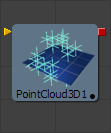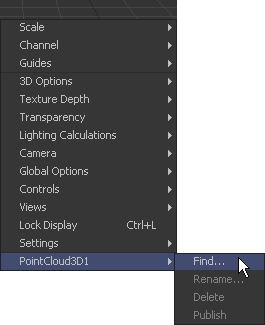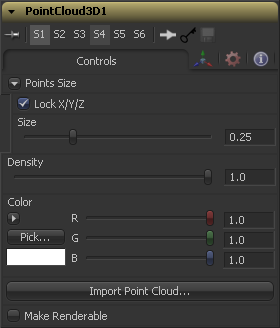Eyeon:Manual/Fusion 6/Point Cloud 3D
From VFXPedia
[ Main Manual Page ]
A Point Cloud is generally a large number of nulls created by 3D tracking or modeling software. When produced by 3D tracking software the points typically represent each of the patterns tracked to create the 3D camera path. These point clouds can be used to identify a ground plane and to orient other 3D elements with the tracked image. The Point Cloud 3D tool creates a point cloud by importing a 3D scene and collecting all of the null type objects found within into a single peice of geometry. Using a single mesh object preserves resources and ensures speedy interactive performance.
External Inputs
- PointCloud3D.SceneInput
- [ orange, required ] This input expects a 3D scene.
Onscreen Context Menu
Frequently one or more of the points in an imported point cloud will have been manually assigned in order to track the position of a specific feature. These points usually have names that distinguish them from the rest of the points in the cloud. To see the current name for a point, hover the mouse pointer directly over a point and after a moment a small popup will appear with the name of the point.
When the Point Cloud 3D tool is selected a sub-menu will be added to the display view's context menu with several options that make it simple to locate, rename and separate these points from the rest of the point cloud. The context menu contains the following options:
Selecting this option from the display view context menu will open a dialog that can be used to search for and select a point by name. Each point that matches the pattern will be selected.
Rename one or more points by selecting Rename from the context menu. Type the new name into the dialog that appears and hit enter. The point will now have that name, with a four digit number added to the end. For example, the name window will be window0000 and multiple points would be window0000, window0001, etc. Names must be valid fusion identifiers (i.e. no spaces allowed, and the name can not start with a number)
Selecting this option will delete the currently selected points.
Normally, the exact position of a point in the cloud is not exposed to the artist. To expose the position, select opne or more points then select the Publish option from this context menu. This will add a co-ordinate control to the control panel for each published point that displays the point's current location.
Controls
Deselect this checkbox to provide individual control over the size of the X, Y and Z arms of the points in the cloud.
These sliders can be used to increase the size of the onscreen crosshairs used to represent each point.
This slider defines the probability of displaying a specific point. If the value is 1 then all points are displayed. A value of 0.2 shows only every fifth point.
Use the standard Color control to set the color of onscreen crosshair controls.
The Import Point Cloud button displays a dialog to import a point cloud from another application. Supported filetypes are :
- Alias's Maya .ma
- 3DS Max ASCII Scene Export .ase
- NewTek's LightWave .lws
- Softimage XSI's .xsi.
Determines if the point cloud is visible in the OpenGL viewport, and in final renderings made by the OpenGL renderer. The software renderer does not currently support rendering of visible crosshairs for this tool.
This checkbox control appears when the Make Renderable option is selected. If the Unseen by Cameras checkbox is selected, the point cloud will be visible in the display views, but not rendered into the output image by the Renderer 3D tool.
Tips for Point Cloud 3D (edit)
- The anti-aliased crosshairs of a rendered point cloud might be barely visible. You can make them thicker by choosing a super-bright color (like 5.0) and rendering in float.
- You can retrieve the coordinates of each point in a script. SE_PointCloudFun in the scripting section demonstrates how: copy the tool's settings into a table using comp:CopySettings() then read the subtable ["Tools"][insert TOOLS_Name of your point cloud here]["Positions"]
| The contents of this page are copyright by eyeon Software. |