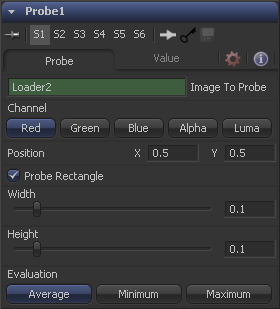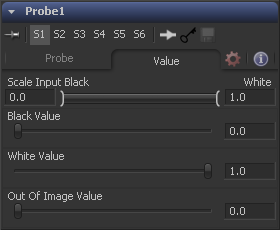Eyeon:Manual/Fusion 6/Probe
From VFXPedia
[ Main Manual Page ]
- [B-Spline]
- [BezierSpline]
- [Calculation]
- [Character Level Styling]
- [Circle]
- [CloneMultistroke]
- [CompName]
- [Coordinate Transform 3D]
- [CopyEllipse]
- [CopyPolyLine]
- [CopyRectangle]
- [Cubic Spline]
- [Expression]
- [Fill]
- [Follower]
- [From Image]
- [GradientColorModifier]
- [MIDI Extractor]
- [Multistroke]
- [Natural Cubic Spline]
- [Offset]
- [PaintGroup]
- [Path]
- [Perturb]
- [PolylineStroke]
- [Probe]
- [Publish]
- [Rectangle]
- [Shake]
- [Stroke]
- [TextScramble]
- [TextTimer]
- [TimeCode]
- [Track]
- [Vector]
- [XY Path]
Contents |
Probe Tab
Drop the tool of the image you want to probe into this field.
Select the Channel you want to probe. The usual options are
- Red
- Green
- Blue
- Alpha
- Luma
Once a Probe modifier is present somewhere in your comp you can connect other tool's values to it's outputs as well. The Probe allows to connect to it's
- Result
- Red
- Green
- Blue
- Alpha
values individually
The position in the image where the probe samples the values from.
By default the Probe only samples the value of a single pixel at it's position. By using the Probe Rectangle mode you can sample from a larger area of pixels based on the Evaluation method.
These determine the size of the area to be probed.
Sets how the pixels inside the rectangle are computed to generate the output value. Options are:
- Average (all pixel values inside the rectangle are averaged)
- Minimum (The smallest value of all pixels inside the rectangle is used)
- Maximum (The highest value of all pixels inside the rectangle is used)
Value Tab
By default the Probe generates the Black Value when the probed area results in a value of 0 (i.e. Black) and it generates it's White Value when the probed area results in a value of 1 (i.e. White). By using this range control you can modify the sensitivity of the Probe.
The value that is generated by the Probe if the probed area delivers the result set in Scale Input Black.
The value that is generated by the Probe if the probed area delivers the result set in Scale Input White.
The value that is generated by the Probe if the probed area is outside the frame boundaries of the probed image. If probing a rectangle, this value will not be generated before the entire rectangle is outside the frame boundaries of the image to be probed.
Tips for Probe (edit)
EyeonTips:Manual/Fusion 6/Probe
| The contents of this page are copyright by eyeon Software. |