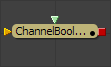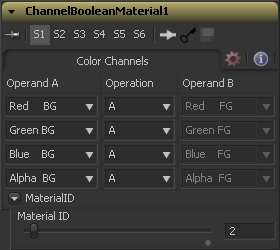Eyeon:Manual/Fusion 6/3DChannel Boolean
From VFXPedia
[ Main Manual Page ]
- Blinn
- Channel Boolean Material
- Cook Torrance
- Mtl Merge 3D
- Phong
- Reflect
- Stereo Mix
- Ward
The Channel Boolean Material can be used to remap and modify channels of 3D materials using mathematical operations. For example if you want to use the red channel of a material to control an scalar input of an illumination model which uses the alpha channel (eg. Blinn.SpecularExponent) you can remap the channels here. Furthermore it allows to use geometry specific information like texture space coordinates and normals.
External Inputs
- ChannelBooleanMaterial.BackgroundMaterial
- [ orange, optional ] This input will accept a 2D image or a 3D material.
- ChannelBooleanMaterial.ForegroundMaterial
- [ green, optional ] This input will accept a 2D image or a 3D material.
Controls
The Operand menus, one for each output RGBA channel, allows to set the desired input information for the according channel.
- Red/Green/Blue/Alpha/ FG
- Reads the color information of the foreground material.
- Red/Green/Blue/Alpha BG
- Reads the color information of the background material.
- Black/White/Mid Grey
- Sets the value of the channel to 0, 1 or 0.5.
- Hue/Lightness/Saturation FG
- Reads the color information of the foreground material, converts it into the HLS color space and put the selected information into the according channel
- Hue/Lightness/Saturation BG
- Reads the color information of the background material, converts it into the HLS color space and put the selected information into the according channel
- Luminance FG
- Reads the color information of the foreground material and calculates the luminance value for the channel.
- Luminance BG
- Reads the color information of the background material and calculates the luminance value for the channel.
- X/Y/Z Position FG
- Sets the value of the channel to the position of the pixel in 3d space. The vector information is returned in eye space.
- U/V/W Texture FG
- Applies the texture space coordinates of the foreground material to the channels.
- U/V/W EnvCoords FG
- Applies the environment texture space coordinates to the channels. Use it upstream of tools modifying the environment texture coordinates like the [[Eyeon:Manual/Fusion 6/Refelct_3D|Reflect 3D) tool.
- X/Y/Z Normal
- Set the value of the channel to the selected axis of the normal vector. The vector is returned in eye space.
Determines the operation how the operands are combined.
- A
- Uses operand A only for the output channel
- B
- Uses operand B only for the output channel
- 1-A
- Subtracts the value of Operand A from 1
- 1-B
- Subtracts the value of Operand B from 1
- A+B
- Adds the value of operand A and B
- A-B
- Subtracts the value of operand B from A
- A*B
- Mulitplies the value of both operands
- A/B
- Divides the value of operand B from A
- min(A,B)
- Compares the values of operand A and B and returns the smaller one
- max(A,B)
- Compares the values of operand A and B and returns the bigger one
- avg(A,B)
- Returns the average value of both operands
This slider sets the numeric identifier assigned to this material. This value will be rendered into the MatID auxiliary channel if the according option is enabled in the renderer.
Tips for 3DChannel Boolean (edit)
- Unlike most tools in Fusion, the 3D Channel Boolean doesn't always require a background input. You can connect the Channel Boolean to a Replace Material node and use operands like the XYZ position, for example, to create a world position shader.
- YouTube video: Creating a Normals Shader using the 3D Channel Boolean tool.
- Connect a Background or Blinn Material with a solid "-1" color to the foreground input and select "A * B". This will invert the material's values which is useful to flip the normals of a normals shader.
| The contents of this page are copyright by eyeon Software. |