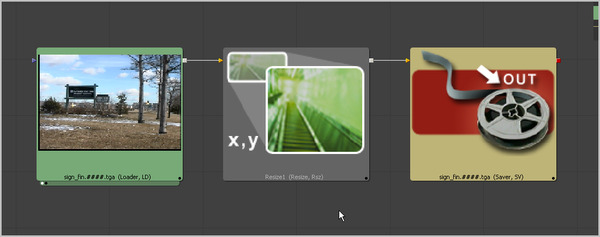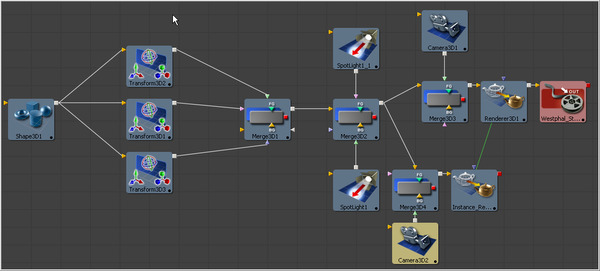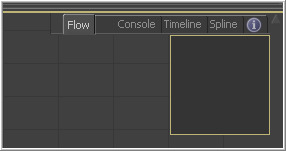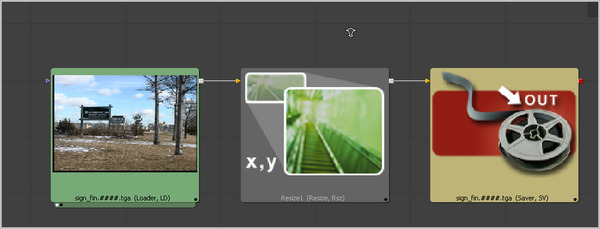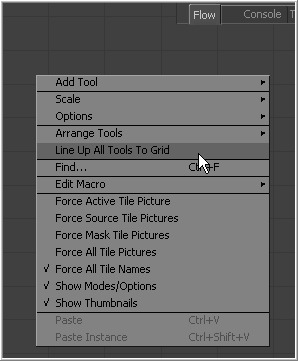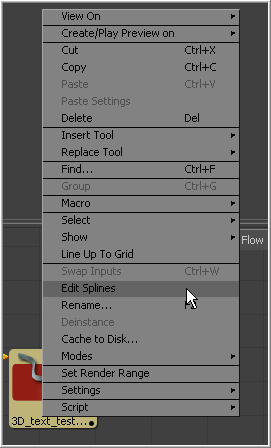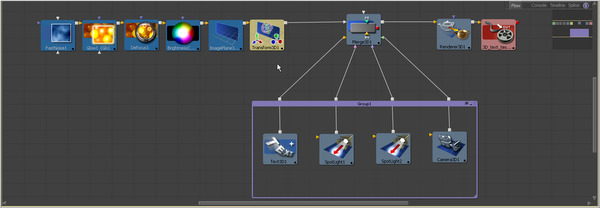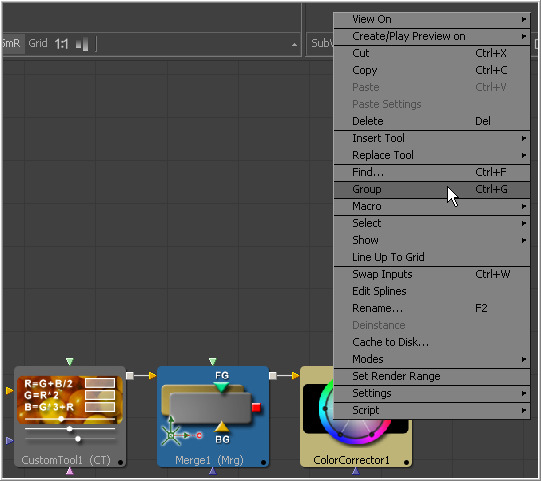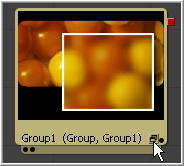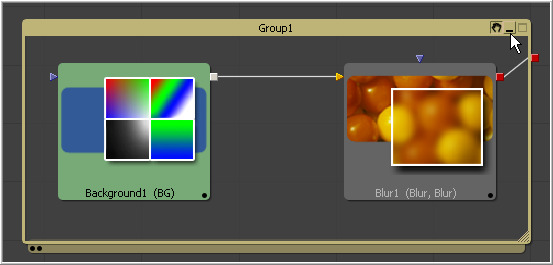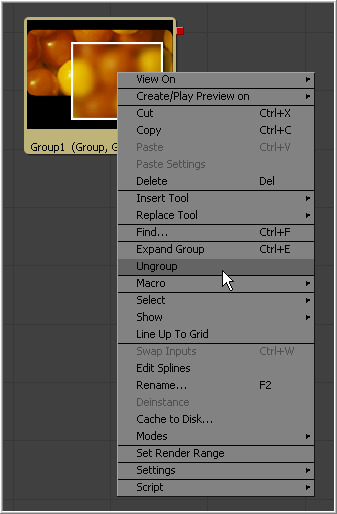Eyeon:Manual/Fusion 6/Flow
From VFXPedia
[ Main Manual Page ]
Contents |
The Flow Editor is displayed below the large image display and is Fusion's primary workspace. The flow provides a schematic-type overview of the structure of the project. Each tool is represented by a tile in the workspace, with connections to and from the tile to indicate how each tool relates to the overall processing of the image result.
This workspace is known as the flow because images move through the connections like water through pipes. By watching the flow of images through the pipes, an intuitive overview of the current image processing operations can be formed.
This view offers tremendous flexibility for connecting tools, including the ability to branch a tool's output into separate streams and collapse entire groups of tiles to view a thumbnail image of a tool's, or several tools', outputs.
The following illustration shows a simple flow. This flow contains a loader that brings footage in from disk and that loader is connected to a resize tool. The resize tool is, in turn, connected to a saver for rendering the result to disk.
The next illustration shows a more complex flow. It combines multiple layers of footage and demonstrates the idea of branching.
Displaying the Flow Editor
To bring the Flow Editor to the front of the work panel click on the Flow tab in the top right of the work panel. You can also use the F5 keyboard shortcut.
Panning the Flow Editor
To pan the view of the flow, hold the middle mouse button down and drag in the desired pan direction, or click-drag on the standard scrollbars at the right and left sides of the flow. Use the Ctrl-Shift keys if no middle mouse button is available (for example, on a laptop's touchpad).
Clicking in the Navigator window at the top right of the Flow Editor will also reposition the flow. The navigator overview is described in further detail later in this chapter.
Scaling
To smoothly scale the contents of the flow place the mouse pointer inside the flow then hold the middle and left mouse buttons down while dragging to the left and right. To zoom in on the contents of the flow hold the middle mouse button and then left click. To zoom out middle mouse button and then right click. The + and - keys on the numeric keypad will also scale the contents of the flow.
The flow's context menu can also be used to set the scale. Right click in an empty part of the flow and click on scale to see a full list of options.
The default scale used by a new flow can be set in Global ->Flow preferences. The CTRL + 1 keyboard shortcut will reset the flow to it's default scale.
Navigator
The Navigator is small rectangular window that appears in the top right corner of the Flow Editor when the flow's contents extend beyond the visible area. The navigator shows an overview of the flows contents. Left click and drag the border at the bottom left corner of the navigator window to resize the window.
Left clicking in the navigator window will recenter the flow. Left click and drag to pan the flow.
The v keyboard shortcut can be used to toggle display of the navigator on and off. Once this shortcut has been used to toggle the navigator the navigator will no longer appear and disappear automatically.
The Global ->Flow preferences panel contains radio buttons that can be used to set the Navigator's default behavior in a new composition.
Context Menus
There are two context menus in the flow editor where most functions in the flow are accessed; the Tool and the Flow context menus.
Flow Context Menu
Right-clicking on an empty region of the flow will display a context menu with options and functions for manipulating the flow display in general.
Tool Context Menu
Right-clicking directly over a tool in the flow displays the tool's context menu.
More details on the various options of the context menus can be found at the end of this chapter.
Adding Tools
There are many different ways to add tools to the flow. The artist can use the Edit menu, the Flow context menu and the Tool context menu, as well as dragging and dropping from the bins. It is also possible to drag and drop from the toolbars, bins and from the file browser.
For a full explanation of all of these techniques please refer to the Tools chapter of this documentation,
Groups
Groups are containers on the flow that can hold multiple tools in a small container. They are excellent for keeping the visual complexity of a flow to a minimum.
Groups can contain other groups as well as tools. There is no limit to the number of tools that can be contained within a group.
A group can be collapsed or expanded. A collapsed group is represented by a single tile on the flow, where a group that has been expanded is represented by a small window showing the tools contained within the group.
Creating a Group
To create a group, select the tools to be added to the group. Right-click on one of the selected tools and choose Group from the context menu that appears. Alternately, you can use the Ctrl-G keyboard shortcut.
The tools contained within the group are replaced by a single tile that represents the collapsed group. If any of the tools in the group have any unconnected, or free, inputs when the group is created, those inputs will not be exposed on the groups tool tile.
Expanding And Collapsing a Group
A collapsed group is represented by one tile on the flow. To open a collapsed group, click on the small icon to the left of the group's name in the tile.
This will reveal a window containing the contents of the the group. The subflow is a separate area that can be scaled, resized and panned independently of the main flow. To collapse the group again, click on the minimize icon at the top right corner of the subflow.
The controls for the various tools in a group can only be accessed if the group is expanded. Double-click on a tool tile within a group to display that tool's controls.
Tools can only be added, inserted or deleted from a group while that group is expanded.
Use the Ctrl-E keyboard shortcut when a group is selected to switch between expanded and collapsed modes for that group.
Ungrouping Tools
To remove a group without deleting the tools within it, right-click on the group and select Ungroup from the context menu. The tools inside the group will be placed back in the main flow.
Saving And Reusing Groups
As with any tool a group's settings can be saved to disk for later re-use. See the section on Saving Defaults and Settings in the Flow chapter of this manual for details.
Locking, Panning And Scaling The Group's Subflow
The small button that looks like a hand in the title bar of an open group can be used to toggle panning and scaling of the flow within the group window. This button defaults to enabled in new groups.
| The contents of this page are copyright by eyeon Software. |