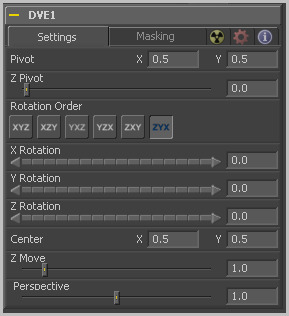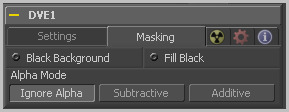Eyeon:Manual/Tool Reference/Transform/DVE
From VFXPedia
|
Transform Tools |
|
DVE |
Contents |
Settings Tab
Position the axis of rotation and scaling. The default is 0.5 0.5 for X and Y, which is in the center of the image, and 0 for Z, which is at the center of Z space.
Use these buttons to determine in what order rotations are applied to the image.
These controls are used to rotate the image around the pivot along the X, Y and Z axis.
This positions the center of the DVE image on screen. The default is 0.5, 0.5, which positions the DVE in the center of the image.
This zooms the image in and out along the Z axis. Visually, when this control is animated, the effect is similar to watching an object approach from a distance.
This adds additional Perspective to an image rotated along the X or Y axis, similar to changing the Field of View and zoom of a camera.
Masking Tab
The DVE tool allows pre-masking of its input image. This offers the ability to create transformations from the masked area of the image while leaving the remainder of the image unaffected.
Unlike regular effect masking, the masking process occurs before the transformation. To use this feature, connect a mask to the DVE tool's DVE Mask input. Alternatively, select the DVE tool, right-click on the view and select DVE Mask from the context menu. All of the usual mask types can be applied to the DVE mask.
Toggle this on to erase the area outside the mask from the transformed image.
Toggle this on to erase the area within the mask (before transformation) from the DVE's input, effectively cutting the masked area out of the image. Enabling both Black Background and Fill Black will show only the masked, transformed area.
This determines how the DVE will handle the alpha channel of the image, when merging the transformed image areas over the untransformed image.
- Ignore Alpha
- This causes the input image's alpha channel to be ignored, so all masked areas will be opaque.
- Subtractive
- Additive
- These cause the internal merge of the pre-masked image over the input image to be either Subtractive or Additive.
- For more information on Subtractive and Additive merges, see the Merge tool.
| The contents of this page are copyright by eyeon Software. |