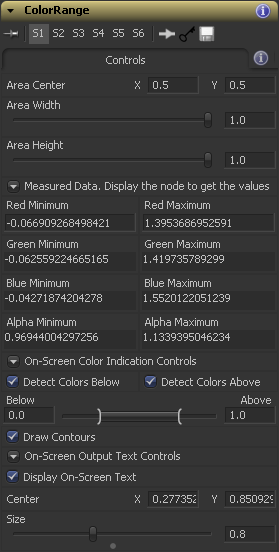Settings and Macros/ColorRange Description
From VFXPedia
[ Main Manual Page ]
- Other macro tools in this category:
- [ColorRange]
- [ColorSampler ]
- [TapeMeasure]
| ColorRange_v06-1 | Download |
This macro measures the minimum and maximum values of the Red, Green, Blue and Alpha channels in the whole image, or within a rectangular area.
It's useful when you want to get the idea of the color range, quickly detect negative color values and the alpha values below 0 and above 1, which may cause some compositing errors downstream.
The measured values are displayed in the Control Panel of the macro.
The tool also renders additional information on top of the analyzed image:
- Draggable and resizeable text output box with the miximum and maximum channel values
- Areas with color values below the defined threshold are filled with magenta (by default, those are negative colors).
- Areas with color values above the defined threshold are filled with green (by default, those are color values above 1).
- Both kinds of the out-of-range areas are surrounded by white contour for easier visual detection in case the areas are too small.
To use the macro, feed your image to the Input, drag'n'drop the ColorRange node to a Display View.
Node Inputs
- Input
- Source image. Required.
Controls Tab
- Area Center
- Point control. Defines the center of the rectangular area within which the color values are measured.
- Area Width, Area Height
- Slider controls. Define the size of the analyzed area.
- Measured Data
- Group of controls. Displays the measurement results.
- Detect Colors Below
- Checkbox control. Switches the indication of the colors below the defined range with magenta on and of.
- Detect Colors Above
- Checkbox control. Switches the indication of the colors above the defined range with green on and of.
- Below / Above
- Range control. Defines the low and high threshold for the out-of-range colors indication.
- Draw Contours
- Checkbox control. Switches the white contours around the out-of-range areas on and off.
- Display On-Screen Text
- Checkbox control. Switches the text box over the image on and off.
- Center
- Point control. Position of the text box over the image.
- Size
- Slider control. Size of the text box.
- Area Border Width
- Adjusts the width of the gray rectangle surrounding the analyzed area and the width of the gray line which links the rectangle to the on-screen text output box.
- Tips
- If you switch to another tool and back, the measured values displayed in the Control Panel are lost. To restore them, you need to refresh the TapeMeasure tool by either pressing Ctrl+P twice or by changing any parameter.
- If you want to calculate the minimum or maximum RGB values of a whole sequence, connect the Trails tool after the source sequence, set the Apply mode = Minimum or Maximum correspondingly, render it and connect the ColorRange macro after the Trails.
- The macro can help you detect color clipping: if the minimum value = 0, it means, that most probably, black clipping has occurred; if the maximum value = 1, there is white clipping.
Download ColorRange_v02-3 (for Fusion 5.2 and below)
Development History and Discussion on PigsFly
To install the macro, place the downloaded ColorRange_v06-1.setting file to your Fusion:\Macros folder.
Then you can insert it to the Flow either choosing from the main menu: Tools>Macro or by pressing Ctrl+Space and typing the tool name.
www.compositing.ru