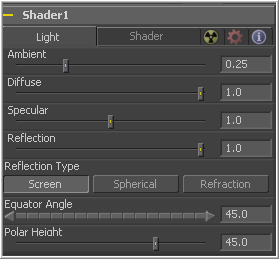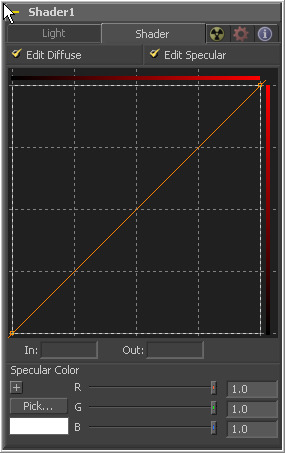Eyeon:Manual/Tool Reference/Deep Pixel/Shader
From VFXPedia
|
Deep Pixel Tools |
|
Shader |
Shader [Shd] | |
|
The Shader Tool can control the lighting, reflection mapping and 3D shading of elements in a rendered image. The reflection map image (connected to the green input) can be projected onto all elements in the scene, or to elements selected by the Object and Material ID channels in the common controls. Effect masking can also be used to limit the effect of this tool. The shader tool relies on the presence of the X, Y and Z normal map channels in 3D rendered images. If these channels are not present, this tool has no effect. For more information, see the Auxiliary Channels chapter. | |
Contents |
Light Tab
Ambient controls the amount of Ambient color present in the scene or for the selected object. This is a base level of light, added to all pixels, even in completely shadowed areas.
This option controls the amount of Diffuse color present in the scene or for the selected object. This is the normal color of the object, reflected equally in all directions.
This option controls the amount of Specular color present in the scene or for the selected object. This is the color of the glossy highlights reflected towards the eye from a light source.
This option controls the amount of Reflection contribution in the scene or for the selected object. High levels make objects appear mirrored, low levels overlay subtle reflections giving a polished effect. It has no effect if no reflection map is connected.
Select from these three buttons to determine the type of reflection mapping used to project the image in the second input.
- Screen
- Screen causes the reflection map to appear as if it were projected on to a screen behind the point of view.
- Spherical
- Spherical causes the reflection map to appear as if it were projected on to a huge sphere around the whole scene.
- Refraction
- Refraction causes the reflection map to appear as if it were refracting or distorting according to the geometry in the scene.
Equator Angle controls the left to right angle of the light generated and mapped by the Shader tool for the scene or the selected object.
Polar Height controls the top to bottom angle of the light generated and mapped by the Shader tool for the scene or the selected object.
Shader Tab
The Shader Tab offers control of the Shader tool's shader curves.
Toggle these controls on to enable editing of the shader curves for the individual channels in the Shader spline window.
These options are used to display and edit point values on the spline.
Use the Diffuse curve to manipulate the diffuse shading and the Specular curve to effect the specular shading. Drag a box over a number of points to group select them. Right-clicking displays a menu with options for adjusting the spline curves.
For a complete description of the options and controls for the spline windows, see the documentation for the LUT editor in the Controls chapter of the manual.
| The contents of this page are copyright by eyeon Software. |