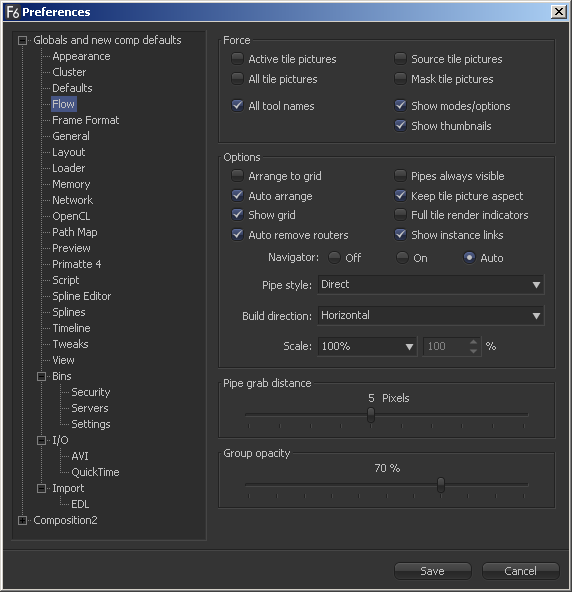Eyeon:Manual/Fusion 6/Flow Preferences
From VFXPedia
[ Main Manual Page ]
Contents |
Flow Preferences
Force
- Active/All/Source/Mask Tile Pictures
When these options are selected, Fusion will display pictures in certain tools tiles on the flow, rather than showing just a small and featureless grey tile. Active sets pictures for the actively selected tool, All enables pictures for all tiles, Source and Mask enable tile pictures for just source and mask tools.
The picture shown will either be a thumbnail of the image rendered by the tool, or the tool's default icon, if the Show Thumbnails option is off (below) or when the tool is a concatenated transform.
- All Tool Names
Selecting this option (default) will make all of the tools in the flow display their names in the tool tiles.
- Show Modes/Options
This will display icons in the tool tile depicting various states, like Disk caching or Locked.
- Show Thumbnails
When this checkbox is selected, tool tiles set to show tile pictures will display the rendered output of the tool. When the checkbox is cleared, the default icon for the tool is used instead.
Options
- Arrange To Grid
This enables the flow's snap to grid option to force the tool layout to align with invisible markers.
- Auto Arrange
This option enables the flow to shift the position of tools as needed to make space when inserting new tools or auto-merging layers.
- Show Grid
This enables or disables the display of the flow editor's background grid in new compositions.
- Auto Remove Routers
Routers or "elbow nodes" in the Flow are considered to be 'orphaned' if the tools connected to either the input or output are deleted. Orphaned Routers are automatically deleted on loading the comp, when this option is active.
- Pipes Always Visible
When enabled, the connecting pipes between tools will be drawn over the top of the tool tiles.
- Keep Tile Picture Aspect
Enabling this option forces tool tile thumbnail pictures to preserve the aspect of the original image in the thumbnail.
- Full Tile Render Indicators
Enabling this checkbox will cause the entire tile to change color when it is rendering. This can make it easier to identify which tools are rendering in a large composition.
- Show Instance Links
This option can be used to select whether instance tools will show links between parent and instance as green lines between the tools.
- Navigator
- On: The Flow Navigator will always be visible
- Off: The Flow Navigator will always be hidden
- Auto: The Flow Navigator will only be visible when the Flow Editor's contents exceed the currently visible Flow Area.
- Pipe Style
This drop-down menu selects which method is used to draw connections between tools. The direct method uses a straight line between tools and orthogonal uses the method employed in previous versions of Fusion.
- Build Direction
When auto-building or laying out a flow, Buidl Direction controls whether layers are organized horizontally or vertically.
- Scale
This determines the default scale of the flow editor when a new flow is created.
- Pipe Grab Distance
This determines how close the mouse cursor must be (in pixels) to the pipes in the flow when selecting them.
- Group Opacity
This slider controls the opacity of expanded groups in the flow.