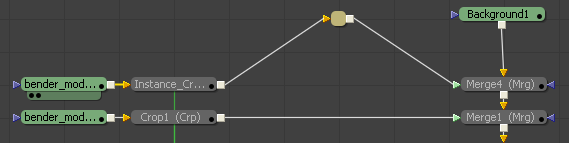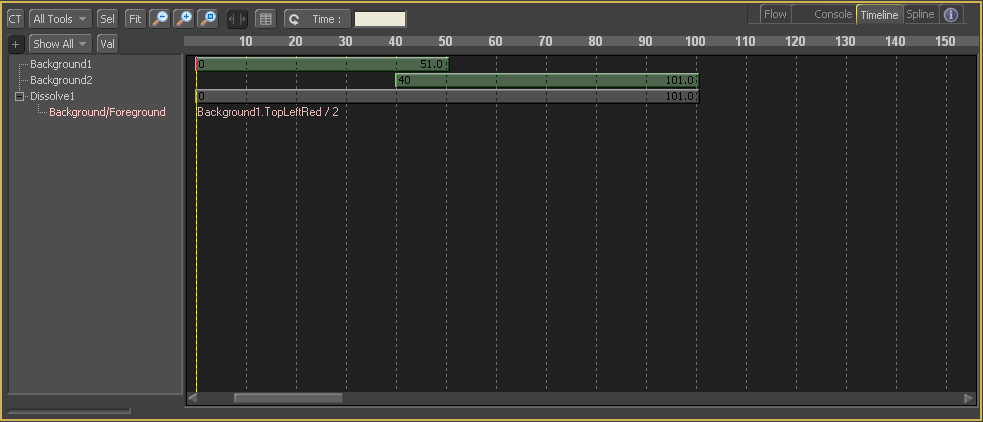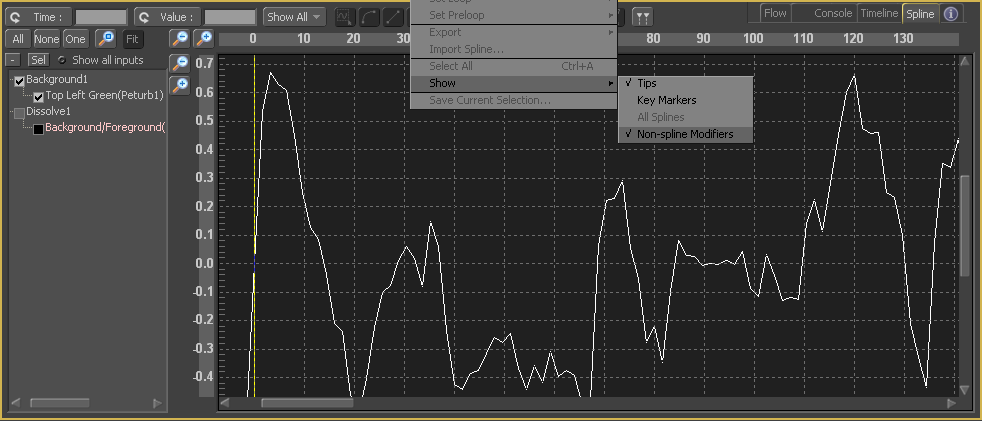Eyeon:Manual/Changes Between Fusion 5 and 5.1/Flow Timeline and Spline Editors
From VFXPedia
Flow, Timeline, and Spline Editors
Contents |
The Flow Editor
Elbow Nodes
It is now possible to shape the path taken by a connection or pipe between two tools using Elbow Nodes. Elbow nodes are added by ALT-Left clicking directly on the pipe. Elbow nodes can be moved, copied, pasted and deleted exactly like any other tool, and it is even possible to branch a connection from the output of the elbow.
Think of elbows as a normal tool that happens to be smaller than usual, and doesn't actually do anything to the image. An elbow node is considered to be 'orphaned' if the tools connected to either the input or output are deleted. Orphaned elbows are automatically deleted, unless the 'auto remove routers' checkbox is cleared in the General Preferences Flow panel.
Timeline
Scale Locked Option
It is now possible to lock the scale of the Timeline using the Scale\Scale Locked option of the Timeline Editors context menu. When this option is enabled, the scale used to draw the timeline should not change unless changed deliberately by the artist (via context menu, sliding, scrolling, etc).
Simple Expressions
If a simple expression is present on a tools input the entire expression is now shown with its own bar in the Timeline. Clicking on the expression will allow the artist to directly edit the expression.
Spline Editor
Show Non Spline Modifiers
The Spline Editor now has an option to plot animation produced by modifiers like Random and Shake as curves for display in the Spline Editor. This option can be enabled by selecting 'Show\Non-spline modifiers' from the Spline Editor's context menu.
Show All Inputs
The Spline Editor is now capable of showing all inputs, not just inputs that are animated. To enable this feature click on the "Show All Inputs' checkbox in the top left toolbar in the spline editor. Every control in the tools listed will be shown in the tree on the left. To animate a control click once on the checkbox next to its name. This feature is best used in combination with a filter mode to restrict the number of tools shown in the spline editor.