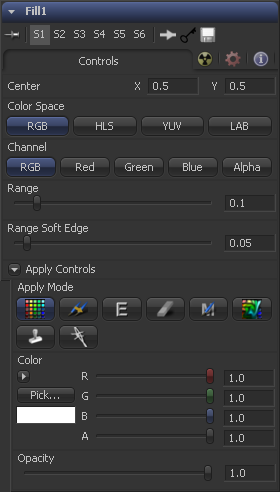Eyeon:Manual/Fusion 6/Fill
From VFXPedia
[ Main Manual Page ]
- [B-Spline]
- [BezierSpline]
- [Calculation]
- [Character Level Styling]
- [Circle]
- [CloneMultistroke]
- [CompName]
- [Coordinate Transform 3D]
- [CopyEllipse]
- [CopyPolyLine]
- [CopyRectangle]
- [Cubic Spline]
- [Expression]
- [Fill]
- [Follower]
- [From Image]
- [GradientColorModifier]
- [MIDI Extractor]
- [Multistroke]
- [Natural Cubic Spline]
- [Offset]
- [PaintGroup]
- [Path]
- [Perturb]
- [PolylineStroke]
- [Probe]
- [Publish]
- [Rectangle]
- [Shake]
- [Stroke]
- [TextScramble]
- [TextTimer]
- [TimeCode]
- [Track]
- [Vector]
- [XY Path]
Fill [-/-] | |
|
The Fill only works on Paint tools. It fills an area of the image with a user definable color. From the way it works it can be compared with the Wand mask. It can be applied by clicking on the | |
Contents |
Controls
The Selection Point is a pair of X and Y coordinates that determine from where in the source image the fill derives its initial color sample. This control is also seen as a crosshair in the display views. The selection point can be positioned manually, connected to a tracker, path or other expressions.
The Color Space button group determines the color space used when selecting the source color for the mask. The fill can operate in RGB, YUV, HLS or LAB color spaces.
The Channel button group is used to select whether the color that is masked comes from all three color channels of the image, the alpha channel, or from an individual channel only.
The exact labels of the buttons will depend on the color space selected for the fill operation. If the color space is RGB, the options will be R, G or B. If YUV is the color space, the options will be Y, U or V.
The Range slider controls the range of colors around the source color that will be included in the fill. If the value is left at 0.0, only pixels of exactly the same color as the source will be considered part of the file. The higher the value, the more that similar colors in the source will be considered to be wholly part of the fill.
The Range Soft Edge determines the falloff range of the colors selected. Any pixel within the range defined above will be treated as 100% for the fill. If the soft range is set to 0.0, no other pixels will be considered for the fill. Increasing the soft range will increase the number of colors close to, but not quite within, the range that will be included in the fill. These pixels will be semi-transparent in the fill.
Please see the Apply Controls of the Paint tool
Tips for Fill (edit)
EyeonTips:Manual/Fusion 6/Fill
| The contents of this page are copyright by eyeon Software. |