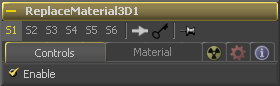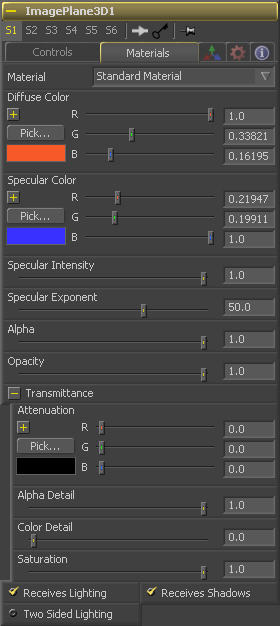Eyeon:Manual/Tool Reference/3D/Replace Material 3D
From VFXPedia
|
3D Tools |
|
Replace Material 3D 3D Lights |
Contents |
Controls Tab
Use this checkbox control to enable/disable material replacement.
Materials Tab
This menu is reserved for future use. At the time of writing the Material drop down box contains only a Standard Material. Additional materials are being added in Fusion 6.
Diffuse Color is the basic color of an object when lit indirectly, without specularity (highlights).
Specular Color determines the color of light that reflects from a shiny surface. The more specular a material is, the glossier it appears. Surfaces like plastics and glass tend to have white specular highlights, whereas metallic surfaces like gold have specular highlights that tend to inherit their color from the material color.
Specular Intensity controls how hot or large the specular highlight is.
Specular Exponent controls the falloff of the specular highlight. The smaller the value, the sharper the falloff, and the smoother & glossier the material appears.
This slider sets the material's Alpha channel value. This affects diffuse and specular colors equally, and affects the alpha value of the material in the rendered output.
Reducing the material's Opacity will decrease the color and alpha values of the specular and diffuse colors equally, making the material transparent and allowing hidden objects to be seen through the material.
Transmittance controls the way light passes through a material. For example, a solid blue pitcher will cast a black shadow, but one made of translucent blue plastic would cast a much lower density blue shadow.
There is a separate opacity option. Opacity determines how transparent the actual surface is when it is rendered. Fusion allows for adjusting both opacity and transmittance separately. This might be a bit counter-intuitive to artists who are unfamiliar with 3D software at first. It is possible to have a surface that is fully opaque but transmits 100% of the light arriving upon it (so, in a sense, it is actually a luminous/emissive surface).
When the Alpha Detail slider is set to 0, the alpha channel of the object is ignored and the entire object casts a shadow. If it is set to 1, the alpha channel detemines what portions of the object cast a shadow.
The Color Detail slider modulates light passing through the surface by the diffuse color + texture colors. Use this to throw a shadow that contains color details of the texture applied to the object. Increasing the slider from 0 to 1 brings in more of diffuse color + texture color into the shadow. Note that the alpha and opacity of the object is ignored when transmitting color, allowing an object with a solid alpha to still transmit its color to the shadow.
Transmission Color determines how much color is passed through the object. For an object to have transmissive shadows, set the transmittance color to (1, 1, 1), which means 100% of green, blue, red light pass through the object. Setting this color to RGB (1, 0, 0) means that the material will transmit 100% of the red arriving at the surface but none of the green or blue light. This allows for 'stained glass' shadows.
The Saturation slider controls the saturation of the color component transmitted to the shadow. Setting this to 0.0 will result in monochrome shadows.
These checkboxes control whether the material is affected by lighting and shadows in the scene. If turned off, the object will always be fully lit and/or unshadowed.
This makes the surface effectively two-sided by adding a second set of normals facing the opposite direction on the back side of the surface. This is normally off, to increase rendering speed, but can be turned on for 2D surfaces or for objects that are not fully enclosed, to allow the reverse or interior surfaces to be visible as well.
Normally, in a 3D application only the front face of a surface is visible and the back face is culled, so that if a camera were to revolve around a plane in a 3D application when it reached the backside, the plane would become invisible. Making a plane two sided in a 3D application is equivalent to adding another plane ontop of the first but rotated by 180 degrees so the normals are facing the opposite direction on the backside. Thus, when you revolve around the back, you see the second image plane which has its normals facing the opposite way.
Fusion does exactly the same thing as 3D applications when you make a surface two sided. The confusion about what two-sided does arises because Fusion does not cull backfacing polygons by default. If you revolve around a one-sided plane in Fusion you will still see it from the backside (but you are seeing the frontside bits duplicated through to the backside as if it were transparent). Making the plane two sided effectively adds a second set of normals to the backside of the plane.
Note this can become rather confusing once you make the surface transparent, as the same rules still apply and produce a result which is counterintuitive. If you view from the frontside a transparent two-sided surface illuminated from the backside, it will look unlit.
In Fusion 5.1 and earlier this control was called "Two Sided Lighting" but this confused users so the name was changed.
| The contents of this page are copyright by eyeon Software. |