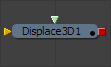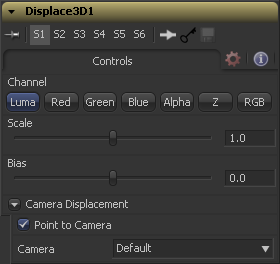Eyeon:Manual/Fusion 6/Displace 3D
From VFXPedia
[ Main Manual Page ]
The Displace 3D tool is used to displace the vertices of an object along their normals based upon a reference image. The texture coordinates on the geometry are used to determine where to sample the image.
When using Displace 3D, keep in mind that it will only displace existing vertices and will not tessellate objects. To obtain a more detailed displacement, increase the Subdivision amount for the geometry that is being displaced. Note that the pixels in the displacement image may contain negative values.
Passing a particle system through a Displace 3D tool will disable the 'always face camera' option set in the pEmitter. Particles are not treated as point-like objects, each of the four particle vertices are individually displaced, which may or may not be the preferred outcome.
External Inputs
- Displace3D.SceneInput
- [ orange, required ] This input expects to receive a 3D scene.
- Displace3D.Input
- [ green, optional] This input expects a 2D image to be used as the displacement map. If no image is provided this tool will effectively pass the scene straight through to it's output.
Controls
Determines which channel of the image connected to Displace3D.Input is used to displace the geometry.
Use these sliders to scale (magnify) and bias (offset) the displacement. The bias is applied first and the scale afterwards.
Camera Displacement
When the Point to Camera checkbox is enabled, each vertex is displaced towards the camera rather than along its normal. One possible use of this option is for displacing a camera's image plane. The displaced camera image plane would appear unchanged when viewed through the camera, but is deformed in 3D space allowing one to comp in other 3D layers that correctly interact in Z.
This drop down box is used to select which camera present in the scene will be used to determine the camera displacement when the Point to Camera option is selected.
Tips for Displace 3D (edit)
- Since Fusion 6.1, there is the RGB displacement mode that allows the red green and blue channels of a 2D image (a so-called "world position pass") to be used as the X, Y and Z displacement vectors. Make sure, the plane or object you are displacing is sub-divided sufficiently.
| The contents of this page are copyright by eyeon Software. |