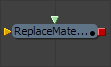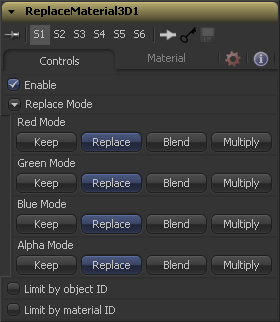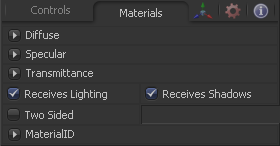Eyeon:Manual/Fusion 6/Replace Material 3D
From VFXPedia
[ Main Manual Page ]
The Replace Material 3D tool replaces the material applied to all of the geometry in the input scene with it's own material input. Any lights or cameras in the input scene are passed through unaffected.
The scope of the replacement can be limited using object and material identifiers. The scope can also be limited to individual channels, making it possible to use a completely different material on the red channel, for example.
External Inputs
- ReplaceMaterial3D.SceneInput
- [ orange, required ] This input expects a 3D scene.
- ReplaceMaterial3D.MaterialInput
- [ green, optional ] This input will accept either a 2D image or a 3D material. If a 2D image is provided it will be used as a diffuse texture map for the basic material built into the tool. If a 3D material is connected then the basic material will be disabled.
Controls
Enables the material replacement.
Replace Mode
Offers several replacing modes for each RGBA channel:
- Keep
- Prevents the channel from being replaced by the input material
- Replace
- Replaces the material for the according color channel.
- Blend
- Blends the materials together.
- Multiply
- Multiplies the according channels of both inputs.
When enabled a slider appears where the desired ID´s can be set. All other objects will keep their materials. If both options are enabled an object must satisfy both conditions.
Material Tab
The options which appear in this tab determine the appearance the geometry created by this tool. Since these controls are identical on all tools that generate geometry, these controls are fully described in the Common 3D Controls section of this documentation.
If an external 3D material is connected to the tool tiles material input then the controls in this tab will be replaced with the "Using external material" label.
Tips for Replace Material 3D (edit)
| The contents of this page are copyright by eyeon Software. |