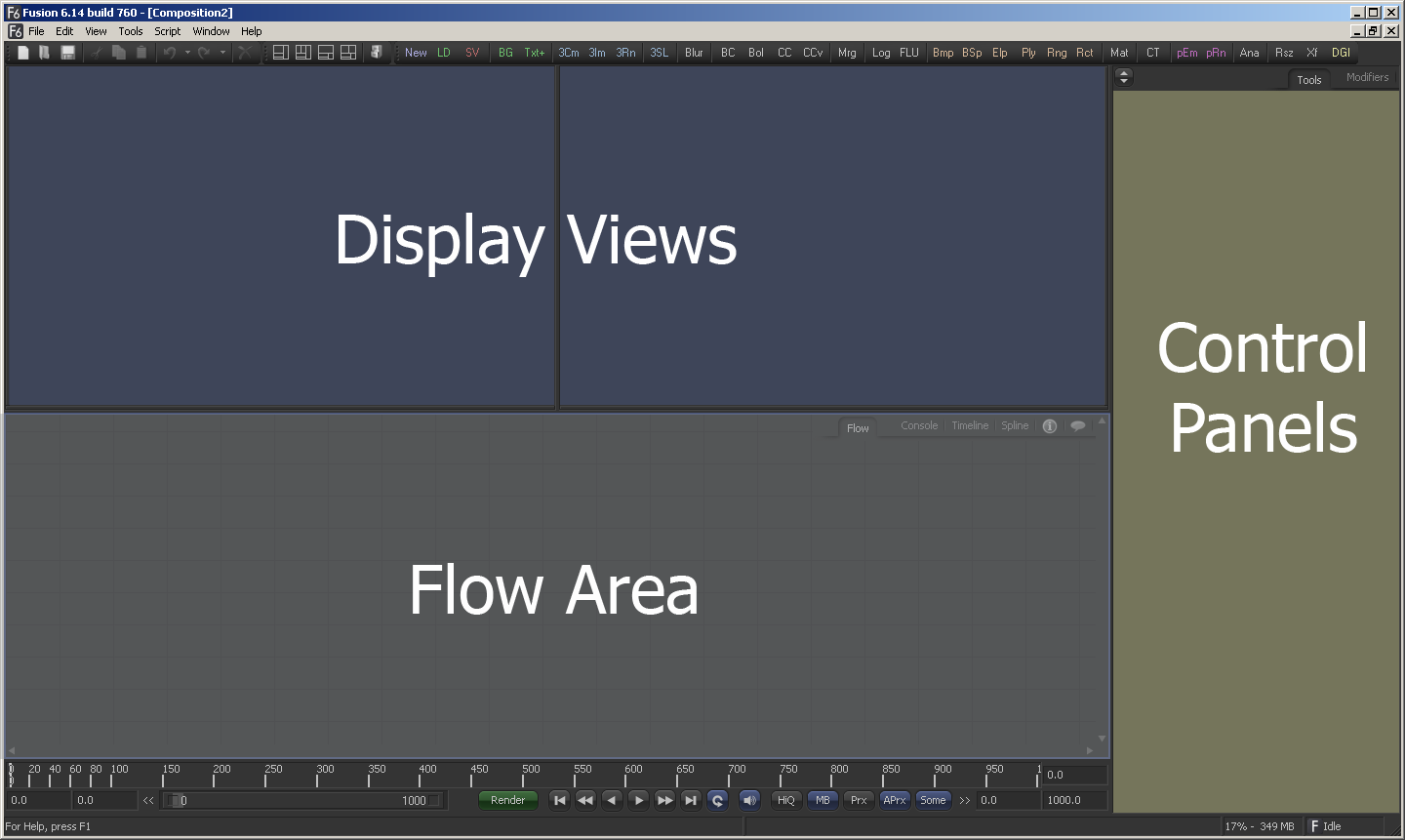Eyeon:Manual/Fusion 6/Display Views/Display View Introduction
From VFXPedia
[ Main Manual Page ]
- Introduction
- Types of Display Views
- Context Menu
- Displaying an Image
- Position and Layout
- Panning and Scaling the Image
- Previews
- Onscreen Controls
- Toolbars
- A and B Buffers
- Subviews
- View Types
- Choosing Color Channels
- The 3D View
- Quad Display Mode
- Effects Masks
- Guides
- Look Up Tables (LUTS)
- View Options and Preferences
- Status Bar Information
- General Display Options
- Display View Label
Display Views Introduction
Without Display Views, it would be difficult to determine exactly what is happening to the images as the composition is assembled. The Fusion display views show not only 2D images, they also show any 3D environment that might exist in the composition.
Display views also offer the power to analyze images using waveforms, histograms and vectorscopes.
By default, Fusion opens with two display views visible side by side across the top of the program interface. Additional floating display views can be created, or an external video monitor can be used if supported hardware is present on the workstation, such as one of the board's manufactured by Digital Voodoo or Leitch.
The display views are OpenGL-accelerated and rely upon the presence of a good OpenGL-accelerated display device. For a list of supported video cards, visit www.eyeonline.com and check the support section of the website.
| The contents of this page are copyright by eyeon Software. |