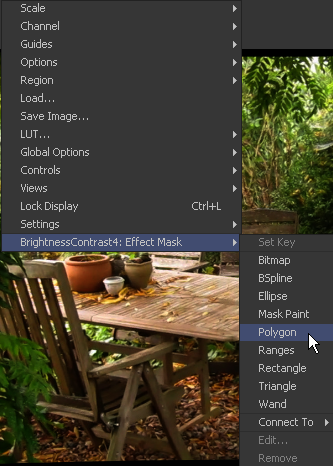Eyeon:Manual/Fusion 6/Display Views/Effects Masks
From VFXPedia
Effects Masks
[ Main Manual Page ]
- Introduction
- Types of Display Views
- Context Menu
- Displaying an Image
- Position and Layout
- Panning and Scaling the Image
- Previews
- Onscreen Controls
- Toolbars
- A and B Buffers
- Subviews
- View Types
- Choosing Color Channels
- The 3D View
- Quad Display Mode
- Effects Masks
- Guides
- Look Up Tables (LUTS)
- View Options and Preferences
- Status Bar Information
- General Display Options
- Display View Label
Contents |
Effect Masks
Fusion's Effect Masks are used to restrict the effect of a tool to a specified portion of an image. Masks can be polylines, basic primitive shapes, paint strokes or bitmaps from other tools.
To add an effect mask to the currently displayed tool, click on the button for the desired type of mask in the view toolbar or right-click in the display view and select Effect Mask from the context menu.
The toolbar buttons can only be used to add effect masks. Garbage and pre- masks are added via the view's context menu.
For more information, see the Effect Masks chapter.
| The contents of this page are copyright by eyeon Software. |