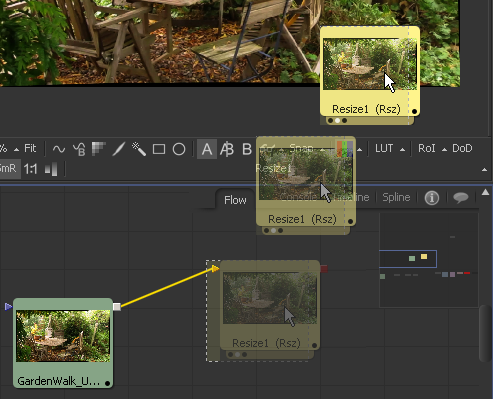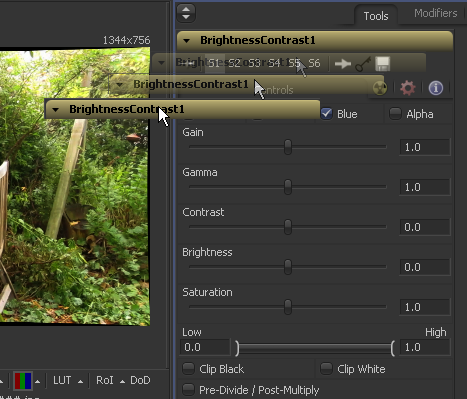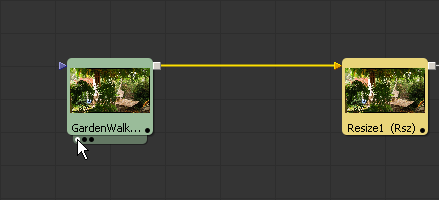Eyeon:Manual/Fusion 6/Interface Overview/Flow Editor/Viewing Tools
From VFXPedia
[ Main Manual Page ]
- Flow Overview
- Viewing, Scaling and Panning the Flow
- Context Menus
- Adding Tools
- Connecting and Disconnecting Tools
- Inserting Tools
- Replacing Tools
- Deleting Tools
- Connection Types
- Moving Tools and Organizing the Flow
- Groups
- Displaying Tile Pictures
- Viewing Tools
- Tooltips and the Status Bar
- Copying and Pasting Tools
- Instancing Tools
- Finding Tools
- Macro Tools
- Flow Options
- Tool Context Menu
- Tool Tile Color Coding and Icons
Contents |
Viewing Tools
Any tool in the flow can be viewed in a display view or through the frame buffer of supported video hardware. There are several methods for viewing tools.
For more information about working with the image views, refer to the Display Views chapter in this manual.
Using Drag And Drop
Drag a tool into the views by selecting it in the flow and dragging the mouse over the view to see its image. The tool will appear to move at first but will snap back into its original location once the mouse leaves the area of the flow editor.
You can also drag the tool's Header from the control area into the view.
Using Tool Tile View Indicators
A tool displayed in one of the views will have a series of indicators displayed under its tile in the flow. One indicator is present for each available view. The indicator will turn white for the view in which that tool is displayed.
To see what view is related to which indicator, hold the mouse pointer over the indicator until an informative tooltip appears. Click on one of these indicators to toggle the display of that tool's image in the related view.
If a tool is not currently showing in any of the views, holding the mouse over the tile will make the indicators visible and available for clicking.
Using the Context Menus
View the output of a tool on one of the image views by right-clicking on the tool and selecting View On from the context menu for that tool.