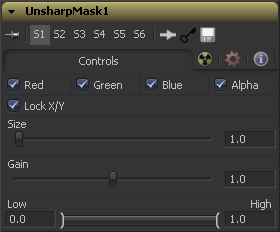Eyeon:Manual/Fusion 6/Unsharp Mask
From VFXPedia
[ Main Manual Page ]
- Blur
- Defocus
- Directional Blur
- Glow
- Sharpen
- Soft Glow
- Unsharp Mask
- VariBlur
- Vector Motion Blur
Contents |
Controls
The filter defaults to operating on R G B and A channels. Selective channel filtering is possible by clicking the checkboxes beside each channel to make them active or inactive.
This is not the same as the RGBA checkboxes found under the common controls. The tool takes these controls into account before it processes, so deselecting a channel will cause the tool to skip that channel when processing, speeding up the rendering of the effect.
In contrast, the channel controls under the common controls tab are applied after the tool has processed.
When Lock X/Y is checked, both the horizontal and vertical sharpen amounts will be locked. Otherwise, separate amounts of glow may be applied to each axis of the image.
This control adjusts the size of blur filter applied to the extracted image. The higher this value, the more likely it is that pixels will be identified as detail.
The Gain control adjusts how much gain is applied to pixels identified as detail by the mask. Higher values will create a sharper image.
This range control determines the frequencies from the source image to be extracted. Raising low values will eliminate dark pixels from the comparison. Pixels above the high value will have the full effect of the gain applied.
Tips for Unsharp Mask (edit)
EyeonTips:Manual/Fusion 6/Unsharp Mask
| The contents of this page are copyright by eyeon Software. |