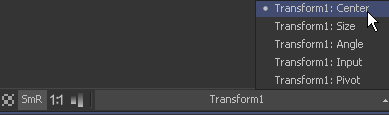Eyeon:Manual/Fusion 6/Display Views/Display View Label
From VFXPedia
[ Main Manual Page ]
- Introduction
- Types of Display Views
- Context Menu
- Displaying an Image
- Position and Layout
- Panning and Scaling the Image
- Previews
- Onscreen Controls
- Toolbars
- A and B Buffers
- Subviews
- View Types
- Choosing Color Channels
- The 3D View
- Quad Display Mode
- Effects Masks
- Guides
- Look Up Tables (LUTS)
- View Options and Preferences
- Status Bar Information
- General Display Options
- Display View Label
Contents |
Display View Label
Each display view has a text label at the bottom right of the view toolbar. This Display View Label indicates the name of the tool currently viewed in the display. Clicking on the label will select the viewed tool and, if the tool is not currently visible in the flow area, it will highlight and pan the tool in the flow editor.
Controls List
Click on the small arrow button to the far right of the label for a popup list of the onscreen controls for the selected tools. The currently active control is marked on the menu. Choosing a different control from the menu will activate it for use. This can be handy when several controls are in the exact same position.
If multiple tools are selected, the menu will provide a complete list of all of their onscreen controls. Selecting a control from the list will highlight and activate this control on the view.
Shortcut: Pressing Tab or Shift+Tab will cycle through the onscreen controls, activating each in turn.
See Also: The view's context menu has further options for control management in the Controls submenu.
| The contents of this page are copyright by eyeon Software. |