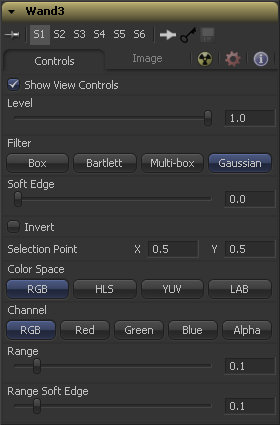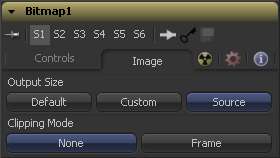Eyeon:Manual/Fusion 6/Wand
From VFXPedia
[ Main Manual Page ]
Contents |
When adding a wand mask to a tool, a crosshair will appear in the display views. This crosshair should be positioned in the image to select the color used to create the wand mask.
The mask itself is created by examining the color of the pixel beneath the selection point and adding that color to the mask. The mask then expands to examine the pixels surrounding the selection point. If the surrounding pixels are the same color, they are also added to the mask. The mask stops expanding when no connecting pixels fall within the color range of the mask.
The tool to be used as the image source for the mask should be connected to the Source (orange) input on the flow. As with other masks, the Effect Mask (blue) input is used to combine the wand's result with other mask tools.
Many of the controls found in this mask tool are common to all mask tools. These controls are documented at Common Mask Controls.
Controls Tab
Please refer to the Common Mask Controls.
The Selection Point is a pair of X and Y coordinates that determine from where in the source image the wand mask derives its initial color sample. This control is also seen as a crosshair in the display views. The selection point can be positioned manually, connected to a tracker, path or other expressions.
The Color Space button group determines the color space used when selecting the source color for the mask. The wand mask can operate in RGB, YUV, HLS or LAB color spaces.
The Channel button group is used to select whether the color that is masked comes from all three color channels of the image, the alpha channel, or from an individual channel only.
The exact labels of the buttons will depend on the color space selected for the wand mask operation. If the color space is RGB, the options will be R, G or B. If YUV is the color space, the options will be Y, U or V.
The Range slider controls the range of colors around the source color that will be included in the mask. If the value is left at 0.0, only pixels of exactly the same color as the source will be considered part of the mask. The higher the value, the more that similar colors in the source will be considered to be wholly part of the mask.
The Range Soft Edge determines the falloff range of the colors selected. Any pixel within the range defined above will be treated as 100% within the mask. If the soft range is set to 0.0, no other pixels will be considered for the mask. Increasing the soft range will increase the number of colors close to, but not quite within, the range that will be included in the mask. These pixels will be semi-transparent in the mask.
Image Tab
Please refer to Common Mask Controls.
Tips for Wand (edit)
EyeonTips:Manual/Fusion 6/Wand
| The contents of this page are copyright by eyeon Software. |