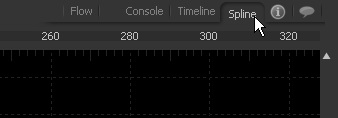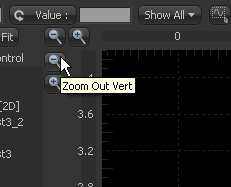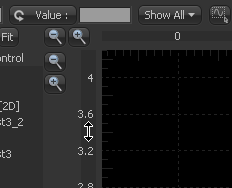Eyeon:Manual/Fusion 6/Interface Overview/Spline Editor/Navigating
From VFXPedia
Navigating
[ Main Manual Page ]
- Introduction
- Creating and Removing Animation Splines
- Interface Overview
- Context Menus
- Navigating
- Displaying Splines
- Working With Splines
- Working With Keyframes
- Filtering
- Time and Value Editors
- Looping Splines
- Reversing Splines
- Time Stretching
- Shape Box
- Ease In and Out
- Reducing Points
- Guides
- Autosnap
- Importing and Exporting Splines
- Additional Spline Options
- Tool Splines
Contents |
Viewing, Scaling And Panning The Spline Editor
Viewing The Spline Editor
- Using The Tabs
- Click the Spline Editor Tab located at the top of the flow area to switch the view to the spline editor.
- Using The Keyboard
- Press F8 to switch to the spline editor.
- Using The Context Menus
- Right-click within the flow or timeline views and select Edit Splines from the context menu.
Scaling The Spline Editor
It is often necessary to adjust and scale the display area within the spline editor to ensure that the splines are visible. There are a number of different ways this can be accomplished.
- Using The Toolbars
- The Scale buttons are located in the top left corner of the graph view.
- The Fit button attempts to rescale the view so that all currently active splines fit within the graph view.
- The buttons with the magnifying glass icons will scale the graph view horizontally or vertically.
- Using The Axis Labels
- Place the mouse pointer over the darker labels for the horizontal or vertical axis and click-drag to resize the graph view on that axis only.
- The view is scaled with the position of the mouse pointer as center.
- Using The Mouse
- Place the mouse pointer over the graph view, then click and hold the middle mouse button. With the middle mouse button still held down, click once on the left mouse button to zoom in and once on the right button to zoom out.
- Using The Keyboard
- Keyboard shortcuts can be used to scale the display of the graph view while the spline editor is active.
- The + and - keys on the numeric keypad will scale in and out of the view.
- Ctrl-R will enable scale to rectangle mode, which allows a click-drag of a rectangle around the area of the graph view. That area will be scaled to fit inside the view.
Panning The Spline Editor
To pan the spline editor, click the middle mouse button while dragging the mouse to the left or right or use the scrollbar at the bottom of the graph view.
In general scaling and panning the Spline Editor works the same as in all navigatable parts of the Fusion interface. See the Flow Navigation Chapter for more details on this topic.
| The contents of this page are copyright by eyeon Software. |