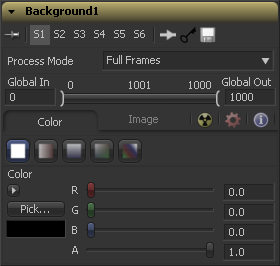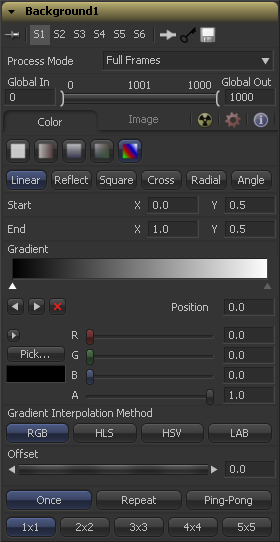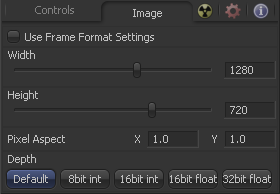Eyeon:Manual/Fusion 6/Background
From VFXPedia
[ Main Manual Page ]
- Background
- Day Sky
- Fast Noise
- Mandelbrot
- Plasma
- TextPlus
Background [BG] | |
|
The Background tool can be used to produce anything from simple color backgrounds to complex loopable gradients. | |
Contents |
Color Tab
This control is used to select the mode used by the background tool when the image is generated. Four selections are available.
This default creates a single color image.
This creates a two color horizontal gradation.
This creates a two color vertical gradation.
This creates a four color corner gradation.
Gradient
This creates a background from a custom gradient.
These controls are used to select the color of the Background tool. Depending on the mode selected, one to four color controls will be displayed to create linear color ramp backdrops. Select one and pick a color from the preset menu or create them. Alternatively, enter values in RGB via the keyboard by clicking in the values box and typing in the value. Each color has its own alpha value slider to adjust the transparency of each color.
The Custom Gradient Controls that appear are described in depth in the Tool Controls chapter of this manual. Consult this chapter for details on setting up a custom gradient for use in the background tool.
Image Tab
The controls in this tab are used to set the resolution, color depth and pixel aspect of the image produced by the tool.
Use this menu control to select the fields processing mode used by Fusion to render changes to the image. The default option is determined by the Has Fields checkbox control in the Frame Format Preferences. For more information on fields processing, consult the Frame Formats chapter.
Use this control to specify the position of this tool within the project. Use Global In to specify on which frame that the clip starts and Global Out to specify on which frame this clip ends (inclusive) within the project's Global Range.
The tool will not produce an image on frames outside of this range.
When this checkbox is selected, the width, height and pixel aspect of the image created by the tool will be locked to values defined in the composition's Frame Format preferences. If the Frame Format preferences change, the resolution of the image produced by the tool will change to match. Disabling this option can be useful to build a composition at a different resolution than the eventual target resolution for the final render.
This pair of controls is used to set the Width and Height dimensions of the image to be created by the tool.
This controls is used to specify the Pixel Aspect ratio of the created images. An aspect ratio of 1:1 would generate a square pixel with the same dimensions on either side (like a computer display monitor) and an aspect of 0.9:1 would create a slightly rectangular pixel (like an NTSC monitor).
The Depth button array is used to set the pixel color depth of the image created by the creator tool. 32bit pixels require 4 times the memory of 8bit pixels, but have far greater color accuracy. Float pixels allow high dynamic range values outside the normal 0..1 range, for representing colours that are brighter than white or darker than black. See the Frame Format chapter for more details.
| The contents of this page are copyright by eyeon Software. |