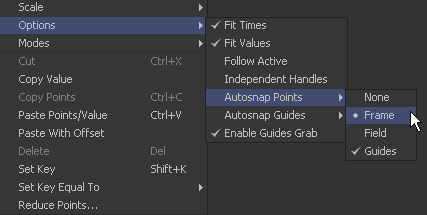Eyeon:Manual/Fusion 6/Interface Overview/Spline Editor/Autosnap
From VFXPedia
[ Main Manual Page ]
- Introduction
- Creating and Removing Animation Splines
- Interface Overview
- Context Menus
- Navigating
- Displaying Splines
- Working With Splines
- Working With Keyframes
- Filtering
- Time and Value Editors
- Looping Splines
- Reversing Splines
- Time Stretching
- Shape Box
- Ease In and Out
- Reducing Points
- Guides
- Autosnap
- Importing and Exporting Splines
- Additional Spline Options
- Tool Splines
Contents |
Autosnap
To assist in precisely positioning spline keyframes and control points, the spline editor has an Autosnap function. Autosnap controls can be accessed through the spline editor's context menu. Autosnap only affects horizontal (time) snap. Control points are always free to move in vertical (value) range.
Right-click in the graph view and select Options>Autosnap, then select one of the following options from the context menu.
Autosnap Context Menu
- None
- This allows free positioning of the keyframes.
- Frame
- Keyframes will snap to the nearest Frame.
- Fields
- Keyframes will snap to the nearest Field.
Autosnapping And Guides
By default, a newly-created guide will snap to the closest frame. Guides that are moved with the mouse will also snap to the current frame. This behavior can be changed by selecting Options>Autosnap Guides>None or by selecting Options>Autosnap Guides>Field from the context menu.
Keyframes that are moved close to a guide will snap to the guide, allowing for precise timing. This behavior is on by default and it can be disabled by selecting Options>Autosnap Points>Guides in the spline's context menu.
| The contents of this page are copyright by eyeon Software. |