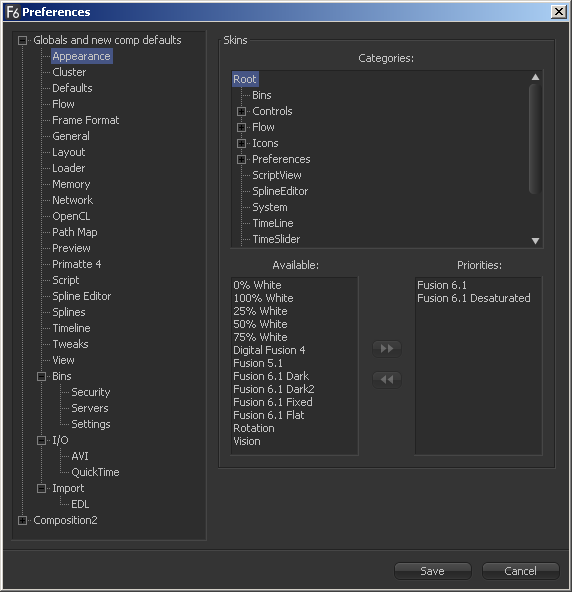Eyeon:Manual/Fusion 6/Appearance Preferences
From VFXPedia
[ Main Manual Page ]
Contents |
Appearance Preferences
The Appearance Preferences can be used to select Lookpacks that control Fusion's appearance, either by replacing the entire look of the application or by selectively replacing just a single element or isolated group of elements.
The top control is the Categories tree, a hierarchical tree that shows each element of the interface. Each branch in the tree inherits the appearance set above it so setting a lookpack in the root causes all of the branches in the categories tree to take on the appearance of that lookpack.
It is possible to set a lookpack for each of the individual branches in the tree. This will override any lookpack inherited from a higher level item in the tree.
For example, to set the entire interface to use the Fusion 4 lookpack instead of the default Fusion 5 lookpack, select Root from the Categories menu, then select Digital Fusion 4 from the Available menu. Finally, click on the button labeled with the arrow pointing toward the Priorities list.
To override the root lookpack so that the Spline Editor uses the Fusion 5 lookpack, select the Spline Editor from the category tree and place the Fusion 5 lookpack in the Priorities list.
The priority order is bottom to top, the last entry in the priority list overrides the one above it. Not all lookpacks are complete replacements for the interface. Some, like the white entries described below, only describe the appearance of one or two elements. If a lookpack is not complete, the lookpack above it in the priority list will be queried, up to the top of the list.
The white entries are intended for use with the View appearance branch. They control the relative luminosity or greyscale level of the display view background. Changing the background from default mid-grey is useful when working with images that are also mid-grey at the edges.
Skins
Skins are a collection of bitmap images and color definitions used to display parts of the Fusion interface, such as sliders and other controls.
- Categories
Use this to select a branch or single Category to modify. Changing settings for any one category will affect the entire branch of sub-categories to which that category is connected, unless specific settings are defined for the sub-branches as well.
- Available
This menu will display the Available Skins for Fusion. If the Skin is already used by the selected category, it will be displayed in the Priorities list instead. Use the arrow buttons to move a Skin from the available list to the priorities list, and vice versa. Double-click an item to move it from one list to the other.
- Priorities
This control lists the Skins that are assigned to a category of the interface. If the list is empty, Fusion will search through each parent category until it finds a Skin to use.
If multiple Skins are placed in the Priorities list, the Skin at the bottom of the list has highest priority. If the Skin does not contain a required interface element, the Skin above it in the list will be used.
- Arrows