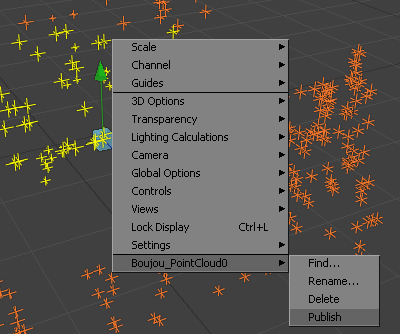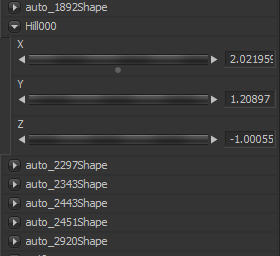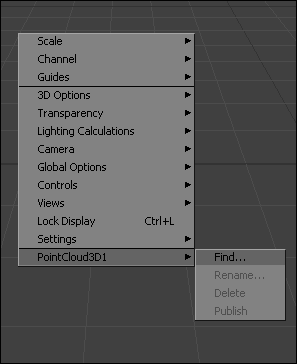Eyeon:Manual/Fusion 6/3D/Point Cloud and Locator
From VFXPedia
[ Main Manual Page ]
Point Clouds
The Point Cloud tool was designed specifically to make it easier to work with locator clouds generated from 3D tracking software. Applications, such as Syntheyes, Boujou and Maya, will often generate hundreds or even thousands of tracking points. Seeing these points in the scene is important to assist with lining up the image but bringing each point in as an individual locator or geometry can impact on the application's performance dramatically.
The point cloud tool can import point clouds written into scene files from matchmoving software. Importing a point cloud works like importing a camera; browse to the scene file and select the cloud to import from the scene. The entire point cloud is imported as one piece of geometry, which is a significantly faster approach.
Many 3D trackers allow for the naming of individual tracking points, as well as setting tracking points on points of interest. The point cloud tool will quickly find these points and publish them. A published point in the cloud can be used to drive the animation of other parameters.
The point cloud is represented as onscreen controls, not geometry. To see it in the views, first select the Point Cloud tool in the flow.
Finding A Point In The Cloud
To find a point in the point cloud, select the Point Cloud tool and right-click in an 3D View. Select Find from the Point Cloud's submenu at the bottom of the context menu. Type the name of the point and click Ok.
If a point that matches the name entered is found, it will be selected in the point cloud and colored yellow.
Renaming A Point In The Cloud
Use the Point Cloud context menu to Rename a selected point. This only works for a single point. A group of points cannot be renamed.
Publishing A Point
Use the context menu to Publish a selected point or points. A published point exposes its XYZ positions for connections to other controls in the scene. This is useful for connecting objects to the motion of an individual tracker.
Locator
TBA
| The contents of this page are copyright by eyeon Software. |