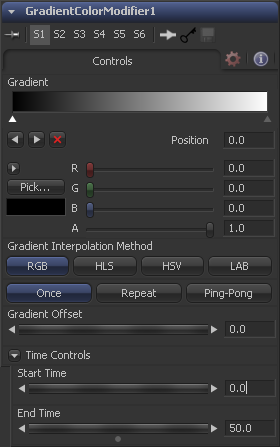Eyeon:Manual/Fusion 6/GradientColorModifier
From VFXPedia
[ Main Manual Page ]
- [B-Spline]
- [BezierSpline]
- [Calculation]
- [Character Level Styling]
- [Circle]
- [CloneMultistroke]
- [CompName]
- [Coordinate Transform 3D]
- [CopyEllipse]
- [CopyPolyLine]
- [CopyRectangle]
- [Cubic Spline]
- [Expression]
- [Fill]
- [Follower]
- [From Image]
- [GradientColorModifier]
- [MIDI Extractor]
- [Multistroke]
- [Natural Cubic Spline]
- [Offset]
- [PaintGroup]
- [Path]
- [Perturb]
- [PolylineStroke]
- [Probe]
- [Publish]
- [Rectangle]
- [Shake]
- [Stroke]
- [TextScramble]
- [TextTimer]
- [TimeCode]
- [Track]
- [Vector]
- [XY Path]
Contents |
Controls Tab
The Gradient control consists of a bar where it is possible to add, modify and remove points of the gradient. Each point has its own color. It is possible to animate the color as well as the postion of the point. Futhermore a From Image modifer can be applied to the gradient to evaluate it from an image.
The gradient is linear interpolated from point to point in RGB color space by default. This can result in unwanted colors sometimes. Choosing another color space may provide a better result.
Defines how the left and right border of the gradient is treated.
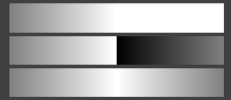
- Once
- When using the Gradient Offset control to shift the gradient the border colors will keep their values.
- Shifting the default gradient to the left will result in a white border on the left,
- shifting it to the right will result in a black border on the right.
- Repeat
- When using the Gradient Offset control to shift the gradient the border colors will be wrapped around.
- Shifting the default gradient to the left will result in a sharp jump from white to black,
- shifting it to the right will result in a sharp jump from black to white.
- Ping Pong
- When using the Gradient Offset control to shift the gradient the border colors ping pong back and forth.
- Shifting the default gradient to the left will result in the edge fading from white back to black,
- shifting it to the right will result in the edge fading from black back to white.
Allows you to pan through the gradient.
The Start Time and End Time screws determine the time range the gradient is mapped into. This is set in frames. The same effect can be achieved by setting the Gradient to "Once" and animating the offset screw.
Tips for GradientColorModifier (edit)
EyeonTips:Manual/Fusion 6/GradientColorModifier
| The contents of this page are copyright by eyeon Software. |