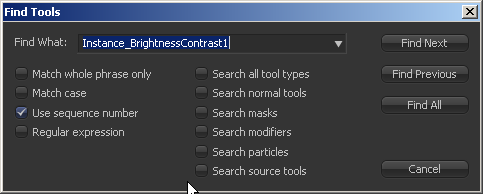Eyeon:Manual/Fusion 6/Interface Overview/Flow Editor/Finding Tools
From VFXPedia
Finding Tools
[ Main Manual Page ]
- Flow Overview
- Viewing, Scaling and Panning the Flow
- Context Menus
- Adding Tools
- Connecting and Disconnecting Tools
- Inserting Tools
- Replacing Tools
- Deleting Tools
- Connection Types
- Moving Tools and Organizing the Flow
- Groups
- Displaying Tile Pictures
- Viewing Tools
- Tooltips and the Status Bar
- Copying and Pasting Tools
- Instancing Tools
- Finding Tools
- Macro Tools
- Flow Options
- Tool Context Menu
- Tool Tile Color Coding and Icons
Contents |
Finding Tools
Modern effects shots and compositions can be quite detailed. Compositions of several hundred tools are not rare, and locating tools can be challenging. To quickly locate tools in the flow, select the Find option from the flow's context menu. This will display a dialog to enter a search term. The dialog also offers several checkbox options that can be used to filter the search further.
Select Find Next or Find Previous to find and select one tool in the flow that has a name matching the search term, or select Find All to select all of the tools in the flow that match the selected name.
This particularly useful if you want e.g. bypass all resize tools. Find all will select all of them and you can pass them through by pressing ctrl-p.