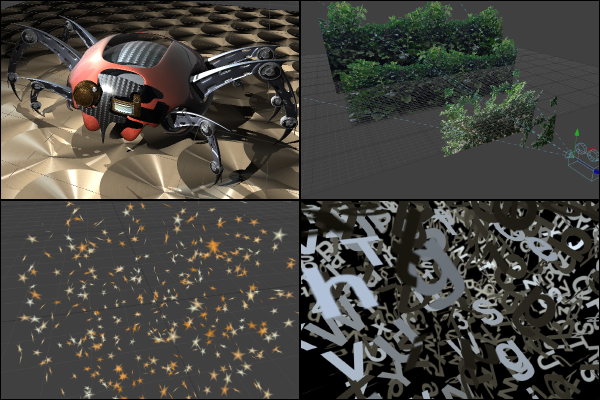Eyeon:Manual/Fusion 6/3D
From VFXPedia
[ Main Manual Page ]
Introduction
Traditional image based compositing is a two dimensional process. Image layers have only the amount of depth needed to define one as foreground and another as background. This is at odds with the realities of production; that all images are either captured using a camera with freedom in all three dimensions, in a scene that has real depth or has been created in a true 3D modeling and rendering application.
Fusion's advanced 3D environment provides the artist with a complete OpenGL-accelerated 3D environment, including support for geometry, text and particles. This makes tasks such as the ones listed below much easier to perform :
- Convert 2D images into image planes.
- Match cameras from 3D matchmoving software, such as Boujou, Syntheyes, and PF Track.
- Import cameras from popular 3D software packages, such as Maya, Softimage XSI, LightWave and 3DS Max.
- Create rough primitive geometry or import mesh geometry from FBX scenes.
- Create realistic surfaces using illumination models and other realtime capable tools.
- Rendering with realistic Depth of Field, motion blur and supersampling.
- OpenGL-accelerated 3D particle systems.
- Extruded and beveled text.
- Shadow casting across geometry.
Fusion's 3D toolset includes over 40 different tools. This chapter discusses how these tools can be combined to produce effective 3D composites within Fusion by examining the tasks they perform.
The functionality of OpenGL rendering depends on the hardware. To provide a maximum range of compatibility there are some environment variables that can force Fusion to use specific cg-profiles. If you have some trouble rendering a scene using OpenGL or displaying it in the viewport, try to set the environment variables CGGL_LATEST_FRAGMENT_PROFILE = arbfp1 and/or CGGL_LATEST_VERTEX_PROFILE = arbvp1
The 3D Scene
A 3D scene is created by tools that output a 3D scene description instead of an image. Examples are tools that generate primitive geometry, import geometry, and create lights and cameras. Tools that modify a 3D scene to warp, deform or duplicate geometry usually also output 3D scenes. Almost all of these tools are collected together into the 3D category of tools.
There is no need to specify whether a composition will be 2D or 3D when it is created, as a composition can seamlessly combine any number of 2D and 3D scenes together. 3D geometry is added to the scene using Image Plane and Shape tools or imported via the FBX Mesh tool. The geometry is combined with lights and cameras using the Merge 3D tool, and rendered into 2D images using the Renderer 3D tool. The look of the geometry is defined by material tools such as the Blinn and Phong tools, and textured with 2D images or environmental maps.
When these tools are viewed in one of Fusion's displays a 3D view is used to allow the artist to navigate and manipulate the scene in 3D. The interactive 3D viewer is highly dependent on the workstation's graphics card, relying on support for OpenGL and GPU rendering. The amount of on-board memory as well as the speed and features of the Graphics Procssing Unit (GPU) make a huge difference in the speed and capabilities of the 3D view.
Tools that output 3D scenes cannot be connected directly to inputs that expect 2D images. For example, the output of an Image Plane tool cannot be connected directly to the input of a Blur. A Render 3D tool must first be used to create a 2D image from the scene for the Blur tool to operate on.
Combining Scenes
See the Combining Scenes page.
Rendering a 3D Scene
See the OpenGl and Software Rendering
Viewing a 3D Scene
See the 3D and Material Viewer page.
Transformations
See the Transformations page.
Cameras
See the Cameras page.
Lighting and Shadows
See the Lighting and Shadows page.
Materials
See the 3D Materials page.
Reflections and Refractions
See the Reflections and Refractions page.
Bump Mapping
See the Bump Mapping page.
Projections
See the Projection Mapping page.
Geometry
See the Geometry page.
Fog and Soft Clip
See the Fog and Soft Clipping page.
Matte Objects
See the Matte Objects page.
Material and Object IDs
See the Material and Object ID page.
Point Clouds and Locator
See the Point Cloud and Locator page.
Stereoscopic Projects
See the Stereoscopic page.
| The contents of this page are copyright by eyeon Software. |