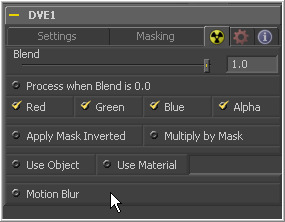Eyeon:Manual/Tool Controls/Common Controls Tab
From VFXPedia
Contents |
Common Controls Tab
The Common Controls Tab is labeled with a radioactive symbol and can be found on virtually every tool found in Fusion. The common controls are generally found even on third-party plugin tools. This tab collects together controls that would normally have appeared on every tool.
The following controls are generally found in this tab. Some controls may not appear on all tools. For example, motion blur settings have no meaning on a Cineon Log tool.
The Blend control is found in all tools (except loader and creator tools). Use the blend control to blend between the tool's unaltered image input and the tool's final modified output image. When the blend value is 0.0, the outgoing image is identical to the incoming. Normally, this will cause the tool to skip processing entirely, copying the input straight to the output.
The tool is processed even when the input value is zero.
These four checkboxes can be used to limit the effect of the tool to specified color channels. This filter is often applied after the tool has been processed.
For example, if the red checkbox on a transform tool is deselected, the transformation will first be applied to the image, then the red channel from the original input will be copied back over the red channel of the result.
There are some exceptions, such as tools where deselecting these channel selectors causes the tool to skip processing that channel entirely. Tools that do this will generally possess a set of identical checkboxes on another tab in the tool. In this case, the state of the common control channel selector checkboxes are instanced to the channel selectors found elsewhere in the tool.
Masking
Enabling the Apply Mask Inverted option inverts the complete mask channel for the tool. The mask channel is the combined result of all masks applied to a tool.
Selecting this option will cause the RGB values of the masked image to be multiplied by the mask channel's values. This will cause all pixels of the image not included in the mask (i.e. set to 0) to become black.
Object And Material ID Masking
Use Object/Use Material (Checkboxes)</div> Some 3D software can render to file formats that support additional channels. Notably, the RLA and RPF file formats support object and material ID channels, which can be used as a mask for the effect. This checkbox determines whether the channels will be used if present. The specific material ID or object ID affected is chosen using the next set of controls.
Use these controls to select which ID will be used to create a mask from the object or material channels of an image. Use the Pick button in the same way as the color picker; to grab IDs from the image displayed in the view. The image or sequence must have been rendered from a 3D software package with those channels included.
This checkbox only appears when the Use Object ID or Use Material checkboxes are selected. It toggles the method used to deal with overlapping edges of objects in a multi-object image. When this control is toggled on, the Coverage and Background Color channels are used to separate and improve the effect around the edge of the object. If this option is toggled off (or no Coverage or Background Color channels are available), aliasing may occur on the edge of the mask.
For more information on the Coverage and Background Color channels, consult the Auxiliary Channels chapter.
Motion Blur
This toggles the rendering of Motion Blur on the tool. When this control is toggled on, the tool's predicted motion is used to produce the motion blur caused by the virtual camera's shutter. When the control is toggled off, no motion blur is created.
Quality determines the number of samples used to create the blur. A quality setting of 2 will cause Fusion to create two samples to either side of an object's actual motion. Larger values produce smoother results but increase the render time.
Shutter Angle controls the angle of the virtual shutter used to produce the motion blur effect. Larger angles create more blur but increase the render times. A value of 360 is the equivalent of having the shutter open for one whole frame exposure. Higher values are possible and can be used to create interesting effects.
Center Bias modifies the position of the center of the motion blur. This allows for the creation of motion trail effects.
Adjusting this control modifies the weighting given to each sample. This affects the brightness of the samples.