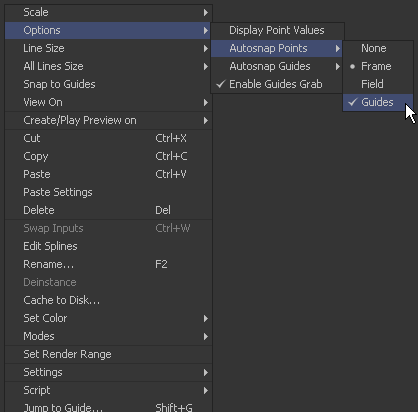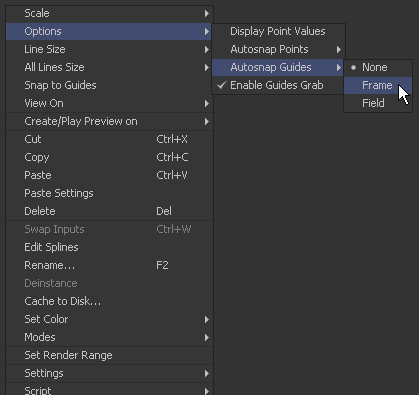Eyeon:Manual/Fusion 6/Interface Overview/Timeline/Autosnap Settings
From VFXPedia
[ Main Manual Page ]
Contents |
Autosnap
To assist in precisely positioning spline keyframes and control points, options to Autosnap to a field, frame or guides can be accessed through the timeline's context menu. Autosnap only affects horizontal (time) positioning.
Configuring Autosnap
To configure autosnapping, select one of the following options from the Options>Autosnap Points menu in the context menu.
- None
- None allows free positioning of keyframes and tool bar edges.
- Frame
- Frame forces keyframes and tool edges to snap to the nearest frame.
- Field
- Field forces keyframes and tool edges to snap to the nearest field.
- Guides
- When enabled, the keyframes and tool bar edges snap to guides in the timeline.
Autosnapping And Guides
By default, a newly-created guide will snap to the closest frame. Guides that are moved with the mouse will also snap to the current frame.
This behavior can be changed by selecting Options>Autosnap Guides>None or Options>Autosnap Guides>Field from the context menu.
One of the many advantages to guides is keyframes that are moved close to a guide will snap to the guide, allowing for precise timing. This behavior is on by default and can be disabled by selecting Options>Autosnap Points>Guides in the spline context menu.
- None
- Guides can be placed anywhere.
- Frame
- Frame forces all guides to snap to the beginning of the nearest frame.
- Field
- Field forces all guides to snap to the beginning of the nearest field.