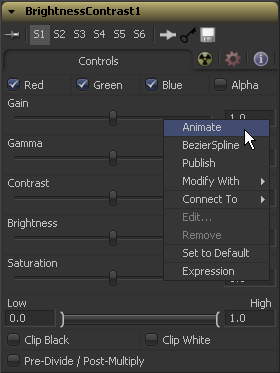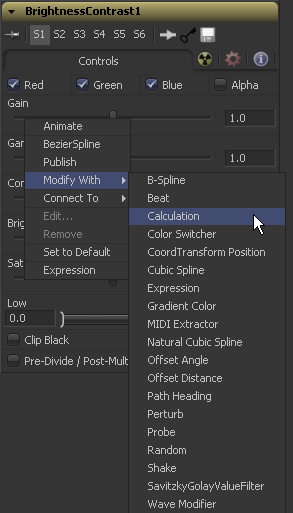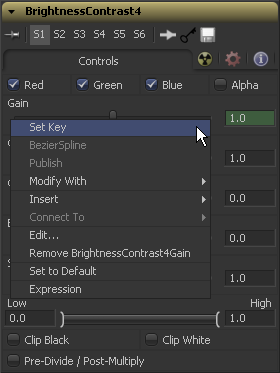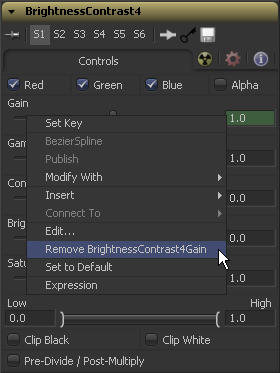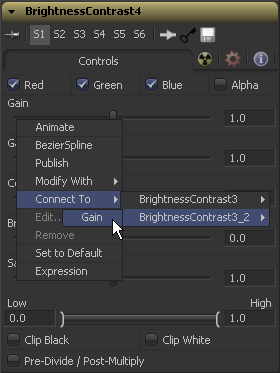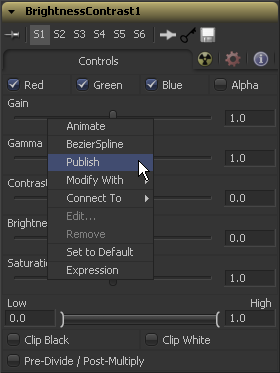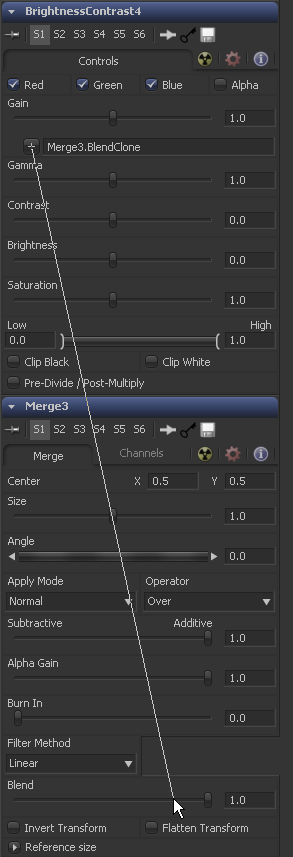Eyeon:Manual/Fusion 6/Tool Controls/Animating
From VFXPedia
[ Main Manual Page ]
Control Animation
Virtually any control found in Fusion can be animated over time. Controls default to static, with no animation. Animate a control by attaching it to an animation curve. Multiple controls can all be connected to the same animation curve.
Animation Curves
When animating a control, the control is connected to an Animation Curve. These curves are made up of splines from one of four spline types. By default, Fusion uses a Bezier spline when a control is animated. This is the type of spline found in most software packages. Change the default spline type from Bezier to one of the other types by changing the Default Animate option in the Globals>Defaults panel of the preferences.
- Bezier Spline
- The shape of a Bezier Spline is determined by keyframes that represent the value of a control at a frame. The values between keyframes are determined by interpolation. With a smooth the curve, the weighting of the interpolation between values is determined by two handles attached to each keyframe.
- Natural Cubic Spline
- A Cubic Spline also uses keyframes to represent the value of the control in time, and appears identical to a Bezier curve when the interpolation between points is linear. When the interpolation is smooth, a cubic spline uses a different method of calculating interpolation that eliminates the need for handles.
- NURB Spline
- NURB splines also use keyframes, but the value of the keyframe only directly maps to the value of the control when the spline is linear. When the spline is smooth, the keyframes define the shape of the curve with no direct relationship to the value. Although it can be used to create very naturalistic motions, this spline type is rarely used because it is so difficult to control.
- Also see the Spline Editor chapter of this manual.
To Animate A Control Using The Default Animation Curve
Right-click on the control and select Animate from the context menu. This will attach the control to an animation curve and set a keyframe for the current value at the current frame.
To Animate A Control Using A Non-Default Animation Curve
Controls can also be connected to a plethora of modifiers or to other animated or published controls on other tools. Right-click on the control and select the desired curve or modifier type from the context menu's Modify With submenu.
To Set A Keyframe On An Animated Control
Keyframes are automatically updated whenever the value of a control attached to an animation curve is changed. If there is a keyframe already at the current time, the keyframe is updated, otherwise, a new keyframe is created.
To set a new keyframe without changing the value of the control, right-click on the control and select Set Key On Tool Name: Spline Name from the context menu. This is handy when the animation is to hold a specific value for a length of several frames.
Removing Animation
To remove an animation spline from a control, right-click on the control and select Remove Bezier Spline or Remove Cubic Spline from the context menu.
Connecting A Control To An Existing Animation Curve
Right-click on the control and select the name of the animated control to be connected to from the context menu's Connect To submenu.
Connecting One Control To Another Without Animating Them
It is often useful to connect two controls together without either control having to be animated. In this case, one control must be published first. This is done by right-clicking on the control and selecting Publish, then connecting the second control as described above.
For example, to connect a control to a Shake modifier, place the pointer over the control. Press the right mouse button and select Modify With from the context menu that appears. Then select the modifier that is to act on that control. The context menu will list only modifiers that are valid for that control.
For more information on connections and modifiers, see the Connections And Modifiers chapter later in this manual.
Using Simple Expressions and Pickwhipping
You could also use simple expressions by entering an equal sign into the value field, followed by "Return". When using simple Espessions and Pickwhipping values can be connected and combined visually without the need to publish a value first.
| The contents of this page are copyright by eyeon Software. |