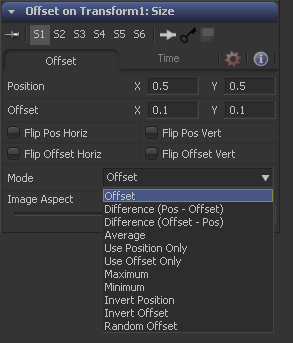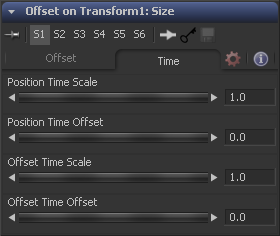Eyeon:Manual/Fusion 6/Offset
From VFXPedia
[ Main Manual Page ]
- [B-Spline]
- [BezierSpline]
- [Calculation]
- [Character Level Styling]
- [Circle]
- [CloneMultistroke]
- [CompName]
- [Coordinate Transform 3D]
- [CopyEllipse]
- [CopyPolyLine]
- [CopyRectangle]
- [Cubic Spline]
- [Expression]
- [Fill]
- [Follower]
- [From Image]
- [GradientColorModifier]
- [MIDI Extractor]
- [Multistroke]
- [Natural Cubic Spline]
- [Offset]
- [PaintGroup]
- [Path]
- [Perturb]
- [PolylineStroke]
- [Probe]
- [Publish]
- [Rectangle]
- [Shake]
- [Stroke]
- [TextScramble]
- [TextTimer]
- [TimeCode]
- [Track]
- [Vector]
- [XY Path]
Contents |
Offset Tab
The first position value is used by the Position to generate the calculation.
The first position value is used by the Offset to generate the calculation.
When these controls are selected, the Position will be mirrored along the vertical or horizontal axis of the image.
When these controls are selected, the Offset position will be mirrored along the vertical or horizontal axis of the image.
Select an option from the Mode menu to choose the mathematical operation performed by the offset control. Available options are:
- Offset
- Difference (Position - Offset)
- Difference (Offset - Position)
- Average
- Use Position Only
- Use Offset Only
- Maximum
- Minimum
- Invert Position
- Invert Offset
- Invert Sugar
- Random Offset
Adjust the modifier's output to compensate for the Image Aspect (not pixel aspect) of the project. A square image of 500 x 500 would use an Image Aspect value of 1 and a rectangular image of 500 x 1000 would use an aspect value of 2. The default value is always based on the current frame format selected in the preferences. To calculate image aspect, divide the width by the height. This control can also be used to create the illusion of aspect.
Time Tab
This returns the value of the Position at the Time Scale specified (for example, 0.5 is the value at half the current frame time).
This returns the value of Position at the Time Offset specified (for example, 10 is 10 frames back).
This returns the value of the Offset at the Time Scale specified.
This returns the value of Offset at the Time Offset specified.
Example
Continue the Text banking example at the beginning of this chapter to illustrate one potential use of offsets.
Select and view the Merge tool in this flow. Right-click on the Merge Size control and select Modify With>Offset Distance from the context menu. This will add two new crosshairs and Offset controls in the Modifier tab.
The size of the text will now be determined by the distance or offset between the two new cross hairs. These points are animatable and can be connected to other controls.
Connect the position value of the offset to the existing path by right-clicking on the Position control and selecting Connect To>Path on Merge 1: Center Value. Manually place the Offset crosshair at the bottom of the screen between the two path points.
Now, the text should shrink near the ends of the path (when the distance between the offset and the path is at its minimum) and grow at its ends (where the distance between the offset and the path is at its maximum).
Tips for Offset (edit)
EyeonTips:Manual/Fusion 6/Offset
| The contents of this page are copyright by eyeon Software. |