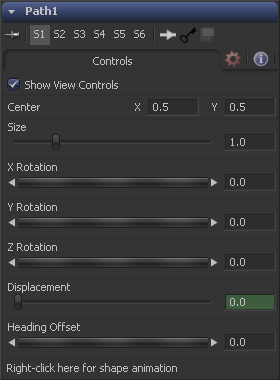Eyeon:Manual/Fusion 6/Path
From VFXPedia
[ Main Manual Page ]
- [B-Spline]
- [BezierSpline]
- [Calculation]
- [Character Level Styling]
- [Circle]
- [CloneMultistroke]
- [CompName]
- [Coordinate Transform 3D]
- [CopyEllipse]
- [CopyPolyLine]
- [CopyRectangle]
- [Cubic Spline]
- [Expression]
- [Fill]
- [Follower]
- [From Image]
- [GradientColorModifier]
- [MIDI Extractor]
- [Multistroke]
- [Natural Cubic Spline]
- [Offset]
- [PaintGroup]
- [Path]
- [Perturb]
- [PolylineStroke]
- [Probe]
- [Publish]
- [Rectangle]
- [Shake]
- [Stroke]
- [TextScramble]
- [TextTimer]
- [TimeCode]
- [Track]
- [Vector]
- [XY Path]
Contents |
Controls Tab
For an in-depth explanation see the chapter working with Motion Paths of this documentation.
The actual center of the path. This can be modified and animated as well to move the entire path around.
The Size of the path. Again this allows for later modification of the animation.
The Path can be rotated in all three dimensions to allow for sophisticated controls.
Every motion path has an associated Displacement Spline in the spline editor. The displacement spline represents the position of the animated control along its path, represented as a value between 0.0 and 1.0. Displacement splines are used to control the speed of a control's movement along its path. To slow down, speed up, stop or even reverse the motion of the control along the path, adjust the values of the points for the path's displacement in the spline editor.
A displacement value of 0.0 in the spline editor indicates that the control is at the very beginning of a path. A value of 1.0 indicates that the control is positioned at the end of the path.
Each locked point on the motion path will have an associated point on the displacement spline. Unlocked points will not have a corresponding point on the displacement spline. Please refer to the For an in-depth explanation see the chapter working with Motion Paths of this documentation as well.
If other controls like e.g. a mask's Angle is connected to the path's heading, this control allows for adding or aubtracting from the calculated angle.
It is possible to animate the shape of the path as well, or to connect it to other path-controls like Polyline Masks or Paint Strokes.
Switching Default Paths Change the Default Path type used when animating a coordinate control to Path (if this is the preferred type of animation). Open the Global preferences and look under the default's tab for the drop-down list in the default animate section labelled Point With. Change this from the current value to Path. The next time Animate is selected from a coordinate control's context menu, a Path will be used.
Tips for Path (edit)
EyeonTips:Manual/Fusion 6/Path
| The contents of this page are copyright by eyeon Software. |