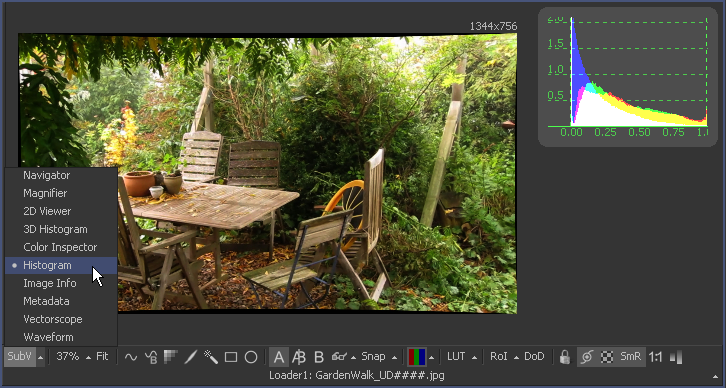Eyeon:Manual/Fusion 6/Display Views/Subviews
From VFXPedia
[ Main Manual Page ]
- Introduction
- Types of Display Views
- Context Menu
- Displaying an Image
- Position and Layout
- Panning and Scaling the Image
- Previews
- Onscreen Controls
- Toolbars
- A and B Buffers
- Subviews
- View Types
- Choosing Color Channels
- The 3D View
- Quad Display Mode
- Effects Masks
- Guides
- Look Up Tables (LUTS)
- View Options and Preferences
- Status Bar Information
- General Display Options
- Display View Label
Contents |
Subviews
A Subview is a smaller display view that docks within the main view. It is connected to the same tool as the main view and is often used to show somewhat different information about the image.
For example, the RGB channels may be viewed in the main view, with the alpha channels in a subview. Any of the view types mentioned above can be used in a subview. In fact, several view types are designed for use only in the subview.
For the most part, the subview is nothing more than a miniature view, with its own context menu and options. It responds to the same keyboard shortcuts and navigation controls as any other display view which means that most of the subviews can be panned or zoomed in.
Displaying/Hiding The Subview
Use the V key to toggle the subview on and off in the active view. Alternately, click on the subview button in the view toolbar, or select Views>Subview>Enabled from the context menu.
Changing The Subview Type
To change the subview type, click on the small arrow next to the Subview button in the display view toolbar. This will show a popup menu of all available subview types. Select one from the list or right-click in the subview and select the desired view type.
Swapping The Subview With The Main View
Use the Shift-V keyboard shortcut to swap the main view and the subview, or select Views>SubView>Swap from the context menu.
Also see the View Types chapter for more information.
| The contents of this page are copyright by eyeon Software. |