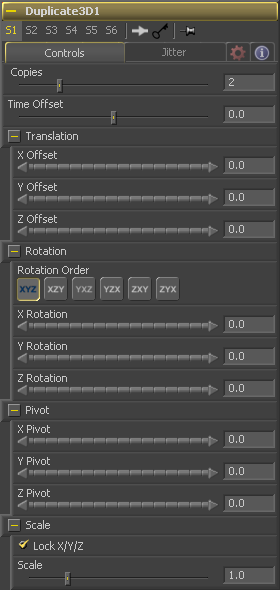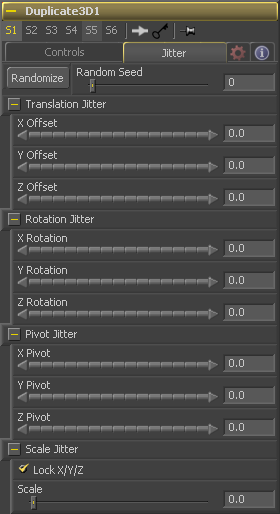Eyeon:Manual/Tool Reference/3D/Duplicate 3D
From VFXPedia
Contents |
3D Controls Tab
Use the Copies slider to set how many copies of the geometry to make. Each copy is a copy of the last copy so, if this control is set to 3, the parent is copied, then the copy is copied, then the copy of the copy is copied, and so on. This allows for some interesting affects when transformations are applied to each copy using the controls below.
Use the Time Offset slider to offset any animations that are applied to the source geometry by a set amount per copy. For example, set the value to -1.0 and use a cube set to rotate on the Y axis as the source. The first copy will show the animation from a frame earlier. The second copy will show animation from a frame before that, and so forth. This can be used with great effect on textured planes, for example, where successive frames of a clip can be shown.
The Translation controls here are used to offset each copy from the last.
The Rotation controls are used to determine the rotation applied to each copy.
The Pivot controls determine the position of the pivot point used when rotating the copies.
The Scale controls determine the scaling applied to each copy.
Jitter Tab
The Random Seed is used to 'seed' the amount of jitter applied to the duplicated objects. Two Duplicate tools with identical settings but different random seeds will produce two completely different results. Click on the randomize button to assign a random seed value.
Use these three controls to adjust the amount of variation in the translation of the duplicated objects.
Use these three controls to adjust the amount of variation in the rotation of the duplicated objects.
Use these three controls to adjust the amount of variation in the rotational pivot center of the duplicated objects. This affects only the additional jitter rotation, not the rotation produced by the Rotation settings in the Controls tab.
Use this control to adjust the amount of variation in the scale of the duplicated objects. Uncheck the Lock XYZ checkbox to adjust the scale variation independently on all three axis.
| The contents of this page are copyright by eyeon Software. |