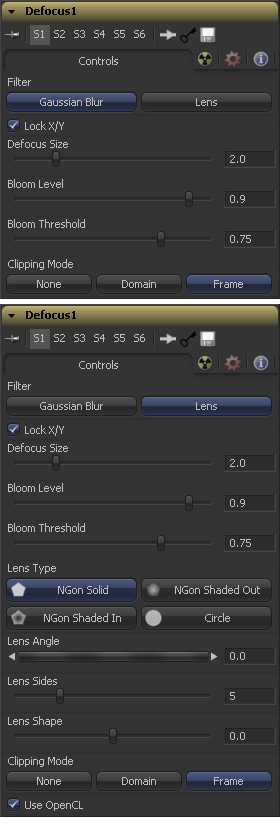Eyeon:Manual/Fusion 6/Defocus
From VFXPedia
[ Main Manual Page ]
Contents |
Controls
Use this menu to select the exact method applied to create the defocus. Gaussian applies a fairly simplistic effect while Lens mode will create a much more realistic defocus. Lens mode will take significantly longer than Gaussian.
When Lock X/Y is selected, this performs the same amount of defocusing to both the X and Y axis of the image. Deselect to obtain individual control.
The Defocus Size control sets the size of the defocus effect. Higher values blur the image by greater amounts and produce larger blooms.
The Bloom Level control determines the intensity and size of the blooming applied to pixels that are above the bloom threshold.
Pixels with values above the set Bloom Threshold are defocused and have a glow applied (blooming). Pixels below that value are only defocused.
The basic shape that is used to create the "bad bokeh" effect. This can be refined further with the Angle, Sides and Shape sliders.
Defines the rotation of the shape. Best visible with NGon Lens Types. Due to the round nature of a circle this slider will have no visible effect when the Lens Type is set to Circle.
Defines how many sides the NGon shapes will have. Best visible with NGon Lens Types. Due to the round nature of a circle this slider will have no visible effect when the Lens Type is set to Circle.
Defines how pointed the NGons are. Higher values will create a more pointed, starry look. Lower values create smoother NGons. Best visible with NGon Lens Types and Lens Sides between 5 and 10. Due to the round nature of a circle this slider will have no visible effect when the Lens Type is set to Circle.
Introduced with Fusion's OpenCL Supercomputing this option renders the effect on the GPU rather than on the CPU. Depending on the graphics card used in the computer this can boost the speed of the tool by a factor of 30 and more.
This option sets the mode used to handle the edges of the image when performing domain of definition rendering. This is profoundly important for tools like Blur which may require samples from portions of the image outside the current domain.
The default option is Frame, which automatically sets the tools domain of definition to use the full frame of the image, effectively ignoring the current domain of definition. This is identical to the way Fusion worked in versions prior to 6.0.
If the upstream DOD is smaller than the frame, the remaining area in the frame will be treated as black/transparent.
Setting this option to Domain will respect the upstream domain of definition when applying the tools effect. This can have adverse clipping effects in situations where the tool employs a large filter.
Setting this option to None will not perform any source image clipping at all. This means that any data required to process the tools effect which would normally be outside the upstream DOD will be treated as black/transparent.
Tips for Defocus (edit)
EyeonTips:Manual/Fusion 6/Defocus
| The contents of this page are copyright by eyeon Software. |