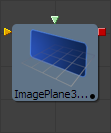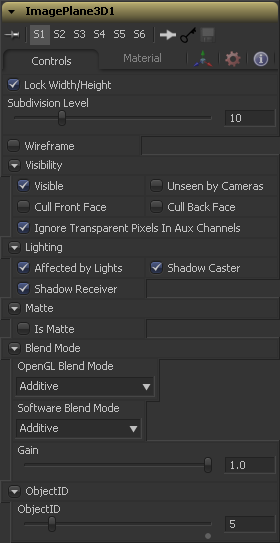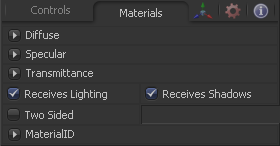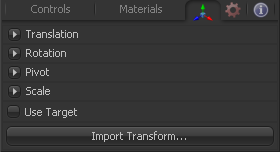Eyeon:Manual/Fusion 6/Image Plane 3D
From VFXPedia
[ Main Manual Page ]
The Image Plane tool produces 2D planar geometry in 3D space. The most common use of the tool is to represent 2D images in the 3D space. An image input on the tool's tile provides the texture for the rectangle from another source in the composition. The aspect of the Image Plane is determined by the aspect of the image used for it's diffuse texture. If planar geometry that whose dimensions are not relative to the texture image is required then use a Shape 3D tool instead.
External Inputs
- ImagePlane3D.SceneInput
- [ orange, optional ] This input expects a 3D scene. As this tool creates geometry, it is not required.
- ImagePlane3D.MaterialInput
- [ green, optional ] This input will accept either a 2D image or a 3D material. If a 2D image is provided it will be used as a diffuse texture map for the basic material built into the tool. If a 3D material is connected then the basic material will be disabled.
Controls
When checked the subdivision of the plane will be applied evenly in X and Y. When unchecked there are two sliders for individual control of the subdivisions in X and Y. Defaults to on.
Use the Subdivision Level slider to set the number of subdivisions used when creating the image plane. If the Open GL display and renderer are set to vertex lighting so, the more subdivisions in the mesh, the more vertices will be available to represent the lighting. For this reason, high subdivisions can be useful when working interactively with lights.
Enabling this checkbox will cause the mesh to render only the Wireframe for the object. When this manual was printed, only the OpenGL renderer supported wireframe, but that may have changed in the time between printing and release.
Visibility
If the visibility checkbox is not selected, the object will not visible in the display views, nor will it be rendered into the output image by the Renderer 3D tool. A non-visible object does not cast shadows.
If the Unseen by Cameras checkbox is selected, the object will be visible in the display views (unless the Visible checkbox is turned off), except when viewed through a camera. The object will not be rendered into the output image by the Renderer 3D tool. Shadows cast by an Unseen object will still be visible when rendered by the software renderer, though not by the OpenGL renderer.
Use these options to cull (eliminate) rendering and display of certain polygons in the geometry. If Cull Back Face is selected, all polygons facing away from the camera not be rendered, and will not cast shadows. If Cull Front Face is selected, all polygons facing towards the camera will likewise be dropped. Selecting both checkboxes has the same effect as deselecting the Visible checkbox.
In Fusion 5 transparent pixels were rejected by the SW/GL renderers. To be more specific the SW renderer rejected pixels with R=G=B=A=0 and the GL renderer rejected pixels with A=0. This is now optional. The reason you might want to do this is to get aux channels (eg. normals, z, UVs) for the transparent bits. For example, suppose in post you want to replace the texture on an 3D element with a texture that is transparent in certain areas with a texture that is transparent in different areas, then it would be useful to have transparent bits set aux channels (in particular UVs). As another example suppose you are doing post DoF... you will probably not want the z channel to be set on transparent areas as this will give you a false depth. Also keep in mind that this rejection is based on the final pixel color including lighting if it is on. So if you have a specular highlight on a clear glass material, this checkbox will not affect it.
Lighting
If this checkbox is not selected, lights in the scene will not affect the object, it will not receive nor cast shadows, and it will be shown at the full brightness of its colour, texture or material.
If this checkbox is not enabled, the object will not cast shadows on other objects in the scene.
If this checkbox is not enabled, the object will not receive shadows cast by other objects in the scene.
Matte
Enabling the IsMatte option will apply a special texture to this object, causing this object to not only become invisible to the camera, but also making everything that appears directly behind the camera invisible as well. This option will override all textures. See the Matte Objects section of the 3D chapter for more information.
When activated, objects whose pixels fall behind the matte objects pixels in Z do not get rendered.
Sets the alpha value of the matte object to 1. This checkbox is only visible when the IsMatte option is enabled.
Sets the value in the z channel to infinite. This checkbox is only visible when the IsMatte option is enabled.
Blend Mode
A blend mode specifies which method will be used by the renderer when combining this object with the rest of the scene. The blend modes are essentially identical to those listed in the documentation for the 2D Merge tool. For a detailed explanation of each mode see the documentation for that tool.
Use this menu to select the blending mode which will be used when the geometry is processed by the OpenGL renderer. This is also the mode used when viewing the object in the display views. Currently the OpenGL renderer only support three blending modes.
Use this menu to select the blending mode which will be used when the geometry is processed by the Software renderer. Currently the Software renderer supports all of the modes described in the Merge tool documentation except for the Dissolve mode.
Object ID
This control is used to set the numeric identifier assigned to this object. The object ID is an integer number that will be rendered into the ObjID auxiliary channel of the rendered image when the Object ID option is enabled in the Renderer 3D tool. See the Object and Material ID section in the 3D chapter for more information.
Material Tab
The options which appear in this tab determine the appearance the geometry created by this tool. Since these controls are identical on all tools that generate geometry, these controls are fully described in the Common 3D Controls section of this documentation.
If an external 3D material is connected to the tool tiles material input then the controls in this tab will be replaced with the "Using external material" label.
Transform Tab
The options which appear in this tab determine the position of the geometry created by this tool. Since these controls are identical on all tools that generate geometry, these controls are fully described in the Common 3D Controls section of this documentation.
Tips for Image Plane 3D (edit)
Image Planes with different textures on the front and back: Create two 3Im at the same location in 3D space but with different textures. Merge them together. Turn on front face culling on one and back face culling on the other.
| The contents of this page are copyright by eyeon Software. |