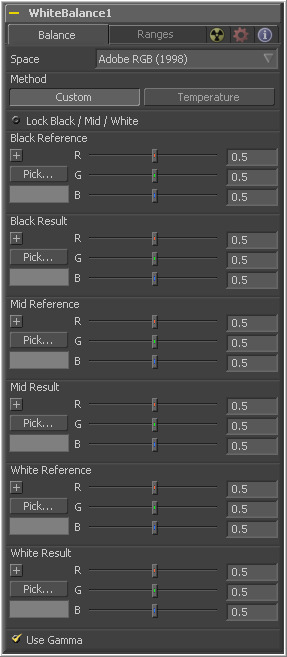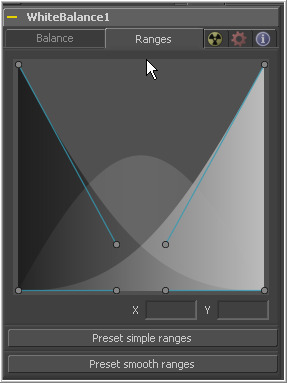Eyeon:Manual/Tool Reference/Color/White Balance
From VFXPedia
|
Color Tools |
|
White Balance
|
Contents |
Balance Tab
Use this menu to select the Color Space of the source image, if it is known. This can make the correction more accurate since the tool will be able to take the natural gamma of the color space into account as part of the correction. If the color space that the image uses is unknown, leave this menu at its default value.
The white balance tool can operate using one of two methods, a Custom method and a color Temperature method.
The Custom method requires the selection of a pixel from the scene that should have been pure grey.
The tool uses this information to calculate the color correction required to convert the pixel so that it actually is grey. When that correction is applied to the entire image, it generally white balances the entire shot.
The color Temperature method requires that the actual color temperature of the shot be specified.
This checkbox locks the Black, Mid and White points together so that the entire image is affected equally. Unchecking the control will provide individual controls for white balancing each range separately. This control affects both methods equally.
These controls only appear if the Custom method is selected. They are used to select a color from a pixel in the source image. The white balance tool will color correct the image so that the selected color is transformed to the color set in the Result color picker below. Generally, this is grey. A color that is supposed to be pure grey but is not truly grey for one reason or another should be selected.
If the Lock Black/Mid/White checkbox is deselected, different references can be selected for each color range.
For example, try to select a pixel for the black and white references that is not clipped in any of the color channels. In the high end, an example would be a pixel that is light pink with values of 255, 240, 240. The pixel is saturated/clipped in the red, even though the colour is not white. Similarly, a really dark blue-grey pixel might be 0, 2, 10. It is clipped in Red as well, even though it is not black.
Neither example would be a good choice as a reference pixel because there would not be enough headroom left for the white balance tool.
These controls only appears if the Custom method is selected. They are used to select the color to which the tool will balance the reference color. This generally defaults to pure, midrange grey.
If the Lock Black/Mid/White checkbox is deselected, different results can be selected for each color range.
Use this control to set the color Temperature of the source image. If the Lock Black / Mid / White checkbox is deselected, different references can be selected for each color range.
Use this control to set the target color temperature for the image. If the Lock Black / Mid / White checkbox is deselected, different results can be selected for each color range.
This checkbox selects whether the tool will take the gamma of the image into account when applying the correction, using the default gamma of the color space selected in the menu at the top of the tab.
Ranges Tab
Use the controls in the Ranges Tab to customize the range of pixels in the image considered to be shadows, midtones and highlights by the tool. The use of the controls in this tab is documented in detail in the Color Corrector tools documentation.
| The contents of this page are copyright by eyeon Software. |