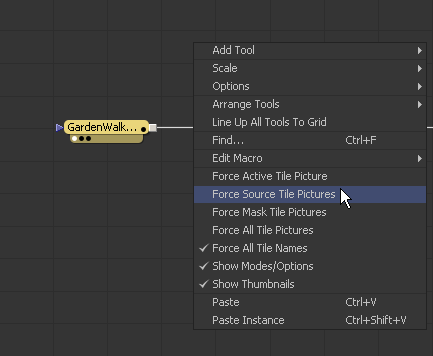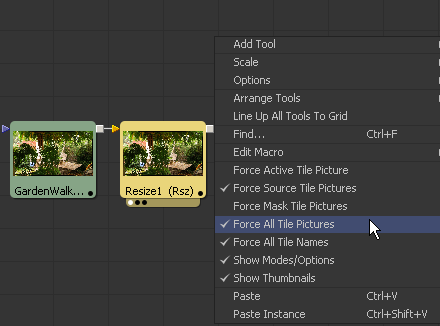Eyeon:Manual/Fusion 6/Interface Overview/Flow Editor/Displaying Tile Pictures
From VFXPedia
[ Main Manual Page ]
- Flow Overview
- Viewing, Scaling and Panning the Flow
- Context Menus
- Adding Tools
- Connecting and Disconnecting Tools
- Inserting Tools
- Replacing Tools
- Deleting Tools
- Connection Types
- Moving Tools and Organizing the Flow
- Groups
- Displaying Tile Pictures
- Viewing Tools
- Tooltips and the Status Bar
- Copying and Pasting Tools
- Instancing Tools
- Finding Tools
- Macro Tools
- Flow Options
- Tool Context Menu
- Tool Tile Color Coding and Icons
Contents |
Displaying Tile Pictures
It is possible to expand a tool's tile so that it displays an informative thumbnail image of either the tool's icon or the rendered tool's output. These small thumbnail images can be an enormous help in visualizing the operation of a flow.
Turning On The Tile Pictures
To turn on tile pictures for one or more tools, first select the tool(s) that are to have their tiles enabled. Right-click on one of the selected tools and choose Show>Show Tile Pictures from the menu.
Additionally, enable tile picture using one of the following four options.
- Force Active Tile Pictures
- This choice makes the active tool display a tile picture.
- Force Source Tile Pictures
- Display tile pictures for all source tools in the composition. For example , Loaders, Text, and BG tools will all show full tile pictures.
- Force Mask Tile Pictures
- This choice will cause all mask tools in the flow to show a tile picture.
- Force All Tile Pictures
- This option will cause all tools in the flow to show a tile picture.
Show Thumbnails
To switch between showing the thumbnail image rendered by the tool and the generic icon that represents the tool, use the Show Thumbnails option in the flow context menu.
Thumbnails That Do Not Display
A tool may not display its tile picture under certain circumstances, as described below. In these cases, the default icon for that tool is displayed instead of an image.
- Concatenated Tools
- Some transformation tools are able to concatenate their result, passing the actual processing downstream to another tool later in the flow. These tools do not actually process the image so they do not produce a thumbnail. Affected tools include transforms and merges.
- Particle Tools
- The only particle tool that generates an image is the pRender tool. All other particle tools display their default icon instead of an image.
- 3D Tools
- The only 3D tool that generates an image is the Render 3D tool. All other particle tools display their default icon instead of an image.
- Failed Tools
- If a tool fails to process for some reason, it will not produce a thumbnail image. This usually happens when an upstream loader has no footage, is out of range or if the tool's valid region has been trimmed in the timeline.
- Pass Through
- Tools that have been set to Pass Through mode are effectively disabled and do not generate an image to display in the thumbnail view.