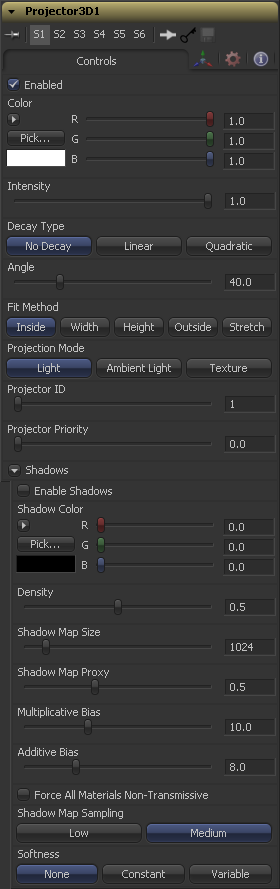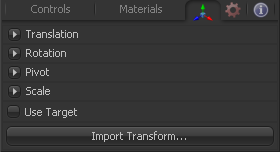Eyeon:Manual/Fusion 6/Projector 3D
From VFXPedia
[ Main Manual Page ]
The Projector 3D tool is used to project an image upon 3D geometry. This can be useful in many ways; texturing objects with multiple layers, applying a texture across multiple separate objects, projecting background shots from the camera's viewpoint, image-based rendering techniques and much more. The projector tool is just one of several tools capable of projecting images and textures. Each method has advantages and disadvantages. See the Projection section of the 3D chapter for more information about each approach.
Projected textures can be allowed to "slide" across the object, if the object moves relative to the Projector3D, or alternatively, by grouping the two together with a Merge 3D they can be moved as one, and the texture will remain locked to the object.
The Projector 3D tool's capabilities and restrictions are best understood if the Projector is considered to be a variant on the Spot Light tool. The fact that the Projector3D tool is actually a light has several important consequences when used in "Light" or "Ambient Light" projection mode:
- Lighting must be turned on for the results of the projection to be visible.
- The light emitted from the projector is treated as diffuse/specular light. This means that it will be affected by the surface normals and can cause specular highlights. If this is undesirable, set Projector 3D to project into the ambient light channel.
- Enabling shadows will cause Projector 3D to cast shadows.
- Just as with other lights, the light emitted by a Projector 3D will only affect objects that feed into the first Merge 3D that is downstream of the Projector 3D tool on the flow. Enabling Merge 3D's Pass Through Lights checkbox will allow the projection to light objects further downstream.
- The light emitted by a Projector 3D is controlled by the Lighting Options settings on objects and the Receives Lighting options on materials.
- Alpha values in the projected image will not clip geometry in Light or Ambient Light mode. Use Texture mode instead.
- If two projections overlap, their light contributions will be added together.
To project re-lightable textures or textures for non-diffuse color channels (like specular intensity or bump) then use the "Texture" projection mode instead:
- Projections in texture mode will only strike objects that use the output of the Catcher tool for all or part of the material applied to that object.
- Texture mode projections will clip the geometry according to the alpha channel of the projected image.
See the documentation for the Catcher tool for additional details.
The Camera 3D tool also provides a projection feature, and should be used when the projection is meant to match a camera, as this tool gives the artist more control over aperture, film back, and clip planes. Projector 3D was designed to be used as a custom light in 3D scenes for layering and texturing. The Projector provides better control over light intensity, color, decay and shadows.
External Inputs
- Projector3D.SceneInput
- [ orange, optional ] This input expects a 3D scene. If a scene is connected to this input then transformations applied to the spotlight will also affect the rest of the scene.
- Projector3D.ProjectiveImage
- [ white, optional ] This input expects a 2D image to be used for the projection.
Controls
When this checkbox is selected the projector affects the scene. Clear the checkbox to turn it off.
The input image is multiplied by this color before projected into the scene.
Use this slider to set the intensity of the projection when the light and ambient light projection modes are used. In texture mode this option scales the color values of the texture after multiplication by the color.
A projector defaults to No Falloff, meaning that its light has equal intensity on geometry regardless of the distance from the projector to the geometry. To cause the intensity to falloff with distance, set the Decay type either to Linear, or Quadratic modes.
The cone angle of the tool refers to the width of the cone where the projector emits its full intensity. The larger the angle the wider the cone angle, up to a limit of 90 degrees.
The Fit Method determines how the projection is fit within the projection cone.
The first thing to know is that although this documentation may call it a 'cone', the Projector3D tool and the Camera3D tools do not project actual cones - its more of a pyramid of light with its apex at the camera/projector. The Projector3D tool always projects a square pryamid of light, ie. its X and Y angles of view are the same. The pyramid of light projected by the Camera3D tool can be non-square depending on what the Film Back is set to in the camera. The aspect of the image connected into the Projector3D/Camera3D does not affect the X/Y angles of the pyramid, but rather the image is scaled to fit into the pyramid based upon the fit options.
When both the aspect of the pyramid (AovY/AovX) and the aspect of the image (height * pixelAspectY) / (width * pixelAspectX) are the same, there is no need for the fit options and in this case the fit options all do the same thing. However, when the aspect of the image and the pyramid (as determined by the Film Back settings in Camera3D) are different the fit options become important.
For example, 'Fit by Width' will fit the width of the image across the width of the Camera3D pyramid. In this case, if the image has a greater aspect ratio than the aspect of the pyramid, some of the projection will extend vertically outside of the pyramid.
There are five options:
- Inside
- The image is uniformly scaled so that its largest dimension fits inside of the cone. Another way to think about this, is that it scales the image as big as possible subject to the restriction that the *image* is fully contained within the pyramid of the light. This means, for example, that nothing outside the pyramid of light will ever receive any projected light.
- Width
- The image is uniformly scaled so that its width fits inside the cone. Note the image could still extend outside of the cone in its height direction.
- Height
- The image is uniformly scaled so that its height fits inside the cone. Note the image could still extend outside of the cone in its width direction.
- Outside
- The image is uniformly scaled so that its smallest dimension fits inside of the cone. Another way to think about this is that it scales the image as small as possible subject to the restriction that the image covers the entire pyramid (ie. the *pyramid* is fully contained within the image) This means that any pixel of any object inside the pyramid of light will always get illuminated.
- Stretch
- The image is non-uniformly scaled so it exactly covers the cone of the projector.
- Light
- Projects the texture as a diffuse/specular light
- Ambient Light
- Uses an ambient light for the projection.
- Texture
- When used in conjunction with the Catcher tool, this mode allows re-lightable texture projections. The projection will only strike objects that use the Catcher material as part of their material shaders.
Shadows
Since the projector is based on a spotlight it is also capable of casting shadows using shadow maps. The controls under this reveal are used to define the size and behaviour of the shadow map.
The Enable Shadows checkbox should be selected if the light is to produce shadows. This defaults to selected.
Use this standard Color control to set the color of the shadow. This defaults to black (0, 0, 0).
The shadow Density determines how opaque the shadow will be. A density of 1.0 will produce a completely transparent shadow, whereas lower values make the shadow transparent.
The Shadow Map Size control determines the size of the bitmap used to create the shadow map. Larger values will produce more detailed shadow maps at the expense of memory and performance.
Shadow Map Proxy determines the size of the shadow map used for proxy and auto proxy calculations. A value of 0.5 would use a 50% shadow map.
Shadows are essentially textures applied to objects in the scene so there will occasionally be z-fighting, where the portions of the object that should be recieving the shadows render over top of the shadow instead. An example of Z-fighting is shown below.
Biasing works by adding a small depth offset to move the shadow away from the surface it is shadowing, eliminating the z-fighting. Too little bias and the objects can self-shadow themselves. Too much bias and the shadow can become separated from the surface.
Make adjustments to the Multiplicative Bias first, then fine tune the result using the Additive Bias control.
Normally, a RGBAZ shadowmap is used when rendering shadows. By enabling this option you are forcing the renderer to use a Z only shadowmap. This can result in significantly faster shadow rendering while using a fifth as much memory. The disadvantage is that you can no longer cast 'stained-glass' like shadows.
Sets the quality for sampling of the shadow map (WIP-note: Ask STephen)
Soft edges in shadows are produced by filtering the shadowmap when it is sampled. Fusion has three separate filtering methods available when rendering shadows which produce different effects.
- None
- Shadows will have a hard edge. No filtering of the shadowmap is done at all. The advantage of this method is that you only have to sample one pixel in the shadowmap so it is fast.
- Constant
- Shadows edges will have a constant softness. A filter with a constant width is used when sampling the shadowmap. The size of the filter is controlled by adjusting the Constant Softness slider. Note that the larger you make the filter, the longer that it will take to render the shadows.
- Variable
- The softness of shadow edges will grow the further away the shadow receiver is from the shadow caster. The variable softness is achieved by changing the size of the filter based on the distance between the receiver and caster. When this option is selected, the Softness Falloff, Min Softness and Max Softness sliders appear.
If the Softness is set to constant, then this slider will appear. It can be used to set the overall softness of the shadow.
The Softness Falloff slider appears when the Softness is set to variable. This slider controls how fast the softness of shadow edges grows with distance. To be more precise, it controls how fast the shadowmap filter size grows based upon the distance between shadow caster and receiver. Its affect is mediated by the values of the min and max softness sliders.
The Min Softness slider appears when the Softness is set to variable. This slider controls the Minimum Softness of the shadow. The closer the shadow is to the object casting the shadow, the sharper it will be up to the limit set by this slider.
The Max Softness slider appears when the Softness is set to variable. This slider controls the Maximum Softness of the shadow. The further the shadow is from the object casting the shadow, the softer it will be up to the limit set by this slider.
Transform Tab
The options which appear in this tab determine the position of the geometry created by this tool. Since these controls are identical on all tools that generate geometry, these controls are fully described in the Common 3D Controls section of this documentation.
Tips for Projector 3D (edit)
New options available since Fusion 6.1:
- The Projector ID can be used to restrict the Catcher tool to certain projectors. The ID doesn't have to be unique amongst all Projector3D or Camera3D tools in your scene.
- The Projector Priority allows you to merge multiple projections on top of each other like 2D images with alpha channels. Set the Catcher's accumulation mode to Blend and define different priorities for each projection. Higher priorities are considered on top of projections that have lower priorities.
| The contents of this page are copyright by eyeon Software. |