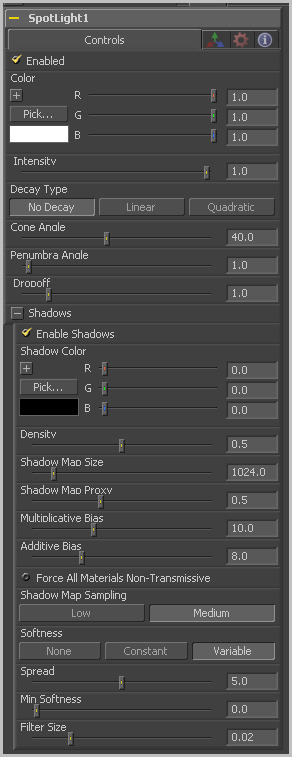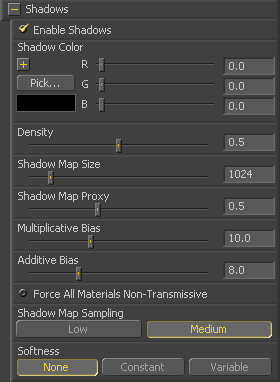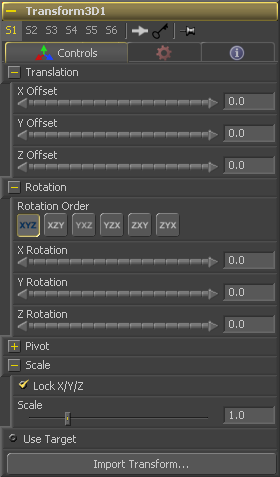Eyeon:Manual/Tool Reference/3D/Spotlight
From VFXPedia
Contents |
Controls Tab
When this checkbox is selected the spotlight light affects the scene. Clear the checkbox to turn off the light.
Use this standard color control to set the color of the light.
Use this slider to set the intensity of the spotlight.
A spotlight defaults to No Falloff, meaning that its light has equal intensity on geometry regardless of the distance from the light to the geometry. To cause the intensity to falloff with distance, set the Decay type either to Linear, or Quadratic modes.
The Cone angle of the light refers to the width of the cone where the light emits its full intensity. The larger the angle the wider the cone angle, up to a limit of 90 degrees.
The penumbra angle determines the area beyond the cone angle where the light's intensity falls off towards 0. A larger penumbra angle defines a larger falloff, while a value of 0 generates a hard edged light.
The dropoff controls how quickly the penumbra angle falls off from full intensity to 0.
Shadow Controls
The Enable Shadows checkbox should be selected if the light is to produce shadows. This defaults to selected.
Use this standard Color control to set the color of the shadow. This defaults to black (0, 0, 0).
The shadow Density determines how opaque the shadow will be. A density of 1.0 will produce a completely transparent shadow, whereas lower values make the shadow transparent.
The Shadow Map Size control determines the size of the bitmap used to create the shadow map. Larger values will produce more detailed shadow maps at the expense of memory and performance.
Shadow Map Proxy determines the size of the shadow map used for proxy and auto proxy calculations. A value of 0.5 would use a 50% shadow map.
Shadows are essentially textures applied to objects in the scene so there will occasionally be z-fighting, where the portions of the object that should be recieving the shadows render over top of the shadow instead. An example of Z-fighting is shown below.
Biasing works by adding a small depth offset to move the shadow away from the surface it is shadowing, eliminating the z-fighting. Too little bias and the objects can self-shadow themselves. Too much bias and the shadow can become separated from the surface.
Make adjustments to the Multiplicative Bias first, then fine tune the result using the Additive Bias control.
Normally, a RGBAZ shadowmap is used when rendering shadows. By enabling this option you are forcing the renderer to use a Z only shadowmap. This can result in significantly faster shadow rendering while using a fifth as much memory. The disadvantage is that you can no longer cast 'stained-glass' like shadows.
Soft edges in shadows are produced by filtering the shadowmap when it is sampled. Fusion has three separate filtering methods available when rendering shadows which produce different effects.
- None - Shadows will have a hard edge. No filtering of the shadowmap is done at all. The advantage of this method is that you only have to sample one pixel in the shadowmap so it is fast.
- Constant - Shadows edges will have a constant softness. A filter with a constant width is used when sampling the shadowmap. The size of the filter is controlled by adjusting the Constant Softness slider. Note that the larger you make the filter, the longer that it will take to render the shadows.
- Variable - The softness of shadow edges will grow the further away the shadow receiver is from the shadow caster. The variable softness is achieved by changing the size of the filter based on the distance between the receiver and caster. When this option is selected, the Softness Falloff, Min Softness and Max Softness sliders appear.
If the Softness is set to constant, then this slider will appear. It can be used to set the overall softness of the shadow.
The Softness Falloff slider appears when the Softness is set to variable. This slider controls how fast the softness of shadow edges grows with distance. To be more precise, it controls how fast the shadowmap filter size grows based upon the distance between shadow caster and receiver. Its affect is mediated by the values of the min and max softness sliders.
The Min Softness slider appears when the Softness is set to variable. This slider controls the Minimum Softness of the shadow. The closer the shadow is to the object casting the shadow, the sharper it will be up to the limit set by this slider.
The Max Softness slider appears when the Softness is set to variable. This slider controls the Maximum Softness of the shadow. The further the shadow is from the object casting the shadow, the softer it will be up to the limit set by this slider.
3D Transformation Tab
On Screen : Transformation Widget
Most of the controls in this tab are represented in the display view by a Transformation Widget with modes for transformation, rotation and scaling. To change the mode of the widget, select one of the three buttons in the toolbar along the side of the view, or press the `q' key for translation mode, `w' for rotation and `e' for scaling. In all three modes, individual axes of the control may be dragged to affect just that axis, or the center of the control may be dragged to affect all three axes. Note: In order to scale in a single dimension, the Lock X/Y/Z Scale checkbox must be unchecked.
These controls can be used to position the 3D element.
Use these buttons to select which order is used to apply the Rotation along each axis of the object. For example, XYZ would apply the rotation to the X axis first, followed by the Y axis and then followed by the Z axis.
Use these control to rotate the object around its pivot point. If the Use Target checkbox is selected then the rotation is relative to the position of the target, otherwise the global axis is used.
A Pivot point is the point around which an object rotates. Normally, an object will rotate around its own center, which is considered to be a pivot of 0,0,0. These controls can be used to offset the pivot from the center.
If the Lock X/Y/Z checkbox is checked, a single Scale slider will be shown. This adjusts the overall size of the object. If the Lock checkbox is unchecked, individual X, Y and Z sliders will be displayed to allow scaling in any dimension. Note: If the Lock checkbox is checked, scaling of individual dimensions is not possible, even when dragging specific axes of the Transformation Widget in scale mode.
Selecting the Use Target checkbox enables a set of controls for positioning an XYZ target. When target is enabled, the object will always rotate to face the target. The rotation of the object becomes relative to the target.
| The contents of this page are copyright by eyeon Software. |