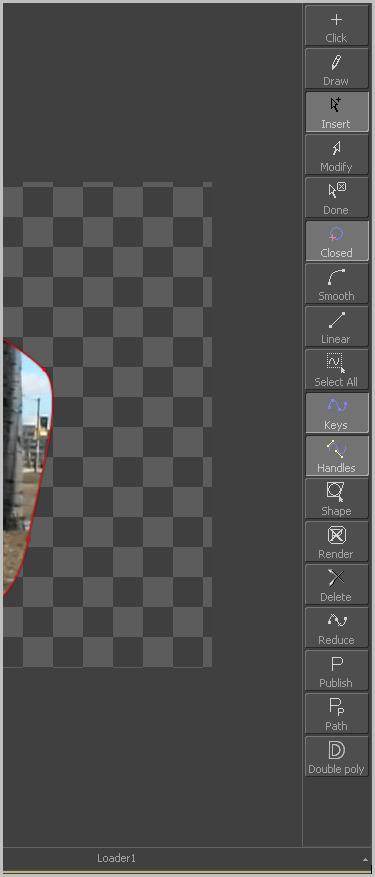Eyeon:Manual/Display View/Display View Toolbars
From VFXPedia
Contents |
Toolbars
There are two toolbars in the display view; a horizontal view toolbar called the View Toolbar, and a vertical toolbar called the Tool Toolbar. Both are used for showing buttons that are specific to the selected control.
Display View Toolbar
The View Toolbar runs across the bottom of the view, providing access to many of the most commonly-used settings. Most of the buttons found on this toolbar are described in detail throughout this chapter.
This toolbar is dynamic. The buttons displayed may change depending on the type of viewer.
A 3D display view shows a set of buttons for controlling the display of lights and shadows, for example, but these buttons are missing from a 2D view since they would have no meaning in that context.
To learn more about a button's use, hold the mouse pointer over the button. A small popup will describe the button and its function.
Tool Specific Toolbars
In addition to the toolbar displayed at the bottom of each view, Fusion also has a space reserved to the side of the view for Tool Specific Toolbars. Text, masks, paths, paint strokes and the 3D environment are some of the tools that make use of this toolbar.
Customize the size and type of buttons displayed in this toolbar using its context menu, accessed by right-clicking on the toolbar with the mouse.
Customizing The View Toolbars
Right-click on the toolbar to display its context menu. This menu is used to change the size of the icons used for the buttons, and also to determine whether text labels are used to represent the button's functions.