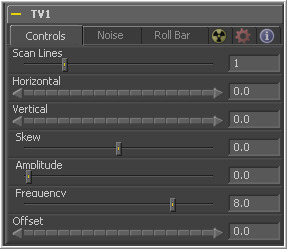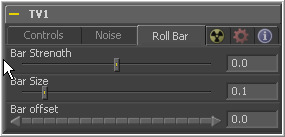Eyeon:Manual/Tool Reference/Effect/TV
From VFXPedia
|
Effects Tools |
TV [TV] | |
|
The TV Tool is a simple tool designed to mimic some of the typical flaws seen in analog television broadcasts and screens. | |
Contents |
Controls Tab
This slider is used to emulate the interlaced look by dropping lines out of the image. A line is dropped by setting it to black, with a transparent alpha. A value of 1 (default) will drop every second line. A value of 2 shows one line, then drops the second and third and repeats. A value of zero turns off the effect.
Use this slider to apply a simple Horizontal offset to the image.
Use this slider to apply a simple Vertical offset to the image.
This slider is used to apply a diagonal offset to the image. Positive values skew the image to the top left. Negative values skew the image to the top right. Pixels pushed off frame wrap around and reappear on the other side of the image.
The Amplitude slider can be used to introduce smooth sine wave-type deformation to the edges of the image. Higher values will increase the intensity of the deformation. Use frequency to determine how often the distortion is repeated.
The Frequency slider sets the frequency of the sine wave used to produce distortion along the edges of the image when the amplitude control is greater than 1.
Use Offset to adjust the position of the sine wave, causing the deformation applied to the image via the amplitude and frequency controls to seethe across the image.
Noise Tab
The controls in this tab can be used to emulate `snow', the noise effect seen on a television when a broadcast signal is improperly tuned, weak or absent.
Increase the value of this slider above 0 to introduce noise into the image. The higher the value, the stronger the noise.
Use this slider to scale the noise map larger.
If this screw control is set to 0, the noise map will be static. Change the value over time to cause the static to change from frame to frame.
Roll Bar Tab
When filming a television with a film or video camera differences in the refresh rate of the television's electron tube and the frame rate of the camera would often cause a rolling bar to appear on the image. The same effect is occasionally seen with defective or poorly calibrated television tubes.
The controls in this tab can be used to duplicate this effect.
At the default value of 0 no bar is drawn. The higher the value, the darker the area covered by the bar will become.
Increase the value of this slider to make the bar taller.
Animate this control to scroll the bar across the screen.
| The contents of this page are copyright by eyeon Software. |